Iedere dag bieden wij GRATIS software met licentie waarvoor je normaliter moet betalen!

Giveaway of the day — Aidfile Format Drive Recovery 3.66
Aidfile Format Drive Recovery 3.66 werd aangeboden als een giveaway op 8 september 2014
Aidfile Format Drive Recovery is de beste software voor het herstellen van foto's, documenten en andere bestanden na formatteren van een USB-stick, externe harde schijf, geheugenkaart, etc. Format drive data recovery kan foto's, afbeeldingen, video's, Word documenten, Excel-bestanden, PDF en andere bestanden van geformatteerde USB-sticks, geheugenkaarten, SD-kaarten, CF-kaarten of andere externe schijven.
Belangrijkste features:
- Data herstellen na ongewild formatteren, zelfs na herinstallatie van Windows.
- Data herstellen die verwijderd is uit de prullenbak.
- Verloren MS office Word- en Excel documenten, foto's, afbeeldingen, video's, muziek en e-mail herstellen.
- Herstellen van harde schijf, USB-stick, geheugenkaart, camerakaart en floppy disk opslagmedia.
- Ondersteunt FAT32, NTFS en ExFAT bestandssystemen.
The current text is the result of machine translation. You can help us improve it.
Systeemvereisten:
Windows XP/ Vista/ 7/ 8/ 8.1 or later
Uitgever:
AidfileWebsite:
http://formatdriverecovery.com/Bestandsgrootte:
11.4 MB
Prijs:
$65.95
Reactie op Aidfile Format Drive Recovery 3.66
Please add a comment explaining the reason behind your vote.
Installed and registered without problems on a Win 8.1.2 Pro 64 bit system.
A company without name&address.
A small window opens, can be resized to full screen.
I formatted an USB stick, which is not in use for test purposes.
The software could not recover a single file. This was MY fault! The USB stick was encrypted with Bitlocker. After formatting Windows was not able to disable the Bitlocker. Of course - and therefor the software could not understand, what was written. Think about this problem, using Bitlocker or any other encryption system.
Now I copied some files to the now useless USB Stick, formatted again and run the software. If it is only "Quick Formatted" it scans the USB drives and finds a lot of entries. You can preview the found files in Text, HEX or image format.
You can save the scan info for a later diagnosis. Unfortunately you cannot search the entries for file name or other attributes.
You check in the tree view on the left side, the files, you want to recover. With the "start" recover you save the files in a defined directory.
In my short test, the software does, what it claims. Missing the ability to search for specific files (all .jpg for example)
I have already recovery software, which I never use up to now.
@Ioannis #4
Oops! My bad. Sorry! You are right, I did not see this search. Must be Monday morning - the only excuse. Thank you for pointing my error.
Installed on Windows 8.1 64. I had to choose "run anyway" and override the PC Protected screen. I connected a 500 GB external drive. Nothing was fast. Some of the options say "quick," but nothing was quick. So, I stopped the scan to see the progress, and some files from years ago were listed. This drive has been in use, but those files deleted years ago still were not overwritten. They were not in any recycle bin. It recovered those files. Some were corrupt, but some were usable. So, I started a full recovery to see what it will do. It's been a while and still only at 4%. But to see usable files deleted years ago, even when interrupting the scan, indicates that it could be beneficial software to have.
Installed and registered without any problems, on opening an interface that was slightly rough around the edges in that the font on the buttons could have been a lot better.
Did a test on an eight gig SD card using full scan; this card is from a video camera which creates its own filenames, they have the format IMAG0000.AVI so deleted files can have the same name as those are not deleted.
The results of the scan showed files that were not deleted amongst the few it found that were deleted, for example it found IMAG0003.AVI of the same size as the undeleted IMAG0003.AVI, yet using HDD Recovery Pro found the same IMAG0003.AVI file but the deleted version of a different size.
HDD Recovery Pro found many files that this program failed to find but then it is twice the price.
From what I have seen it appears that it is necessary to pay for a top end recovery program if you really need to get your files back, something like HDD Recovery Pro, and bear in mind that it will recover ANY file type.
@1 Karl : Is it possible that you are mistaken?
The uppermost Screenshot of the software, displayed here above, clearly shows the selectable options for various image formats.
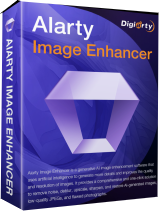

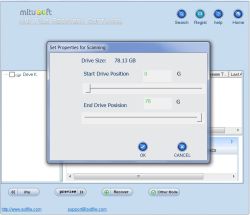
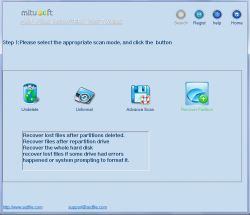

@Adriaan,
"Belastingaanslag wordt dan $elastingbrief".
Ja hoor, zeker en vast, haha.
Groet,
Alex (ehh Bassie)
Save | Cancel
Dedankt Plankje #2 Ik zal met name de roadkil opties eens bekijken.
:) :)
Save | Cancel
"Aidfile Format Drive Recovery 3.66" - Correctie
****
Ik had een HD, USB-stick en een AudioCD tot beschikking: er waren verschillende keuzes bij verschillende scanopties. Sommige snap ik: geen gewiste bestanden op CD, maar toch wel op USB?
https://dl.dropboxusercontent.com/u/10366431/_GOTD/AidfileFormatDriveRecovery366_20140908/ScanObjecten.png
****
Ik heb aan de Engelse kant opmerkingen gezien, waarbij wel een USB-stick te scannen was.
Bij het uitwerpen van mijn USB-stick bleken er fouten te zijn.
Na herstart van de PC en een andere stick bleek de stick wel te scannen te zijn:
https://dl.dropboxusercontent.com/u/10366431/_GOTD/AidfileFormatDriveRecovery366_20140908/Correctie-ScanObjecten.png
Ootje
Save | Cancel
"Aidfile Format Drive Recovery 3.66"
Vandaag een Setup zonder taalkeuze en een registratie via het programma Activate.
Soms dient Activate voor de Setup te worden gestart en soms erna; het resultaat van de Activate is beter als het GOTD-programma totaal niet werkt, ook niet in de systemtray.
Soms dient Activate ook gestart te worden met Administrator rechten(rechtermuisknop, "uitvoeren als . .").
In het openingsscherm staat de knop Register nog in beeld:
https://dl.dropboxusercontent.com/u/10366431/_GOTD/AidfileFormatDriveRecovery366_20140908/OpeningsschermRegister.png
De tekst onderin verandert, als de muis een ander menuoptie bereikt.
Ik had een HD, USB-stick en een AudioCD tot beschikking: er waren verschillende keuzes bij verschillende scanopties. Sommige snap ik: geen gewiste bestanden op CD, maar toch wel op USB?
https://dl.dropboxusercontent.com/u/10366431/_GOTD/AidfileFormatDriveRecovery366_20140908/ScanObjecten.png
Ik heb de data-schijf laten scannen met "Undelete Quick":
https://dl.dropboxusercontent.com/u/10366431/_GOTD/AidfileFormatDriveRecovery366_20140908/ResultaatUndeleteQuick.png
Er zijn bestanden gevonden, die niet gewist zijn. Dat maakt de zoektocht naar gewiste bestanden weer een zoektocht in de gevonden resultaten.
Daar kun je evt weer de Search-knop voor gebruiken:
https://dl.dropboxusercontent.com/u/10366431/_GOTD/AidfileFormatDriveRecovery366_20140908/Zoekmenu.png
Die kun je niet verlaten met Cancel.
Als je een selectie hebt gemaakt uit de gevonden resultaten, kun je een map aanwijzen waar de resultaten moeten bewaard:
https://dl.dropboxusercontent.com/u/10366431/_GOTD/AidfileFormatDriveRecovery366_20140908/OpslaanResultaat.png
Er is wel een opmerking, dat je niet op de onderzoekschijf zelf mag opslaan, maar er is geen controle daarop.
Er is geen knop om een nieuwe map aan te maken, maar dat is ook niet nodig: er wordt een submap(NTFS) aangemaakt met alle mappen, die geselecteerd zijn vanaf de Root.
Dus het padnaam kan wat langer worden:
"D:\_2014 Giveaway\Programma\Aidfile Format Drive Recovery 3.66\AidfileFormatDriveRecovery366\NTFS\ROOT\_2014 Giveaway\Programma\Wise Care 365 Pro 3.18"
Bij echt lange namen kan het teveel worden en kan het beste gekozen worden voor een map van de root zelf.
Het scherm is enkel te maximaliseren of kan naar het vorig formaat teruggezet worden; er zijn geen tussenstappen. Jammer.
De teksten zijn niet altijd even duidelijk:
https://dl.dropboxusercontent.com/u/10366431/_GOTD/AidfileFormatDriveRecovery366_20140908/Verschil.png
TimeOut ipv Pause.
Hoofdlettergebruik is rommelig.
Meerdere lettertypes in keuzeknoppen.
Ootje
PS. de GOTD-zip:
https://dl.dropboxusercontent.com/u/10366431/_GOTD/AidfileFormatDriveRecovery366_20140908/AidfileFormatDriveRecovery366.zip
Save | Cancel
Een paar alternatieve dataherstelprogramma's.
Gratis, hoewel je met een paar titels maar tot 1GB aan data kunt herstellen.
Recuva
TestDisk & PhotoRec
FreeUndelete
Roadkil's Unstoppable Copier
Wise Data Recovery
EaseUS Data Recovery Wizard Free
MiniTool Power Data Recovery Free Edition
Kickass Undelete
SoftPerfect File Recovery
Roadkil's Undelete
Abyssal Recovery
Save | Cancel