Iedere dag bieden wij GRATIS software met licentie waarvoor je normaliter moet betalen!

Giveaway of the day — ANALOG projects 3 (Win&Mac)
ANALOG projects 3 (Win&Mac) werd aangeboden als een giveaway op 5 juli 2019
De unieke tools in ANALOG projects 3 bieden je de mogelijkheid te spelen met lichtbronnen, tinten, korrels, vignettering, texturen, vervaging en lens flare effecten en het creëren van professioneel gestileerde foto's als een fotobewerking pro! ANALOG projects 3 biedt volledige controle over ieder effect, die je kunt toepassen als een stijlvol apparaat om je eigen trendy look te creëren.
Belangrijkste features:
- Professionele SCA verwerking voor de beste kleurdetails;
- Kras en sensor glitch corrector;
- Gloednieuwe presets gekalibreerd door fotografen;
- Kan op verschillende manieren worden gebruikt: Analog projects 3 werkt als een plug-in voor Adobe Photoshop en Lightroom, en als een standalone applicatie.
Opmerking: het program archief heeft ook een Mac versie aan boord!
The current text is the result of machine translation. You can help us improve it.
Systeemvereisten:
Min. System Requirements: Windows 10/8/7, Prozessor Core Duo, 2 GB HDD, 1.280 x 1024 Pixels Screen Resolution, Graphic: DirectX-8-compatible, 128 MB, 32 bit colour depth; Mac OS X ab 10.7, 64 Bit, Prozessor Intel/G5, 2 GB HDD, 1.280 x 1024 Pixels Screen Resolution
Uitgever:
FRANZIS Verlag GmbHWebsite:
https://www.projects-software.com/analogBestandsgrootte:
427 MB
Prijs:
$69.00
GIVEAWAY download basket
Reactie op ANALOG projects 3 (Win&Mac)
Please add a comment explaining the reason behind your vote.
It's a bit of fun and this is the latest version, although perhaps more as there hasn't been an update for some time.
Anyway here's my latest comments on it (I have it already)...
As usual a complicated registration process if it's your first time with Franzis. It's a program from 2015 but also the latest version, as they seem to have stopped updating it. It also comes with a Raw file import library from 2014 so straight-out-of-the-box won't support more recent cameras. However you can just copy a later version of FreeImage.dll over the one in the program's directory to help with that (although it's still not completely up-to-date). You can get this from SourceForge or just download:
http://transfer.franzis.de/projects/RawImageDllprojects_Win64.zip
and replace "C:\Program Files\Franzis\ANALOG projects 3" with the dll file it contains. (You may need to rename the original file first.)
If you're not running the 64-bit version of Windows, i.e. your computer doesn't have a directory "C:\Program Files (x86)" then the file you want for upgraded raw support in 32-bit Windows is: http://transfer.franzis.de/projects/RawImageDll_projects_Win32.zip
Note these are still not completely up-to-date, so recent cameras may not have Raw support and you have to use the JPG or make a 16-bit TIF file in your favourite Raw processing software. You may never bother with Raw with this tool anyway as it's not critical.
If you have a Mac you'll need to get the OSX version of FreeImage from SourceForge and replace the existing one, wherever it might be.
Here's my getting-started instructions on using it:
Load a picture, play with the canned effects on the left side, play with the Film Type on the right side panel (which should start on the “Finalise” tab). You can then mess with assorted settings in the middle of the panel and at the bottom of the panel you can select toning options.
Changing to "Expert" in the right panel you can add filters from the list at the top, select them in the middle of the panel and tweak their effects at the bottom (may need scrolling down). (I'd ignore that until you are comfortable using it.)
The boxes at the top of the left panel just filter the effects that are listed in the panel, so ignore them initially. On a faster computer you can use the Eye icon on the toolbar to disable the preview mode and show the final image in the main window, which IMHO is worth doing.
Press and hold the right mouse button on the image to see the "before" image. Double (left button) clicking on the image zooms you all the way in/out (one after the other). A mouse scroll wheel also zooms. When not zoomed fully out the left mouse button can drag the viewing area around the image.
When saving the final image note that the first dialog, where it asks for the title, is going to write that over the image, it isn't the file name.
The main disadvantage is the lack of Undo operations, you can set restore points though (which appear in a timeline).
Note that although they do add a Photoshop plugin it's under File->Export, not Filters, which IMHO doesn’t really count. (You need their v5 products to get "real" Photoshop filters.)
The thing to get your brain around is it a huge pile of image processing tools, which are gathered together into presets in the left pane. All those options do is select a bunch of processing tools (as shown in "expert") and choose options for them, so they are infinitely tweakable in the right pane.
P.S. Note it's not high-DPI (i.e. 4k/5k monitor) friendly. I'd recommend, on WIndows 10, that you right mouse button the program, select Properties, then the Compatibility tab, click "Change high DPI settings", tick "Override high DPI scaling..." at the bottom of the next dialogue and select "System (Enhanced)".
I'd like to add some more info to one paragraph (and editing isn't allowed):
"The boxes at the top of the left panel just filter the effects that are listed in the panel, so ignore them initially. Although one use you might want to play with is, when you run down the presets looking for ones you like, you click the * beside them to mark them as favourites. When you're done click on favourites at the top to just show those (click "All" to return to seeing all the presets). This does mean with the next image you'll have to deselect ones that are already selected, if they aren't making the cut. Of course you could also use it just to slim down to a few general favourites."
Also note the Eye icon is one of the first to disappear if the Window is too narrow to show everything on the Toolbar. If you don't see it make the program's window wider.
Just a few examples from one original:
https://ootjegotd.stackstorage.com/s/xwXu6warbizU3aQ
Hi, when using Presets in this Program - points worth remembering: Each time you open an Image and decide on particular Preset, but further try to alter something or adjust settings in your right Pane to view if you like it, or need to carry on till you reach desired result - there is NO 'Undo' Button, or Arrow on TOP in it's Tool Bar Options, or alternatively bottom corner of that Console!! Instead - you have tiny (I mean tiny!) 'reset' icons/buttons in a shape of circular arrows - both inside Presets themselves in your left Panel, or next to adjustments bars on your right. 'Reset' will take you to default state of any settings and your Image to square one within Presets.. So you either remember to use them immediately after each change (thus undoing your LAST action), or end up undoing the lot at once later! Yes, you can create 'Restore Points' from top Task-bar choices which will give 1 undo.., but tell you these Restore Points take a lot of Memory to keep and work with..
Here, I have to mention also 'save as' format choices!.. My preferred one (File/Save final image/Save) from past experience was TIFF 16-Bit for smaller 'portrait' photos, it'll make them bigger in dimensions but much larger in size (eg, original image of 374x498, size 25KB will ended up as 500x666, size 2.5 MB), so it's worth remembering!
Other saving formats - again matter of practice what works, what doesn't with given options.. Another advice to add would be to remember to save final Images to Desktop (in case they came from some Photo Folder) to avoid accidental loss of original.
Finally - can anyone understand why make the whole process of creating lovely photo Images and saving them - so annoyingly complicated and fiddly, turning simple joy to some hard slog?? If you're a first time user - that's basically what you'll get with any FRANZIS Program, as interesting as they all are, I'm sure. Time FRANZIS introduced that Undo Button/Arrow to it's obvious place (TOP Guys, please!) and added few regular formats to saving Options?? Simplicity before 'Uniqueness' can truly work like a charm!
fran,
"... can anyone understand why make the whole process of creating lovely photo Images and saving them - so annoyingly complicated and fiddly..."
That's Franzis. Seriously. Every pro review I've read of their software, e.g. their Denoise app [which I bought], mentions other software that's easier to use -- that was always their complaint with Franzis.
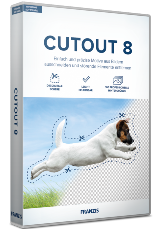
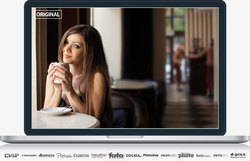




"ANALOG projects 3 (Win&Mac)"
ANALOG projects 3 (Win&Mac) werd aangeboden als een giveaway op 15 september 2017:
https://nl.giveawayoftheday.com/analog-projects-3/
Analog Projects werd aangeboden als een giveaway op 15 februari 2016:
https://nl.giveawayoftheday.com/analog-projects-premium-2/
Vandaag een losse Setup voor Win & MAC met de aanvraag van een code vanuit het programma:
https://www.dropbox.com/s/dgc4zy3w81nnaio/Inhoud-GOTDzip.png
De Setup met de link voor voor de aanvraag:
https://www.dropbox.com/s/yrw8fw2ehsuuftn/Setup.png
Op de site wordt een mailadres gevraagd:
https://www.dropbox.com/s/h4dt774aw1tqff4/Site.png
En als dat mail-adres vaker is gebruikt, wordt er om een wachtwoord gevraagd:
https://www.dropbox.com/s/qovm9hzoyr22ut2/Site-2.png
Er komt vrij vlot een mail met de gegevens voor de Setup(haarwas heeft geluk):
https://www.dropbox.com/s/ykyt2ik4whuzff9/Mail.png
Na het invullen van de gegevens uit de mail, kan er verder gegaan worden:
https://www.dropbox.com/s/8c23z3r33ihkjy0/SetupVervolg.png
Er is een kleine keuze voor een taal en het pakket vraagt wel om 512Mb ruimte:
https://www.dropbox.com/s/l0hmcgtcz7e67sw/SetupVervolg-2.png
Er wordt ook iets van Visual C++ 2008 geïnstalleerd:
https://www.dropbox.com/s/a6zo4g71xjb8uja/Extra.png
En bij de eerste start van het programma wordt er om de lange code gevraagd uit de mail:
https://www.dropbox.com/s/f5olhfyu8rl7c5u/Activatie.png
Er wordt dan contact gezocht met het internet:
https://www.dropbox.com/s/a164qa59svl8kib/Internetcontact.png
Het hoofdscherm:
https://www.dropbox.com/s/ji6v86cv1j6loy9/Hoofdscherm.png
En About:
https://www.dropbox.com/s/zhq7ky07lh1utsy/About.png
Na het laden van een foto, kan er een filter gekozen worden. Er is een aardige keuze:
https://www.dropbox.com/s/quwsp5ezt8q5jpw/GeladenFoto.png
Voor de rest van de werking van het programma is er bij het vorige aanbod veel te lezen.
Voorbeelden van vandaag in een losse map; één origineel met resultaten:
https://ootjegotd.stackstorage.com/s/xwXu6warbizU3aQ
Ootje
Save | Cancel
Alles op een rij:
https://www.dropbox.com/sh/55srbn8e5z8akv0/AABvDA7cfMb8NyFXKL9nAnC2a
Save | Cancel