Iedere dag bieden wij GRATIS software met licentie waarvoor je normaliter moet betalen!

Giveaway of the day — Apowersoft Screen Recorder Pro 2.1.1
Apowersoft Screen Recorder Pro 2.1.1 werd aangeboden als een giveaway op 20 februari 2016
Eenvoudig maar krachtig,, Apowersoft Screen Recorder Pro is een goede keuze voor het opnemen van alle schermactiviteiten als een video met hoge kwaliteit. Het legt de schermactiviteiten vast met audio van het systeem, microfoon of beide en slaat deze op in een van de beschikbare videoformaten (MP4, WMV, FLV, AVI, etc.) of GIF. Naast het handmatig opnemen van het scherm, biedt het ook een planner om tijdens je afwezigheid automatisch op te nemen. Verder beschikt het ook een paar handige features als een iOS recorder, geavanceerde videobewerker en de mogelijkheid om tijdens opnames het opnamegebied te verplaatsen.
Belangrijkste features:
- Scherm opnemen in verschillende opnamemodi;
- Scherm opnemen met audio in hoge kwaliteit;
- Real-time bewerken tijdens opnames;
- Opnamegebied verplaatsen tijdens opnames;
- Opnames uploaden naar YouTube en FTP;
- Opnames plannen;
- Schermafdrukken maken;
- Supports multiple monitors;
- Videobestanden converteren en bewerken;
- Streamen en opnemen van iOS scherm.
The current text is the result of machine translation. You can help us improve it.
Systeemvereisten:
Windows XP/ Vista/ 7/ 8/ 10
Uitgever:
Apowersoft LtdWebsite:
http://www.apowersoft.com/screen-recorder.htmlBestandsgrootte:
19 MB
Prijs:
$39.95
Andere titels

Free audio recorder is een nuttige tool met ondersteuning voor Windows en Mac. Hiermee kun je eenvoudig iedere audio, online video's of streaming muziek opnemen. Bovendien kan audio-bestanden afspelen, opgenomen audiobestanden beheren en ID3 tags toevoegen.
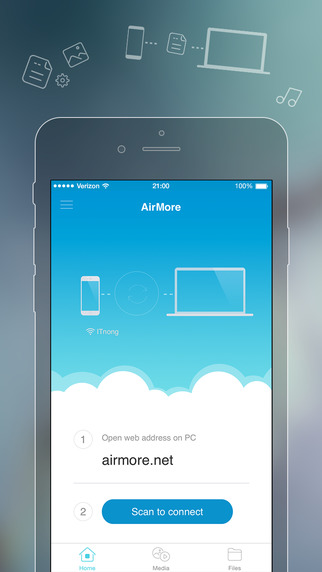
AirMore is een cross platform tool waarmee je je mobiele apparaat draadloos kunt verbinden met een PC . Geen kabels en clients. Het enige dat je hoeft te doen is een webbrowser op je PC te openen.
GIVEAWAY download basket
Reactie op Apowersoft Screen Recorder Pro 2.1.1
Please add a comment explaining the reason behind your vote.
Apowersoft Screen Recorder Pro Support
Hello, everyone!
On behalf of the tech support of Apowersoft Screen Recorder Pro, we would like to express our sincere gratitude to you for your interest in Apowersoft Screen Recorder. For better facilitating your experience in using this program, we specially write this post to offer some details user guides, video demo and other tips. And if you have any suggestions for further improvement of this product or problems in using today's giveaway product, you can write down your comments here or send us feedback via the way that mentioned below.
Note: Please follow the instructions of Giveawayoftheday to install Screen Recorder Pro on your computer. Once it's installed, you only need to enter in key code and activate the program within 24 hours. When you've already completed the software activation but it still reminds you to register, you can shut down the software first, then run the activation file and restart the software to try once again.If it still fails to work, you can feel free to send email to our support email: support@apowersoft.com
User Guide:
http://www.apowersoft.com/faq/screen-recorder-pro-guide.html
Video demo:
https://www.youtube.com/watch?v=8lVdtRkQpjo
Screen Recorder Feedback Support
Should you have any problems or suggestions about our product, please feel free to send us your feedback by clicking "Help" menu on the main interface of the screen recorder and selecting "Support" from the menu. Then you can write down details of your suggestions or problems.
Just about every program checks if it is registered only when it is first opened; therefore the program should be closed and reopened after being registered either by serial or an activate EXE.
Installed today's in the following manner; ran setup did not let it open at the end, instead went to the activate EXE ran that and then allowed it to open.
This way it opens as registered which can be seen under Help, About.
A recent giveaway seems to have affected my ability to record from the screen in many programs and so my tests today are purely on usability.
Today's is not the easiest program I have used finding it a bit clunky because when defining a region the overlay is not transparent regarding mouse clicks.
This meant I had to plan a sequence of events make sure I recorded the correct area.
If you don't have a good screen capture program it is worth downloading.
Activated fine under Windows 7 64, but error 2401 keeps popping up when I attempt to play recorded video; same result after four attempts using different recording parameters. Although advertised as "simple", this is not the case for me. Other programs record and play output "out of the box" with no tweaking required. Uninstalling program now.
I had to post again after trying this software out! I typically record a lot of training and other webinars, and I usually use Camtasia, not that I'm going to ever edit my recordings, I just already can record using Camtasia. The PROBLEM with Camtasia is that recording is a two-step process. First you record in a Camtasia format, them you must "process" that recording into a more usable format - like mp4. That is great IF you are going to edit the video after recording! The PROBLEM with that is it takes a Very Long Time to convert formats, especially if the webinar lasts an hour +.
Apowersoft Screen Recorder Pro 2.1.1 records in popular formats (again like mp4, etc.) THE FIRST TIME! In other words, when you stop recording the recording is ready to view (or upload, whatever) in the format you chose before you started recording! In other words, NO SECOND STEP! I did a test on a YouTube video and it recorded great!
There are lots of options available - some you should probably check and test before you record anything, like "audio," to choose playback audio options (speakers, headphones, etc.), Also the format you want to save your videos in - default is mp4, and what file you want the saved recording to go in.
IMO this is a delightful screen recording program with enough options to be useful - no steep learning curve like Camtasia. If you do any type of screen recording you should try this! Thanks Apowersoft and GOTD! This is a keeper for me.
BTW, I closed the program after install, THEN ran "activate.exe - Installed easily and successfully on Win 7x64, and I didn't find an auto-update feature.
Good luck all!
How can I get the activation code? I couldn't find it on this page!
Would anyone help me out please?
Milanista
You dont need the activation code. Just close the window. The application is registered for you when you run active.exe Hope this helps.


"Apowersoft Screen Recorder Pro 2.1.1"
Vandaag een Setup met een ruime taalkeuze, waaronder Nederlands, en een Activate:
https://dl.dropboxusercontent.com/u/10366431/_GOTD/ApowersoftScreenRecorderPro211_20160220/Setup.png
Na het laten werken van de Activate en bij het starten van het GOTD-programma wordt er om contact met het internet gevraagd:
https://dl.dropboxusercontent.com/u/10366431/_GOTD/ApowersoftScreenRecorderPro211_20160220/Internetcontact.png
Dit wordt bij elke start van het het programma gevraagd.
Bij About is te lezen, dat het programma geregistreerd is voor de hoofdgebruiker van deze Windows:
https://dl.dropboxusercontent.com/u/10366431/_GOTD/ApowersoftScreenRecorderPro211_20160220/About.png
De taalkeuze:
https://dl.dropboxusercontent.com/u/10366431/_GOTD/ApowersoftScreenRecorderPro211_20160220/Talen.png
De opties:
https://dl.dropboxusercontent.com/u/10366431/_GOTD/ApowersoftScreenRecorderPro211_20160220/Opties.png
Er zijn meerdere videoformaten voor de uitvoer en het lijkt handig om de sneltoetsen te bekijken voor later gebruik.
Het hoofdscherm:
https://dl.dropboxusercontent.com/u/10366431/_GOTD/ApowersoftScreenRecorderPro211_20160220/Hoofdscherm%2BOpname.png
En de menu's:
https://dl.dropboxusercontent.com/u/10366431/_GOTD/ApowersoftScreenRecorderPro211_20160220/Menu-1.png
en
https://dl.dropboxusercontent.com/u/10366431/_GOTD/ApowersoftScreenRecorderPro211_20160220/Menu-2.png
Een opname; er is keus uit verschillende gebieden, ook een iOS-scherm:
https://dl.dropboxusercontent.com/u/10366431/_GOTD/ApowersoftScreenRecorderPro211_20160220/Opname.png
Later kan een video ook bewerk worden; daartoe wordt een extra bestand gedownload:
https://dl.dropboxusercontent.com/u/10366431/_GOTD/ApowersoftScreenRecorderPro211_20160220/Bewerken.png
En deze heeft natuurlijk ook contact nodig voor het internet:
https://dl.dropboxusercontent.com/u/10366431/_GOTD/ApowersoftScreenRecorderPro211_20160220/Internetcontact-2.png
De video-editor is gelijkt ook geregistreerd:
https://dl.dropboxusercontent.com/u/10366431/_GOTD/ApowersoftScreenRecorderPro211_20160220/VideoEditor.png
En de instellingen van de mappen zijn overgenomen uit het hoofdprogramma.
Het was niet mogelijk om met de editor te werken; in deze WinXP zijn geen extra codec's geïnstalleerd.
Ook het afspelen van de opnames lukte niet met de standaard Windows MediaPlayer.
De opnames waren wel af te spelen in een andere Windows met een goede speler[72Mb]:
https://dl.dropboxusercontent.com/u/10366431/_GOTD/ApowersoftScreenRecorderPro211_20160220/20160220_113802.mp4
Ootje
PS. de GOTD-zip:
https://dl.dropboxusercontent.com/u/10366431/_GOTD/ApowersoftScreenRecorderPro211_20160220/ApowersoftScreenRecorderPro211.zip
Save | Cancel