Iedere dag bieden wij GRATIS software met licentie waarvoor je normaliter moet betalen!

Giveaway of the day — Do Your Data Recovery Pro 6.8
Do Your Data Recovery Pro 6.8 werd aangeboden als een giveaway op 8 augustus 2019
Als een uitgebreide Windows-software voor dataherstel, kan Do Your Data Recovery Professional je helpen om verloren data van een harde schijf en een opslagmedium gemakkelijk en volledig te herstellen. Het is een complete doe-het-zelf datahersteltool. Je kunt alle verloren data binnen 3 eenvoudige stappen herstellen: Start Do Your Data Recovery Professional - Scan je harde schijf - Bekijk en herstel de verloren data.
Herstel verloren data van je computer (laptop, desktop, interne/externe harde schijf, digitaal apparaat, geheugenkaart, usb-stick, etc.
The current text is the result of machine translation. You can help us improve it.
Systeemvereisten:
Windows Server 2003/ 2008/ 2012/ Windows 2000/ XP/ Vista/ 7/ 8/ 8.1/ 10; File System: FAT 12/16/32, exFAT, NTFS, NTFS 5, ext 2, ext 3; Disk Space: at least 60 MB
Uitgever:
DoYourDataWebsite:
http://www.doyourdata.com/data-recovery-software/pro-data-recovery-software.htmlBestandsgrootte:
10.4 MB
Prijs:
$49.00
Andere titels
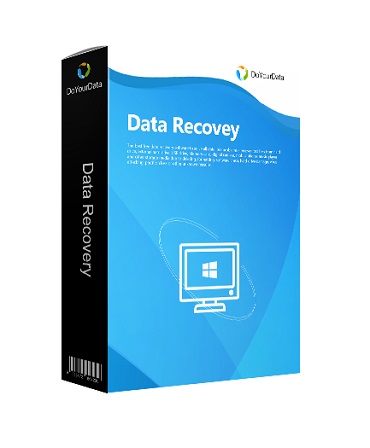
Gratis Mac dataherstelsoftware om verwijderde of verloren bestanden van Mac-computers of opslagapparaten onder Mac OS X te herstellen.

Zeer eenvoudig te gebruiken maar krachtige iPhone dataherstelsoftware om verloren contacten, sms, foto's, video's, etc. op te halen van Apple-apparaat of iTunes/iCloud back-up.

Bestanden/mappen volledig en permanent wissen, harde schijf wissen, vrije schijfruimte wissen. Na het wissen kunnen de gegevens niet worden hersteld door software voor gegevensherstel.

Reactie op Do Your Data Recovery Pro 6.8
Please add a comment explaining the reason behind your vote.
"...under All Data Loss Situations." How about the situation when Windows can't find the hard drive?
Save | Cancel
Buford T.,
"How about the situation when Windows can't find the hard drive?"
... or the PC/laptop is stolen, or the building it was in burned down, or the vehicle it was in got swept away in a flood, and so on... Point taken -- advertising hype. Data stored on most types of storage persists until overwritten, &/or in the case of memory, including SSDs, is cleared, e.g. by running Trim on an SSD. That data is stored in small chunks with a sort of table of contents recording what's stored where. When you can't use that TOC, say a file's been deleted or access is not allowed, those chunks of data can sometimes be retrieved & possibly pieced together to form files or snippets of data, which is the basis for some hacks & computer forensics. Do Your Data Recovery Pro & similar [e.g. the free Wise Data Recovery] read the chunks of data they find by scanning the entire storage you run them on, e.g. a disk partition, then attempt to assemble that data into files.
In the case of a regular hard drive or SSD drive not showing up in Windows Explorer, if the drive is also not shown in Control Panel -> Admin Tools -> Computer Mgmt., you'd probably want to follow the steps outlined here: seagate[.]com/support/kb/the-bios-does-not-detect-or-recognize-the-ata-sata-hard-drive-168595en/ . You'd start with the device BIOS to make sure the drive is both physically detected & connected, then make sure it was getting power and so on, but there's a fair chance all you'll accomplish is verify the drive's dead. If it's an M2 drive, you'd likely want to do more research based on the drive & motherboard brand/model -- it might be anything from compatibility issues to bad drive firmware to problems with the BIOS firmware etc.
Save | Cancel
Unable to install to another drive. No point in installing it to the C drive if that is the one that will fail.
Any advice?
Save | Cancel
Tony , you can install it on a USB drive (such E:/Do Your Data Recovery Pro 6.8) but you will only be able to run it from that USB drive and only on the computer you used to install it. It is not a portable version you can have in your USB and use on any computer.
Save | Cancel