Iedere dag bieden wij GRATIS software met licentie waarvoor je normaliter moet betalen!

Giveaway of the day — Eassos System Restore 1.2.3
Eassos System Restore 1.2.3 werd aangeboden als een giveaway op 4 maart 2015
Eassos System Restore is gebruikersvriendelijke software voor systeemback-up, noodherstel en databescherming. Het kan je systeem snel back-uppen en eenvoudig weer herstellen wanneer het verkeerd gaat.
Met ondersteuning voor volledige- en incrementele back-up en meerdere herstel tijdpunten. Het back-upbestand kan met een wachtwoord worden beveiligd om ongewenst systeemherstel tegen.
The current text is the result of machine translation. You can help us improve it.
Systeemvereisten:
Windows 2003/ 2012/ XP/ Vista/ 7/ 8
Uitgever:
Eassos Ltd.Website:
http://www.eassos.com/eassos-system-restore.phpBestandsgrootte:
19.4 MB
Prijs:
$29.95
Andere titels
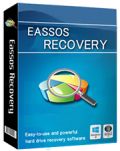
Eassos Recovery is krachtige en gebruikersvriendelijke harde schijf herstelsoftware voor herstellen van bestanden en partities. Met ondersteuning voor herstellen van verloren bestanden en partities op harde schijf, USB drive, geheugenkaart, virtual disk, SSD, etc.

PartitionGuru Pro biedt een alles-in-één oplossing voor PC's en servers, inclusief dataherstel, partitiebeheer en Windows back-up. Het is compatibel met de diverse opslagapparaten als harde schijf, portable schijf, SD-kaart, virtual disk, RAID, SSD, etc.
GIVEAWAY download basket
Reactie op Eassos System Restore 1.2.3
Please add a comment explaining the reason behind your vote.
This is NOT specific to this software, but aimed at anyone who values their data.
DO NOT TRUST JUST ONE BACKUP SOFTWARE. I lost 6 months work when two backup software programs let me down and both failed to restore a single useable image, despite verifying the images.
Microsoft's backups seem to fail about 1/3 of the time to me, perhaps because they are usually only doing incremental backups. What makes me angry is that all of the times I have needed to restore my computer, were because of updates from Microsoft that fail (Win 7 x64 ultimate).
So now I backup to an external drive and leave Microsoft's backup working, but also use AOMEI. You might want to use this one as well, or instead of your current software as it seems no one backup program seems to work for everyone. When I lost 6 months of work, I was using another very well-known and highly regarded backup software as well, but it failed because it did not seem to be able to cope with my laptop as it had UEFI. At the time UEFI had been common for only about a year, but the software had said it was compatible. The problem is that even if the image is verified, you never know your backups are secure until you have a disaster and need them. I am going to try using this one as a safety net if my other backup program fails to restore.
What I have learned the hard way is:
1. Always backup to a separate drive.
2. Always do a full backup, not incremental ones (as they rely on each other, so if even one fails, then you cannot restore your computer).
3. Always verify the backup images, as even though they can still sometimes let you down, it does reduce some problems.
4. Always use at least two different backup programs - Look at the reviews for them on Amazon for example and you find that they all seem to fail for some users.
5. If you can encrypt you backups you should, as it can stop some malware from corrupting you backups as well.
6. Try to keep at least one recent backup on an external drive that you do not normally keep plugged in, That will help in the case of ransomware or other malware that attacks your backups as well.
I just clone my drive once a week to an identical drive using Macrium Reflect. As cheep as drives are, I find this the most reliable system. I have saved myself twice with this method and it safer than using the programs that do incremental backups.
In full drive imaging software for a bare metal restore when your PC cannot even boot --- never go for bells and whistles features in the software.
Always go for bullet proof + rock solid reliability.
So far Acronis (paid) seems to be performing this task. Have finally overcome their previous problems of boot discs not being able to see SATA disks. (Actually this is an OS problem specific to XP and XP Pro)
This is what I do (which may or may not work for you):
* Backup drive C (holding the OS and programs) to a portable hard disk.
* Backup drive D (holding the data) to another separate portable hard disk.
* All backups are FULL. Never incremental.
* I EXCLUDE certain folders from the backup to make the backup process much faster. These are very large folders where the contents/data almost never change with time. I separately save these folders to another portable hard disk.
* I do not bother to verify my backups. I expect them to function.
* Now I only use 1 system image backup software. I have tried 2 different backup software but stopped doing so because one of them (un-named to protect the incompetent) was so very slow + much inferior to Acronis that it became intolerable. And I was always wondering if two system backup software would clash and interfere with each other. You would not want to find this out when your system crashed and BOTH cannot restore because they damaged each other out of business rivalry.
* Never encrypt your backups if you are home user and not subject to risk of business espionage. This can screw up the whole show at a critical time - when your system crashed and somehow your restore software cannot get past the encryption - even if you have the right password key.
* Never keep your portable hard disk containing the back up permanently plugged in. Set them aside.
* Always test your boot disk or your boot USB device. You might get a shock if it does not work as expected after your system crashed.
One potential failure of this giveaway Easos software is that it relies on a boot USB. But they forgot that in some systems the user's BIOS settings may not have permitted USB boot.
Other than Acronis, I would only rely on Macrium Reflect (which I am still waiting for a giveaway of the Standard or Pro version -- their free version is too limited).
Installed and registered on a Win 8.1.3 Pro 64 bit system. A clean install.
A (Chinese?) company without name and address. I have never heard from this program.
The program installs a 64 bit version in the program folder. The software itself is from December 2013.
A small non resizable window opens, you can change 4 skins, make an usb bootable disk for restoring, set a password, rebuild the MBR...
I made a bootable USB disk. This is done within a few seconds(!). It did copy in my case only a driver to the USB disk:
http://i.imgur.com/xdWERyc.png
Obviously a fail. A short reboot showed, that there is no bootable USB drive. May work under other circumstances. I don't know.
For the backup you have to choose the backup partition, you can select, which folders to backup or not (recycle bin...). You choose a target partition, which can be hidden and made bootable for later restoring. The backup of a small system partition took quite a long time, I did not test the restore of the system partition.
The program makes a mixed impression. There are so many reliable and well tested programs, free and paid, out there, that it would a question, why to take this one for one of the most important system tasks - the backup.
Uninstalled via reboot. I prefer a long time tested program.
There are two types of backups - back up your files and documents, or back up the whole system. Some people do the former, while not many do the latter. It is quite scary how 'fragile' computers still are - a Windows Update can render your machine unbootable, while clicking on the wrong website can bring your PC to its knees while it loads toolbars, malware and other nasties.
Anyone who's reinstalled an operating system from scratch knows of the sleepless nights ahead ... finding printer drivers, installing a plethora of applications, finding registration keys, past email addresses, browser history, setting up preferences... it can take a while ... which is where a system backup comes in. Take a snapshot of your system and if anything happens, simply go back to that image.
System image software has been around for a while. The 'king' used to be Norton Ghost. It was simple, small and worked well. It was a commercial product though ... you had to *pay* for it. GASP! It even came with a printed manual - thats how old it was. No PDFs back then. Nowadays, everyone tries to find the free software.
Michael commented above about System Restore. That doesn't take a system image - it only takes a 'snapshot' of certain system files. In the event of a non-booting PC, it can sometimes not be enough to recover you. Also, you can't (easily...) copy these system restore images off for preservation purposes (when you've freshly installed an operating system, its a good idea to take an image there and then to give yourself a baseline to go back to). Never rely on System Restore alone.
Its worth looking into AOMEI Backupper. This can backup your system while Windows is running to local disks and network storage. Its quite a polished piece of software.
Looking at Eassos System Restore, the first issue was making a 'remark' for the backup. Only 240 characters is limiting, and while you're typing, you have no indication of how many characters you've used, and how many you have left. The system attempts to split the main partition if you only have one partition. I cannot express how dangerous this is. While its good in practice, so many things can go wrong. Its like taking your washing machine to pieces before looking at how to put it all back together again.
Backup options are numerous, but also confusing. http://i.imgur.com/vfUiMEv.png Other software gives a more 'wizard' approach.
The program can only backup to local drives - not network ones. This has drawbacks if you're backing up a laptop for example, which has limited disk space.
In summary, disk imaging software is the single most important software to install once you've got your operating system up and running. It can save you hours or days of work later. You don't need commercial software, and after using Aomei Backupper (which is always free) you'll appreciate the extra features that software offers over this giveaway.


“Eassos System Restore 1.2.3"- 3
"Eens kijken of de ruimte terugkomt na verwijdering van het programma."
Ik heb het programma verwijderd:
https://dl.dropboxusercontent.com/u/10366431/_GOTD/EassosSystemRestore123_20150304/Verwijdering.png
en de ruimte wordt weer vrijgegeven.
De usb-stick werkt nog wel volledig; geregistreerd en wel.
En doordat de back-up map verdwenen is, wil het gelijk een backup maken.
Ootje
Save | Cancel
@10 geron
Bij mij werkt het programma privacy eraser nog steeds. Na meerdere starts vandaag en gisteren. Ook na de test met het GOTD-programma van vandaag.
Ik krijg meldingen, dat mijn systeem moet onderhouden.
Ootje
Save | Cancel
“Eassos System Restore 1.2.3"- 2
Ik heb in een echte Win7-64 een boot USB-stick laten maken; dat was in luttele seconden gebeurd.
Ik heb een externe schijf aan de laptop gekoppeld en vanaf de stick gestart.
Het lukte mij niet om een backup te laten maken op de externe schijf.
Ik kon enkel kiezen uit een bestaande werkende partitie, een lege partitie of er een nieuwe laten aanmaken in de werkende partitie.
Ik heb als test maar naar de werkende partitie een backup laten maken.
De snelheid komt niet boven de 750Mb/sec.
Voor een partitie van 50Gb is de backup nu al meer dan een uur bezig.
En dan iets minder leuks: als je op de stop-knop klikt, krijg je de mededeling, dat je niet mag stoppen.
Wel kun je About opvragen. Ook kun je de Disk details opvragen en laat daar wel de externe schijf zichtbaar zijn.
Dus als ik het goed begrijp lijkt het dat je een backup kunt laten maken van je systeem op een interne schijf en daarmee wordt dus een behoorlijk deel van de HD-ruimte gebruikt voor backup.
Als je ruimte over hebt is dat geen punt. Deze oudere laptop met WinXP heeft een schijf van 40Gb, waarvan 25 voor het systeem.
En dan werkt het dus niet.
Ik kan natuurlijk de backup overzetten naar een externe schijf en in geval van nood weer terugzetten en dan restoren.
Dan liever een Boot-usbstick/CD die rechtstreeks naar een externe schijf kan schrijven.
En als ik naar de backup map kijkt, mag dat niet: toegang wordt geweigerd.
Eens kijken of de ruimte terugkomt na verwijdering van het programma.
Ootje
Save | Cancel
beste allemaal
gisteren was de weggever de privacy eraser, vandaag start ie niet meer op, gisteren functioneerde alles nog zoals het hoort
Nog iemand een probleem gehad?
gr
geron
Save | Cancel
@Danny #5: De makers beweren toch van wel.
Dit staat op hun site te lezen:
Easily back up all files of system partition, including system files, installed applications and individual files.Lijkt me wel wat om eens uit te proberen.
Save | Cancel
Sry Ootje nu pas jouw commentaar gezien....
Dat is wel duidelijk dan.....
Dank u wel.
Kan het eventueel ook op mijn al bestaande D-partitie?
Save | Cancel
Kan iemand mij zeggen of het klopt dat er een partitie aangemaakt wordt bij de installatie?
Softpedia zegt van wel.....kan iemand dit bevestigen?
http://my.jetscreenshot.com/demo/20150304-07fj-143kb.jpg
Het programma interesseert me .....maar als er inderdaad een partitie zou aangemaakt worden bij install,dan laat ik het wellicht lopen.
Save | Cancel
"Eassos System Restore 1.2.3"
Vandaag een Setup zonder taalkeuze met het invoeren van de gegevens uit de Readme en een mailadres:
https://dl.dropboxusercontent.com/u/10366431/_GOTD/EassosSystemRestore123_20150304/Setup.png
Het programma vraagt weinig ruimte op schijf.
In het openingsscherm is rechtsonder te zien, dat het nog niet geregistreerd is:
https://dl.dropboxusercontent.com/u/10366431/_GOTD/EassosSystemRestore123_20150304/Openingsscherm.png
De registratie vraagt ook om een mailadres; deze is niet te vinden in de Readme, dus zelf in te vullen:
https://dl.dropboxusercontent.com/u/10366431/_GOTD/EassosSystemRestore123_20150304/Registratie.png
Als je een backup start, dient er vrije ruimte te zijn voor de opslag.
Dit dient op een ander partitie te zijn. Als je het op dezelfde partitie wilt komt er een melding. Geen afdruk ervan. (verloren gegaan in het proces)
Ik heb dus de C-schijf van 127Gb moeten verkleinen om een extra partitie te moeten maken.
WinXP kon dit niet doen, dus toch maar MiniTool Partition Wizard gebruikt: die kan het wel zonder morren.
Hierna werkt de Backup wel:
https://dl.dropboxusercontent.com/u/10366431/_GOTD/EassosSystemRestore123_20150304/Backup.png
Er komt wel een waarschuwing:
https://dl.dropboxusercontent.com/u/10366431/_GOTD/EassosSystemRestore123_20150304/Waarschuwing.png
De snelheid was niet echt hoog:
https://dl.dropboxusercontent.com/u/10366431/_GOTD/EassosSystemRestore123_20150304/BackupWerk.png
Na dit proces is de boot van de PC veranderd:
https://dl.dropboxusercontent.com/u/10366431/_GOTD/EassosSystemRestore123_20150304/BootOptie.png
Door op F11 te drukken kom je in de Restore optie terecht.
En hier krijg je dus ook een waarschuwing:
https://dl.dropboxusercontent.com/u/10366431/_GOTD/EassosSystemRestore123_20150304/WaarschuwingRestore.png
Ik had als test het bureaublad gevuld:
https://dl.dropboxusercontent.com/u/10366431/_GOTD/EassosSystemRestore123_20150304/Test.png
Na voltooing en herstart was het bureaublad weer schoon.
Ook de schermafdrukken, die ik tussentijds gemaakt had, waren verdwenen. :-)
Er lijkt niets op de D-schijf te staan, totdat je de verborgen zaken laat zien:
https://dl.dropboxusercontent.com/u/10366431/_GOTD/EassosSystemRestore123_20150304/HiddenMap.png
Ik heb deze test laten uitvoeren op een virtuele Windows.
Ootje
PS. de GOTD-zip:
https://dl.dropboxusercontent.com/u/10366431/_GOTD/EassosSystemRestore123_20150304/EassosSystemRestore123.zip
Save | Cancel
Gevaarlijk iets! Persoonlijke bestanden worden niet meegenomen of teruggeplaatst!
Save | Cancel
Het zal wel aan mij liggen...
Installeren en registreren gaan prima, alleen krijg ik bij elke backup-poging een pop-up om te zeggen dat een backup niet gaat lukken. In de handleiding staat wel dat je via opties de locatie kan kiezen om de backup naartoe te schrijven, maar ik geraak niet verder dan die popup, de opties krijg ik niet te zien... :-(
Save | Cancel