Iedere dag bieden wij GRATIS software met licentie waarvoor je normaliter moet betalen!

Giveaway of the day — Easy Drive Data Recovery 3.0
Easy Drive Data Recovery 3.0 werd aangeboden als een giveaway op 13 mei 2014
Easy Drive Data Recovery is de oplossing voor dataherstel behoeftes, ongeacht het niveau van computerkennis, om je bestanden met een paar muisklikken te herstellen zonder eerst diverse handleidingen te moeten raadplegen. Het algoritme scant de opslagmedia grondig om alle herstelbare data te vinden.
Raw Search kan meer dan 90 bestandstypes vinden en herstellen. Met een preview en verschillende filter opties.
Om een persoonlijke licentie te kopen (inclusief updates en ondersteuning) met 70% korting, volg deze directe link. Voor het aanschaffen van een zakelijke of een service licentie, graag een bericht via email: sales@munsoft.com.
The current text is the result of machine translation. You can help us improve it.
Systeemvereisten:
Windows 8, 7; Vista, XP, NT/2000; /2003/SBS2003; Supported languages: English, Russian, French, Portuguese, Spanish, Italian, German, Turkish
Uitgever:
MunSoftWebsite:
http://www.munsoft.com/EasyDriveDataRecovery/Bestandsgrootte:
17.1 MB
Prijs:
$59.95
GIVEAWAY download basket
Reactie op Easy Drive Data Recovery 3.0
Please add a comment explaining the reason behind your vote.
Tested this when given away before: Not bad... If there were no better tools around! "Found" too many trash instead otf the real files (see below).
For a friend of mine recently had REAL crash, I was able/forced to do full tests on more than a dozen recovery tools under realistic circumstances:
1 TB HD, lost a big 858 GB NTFS partition with many lost/overwritten sectors at the beginning of the partition sectors (I guess trough either a faulty program, or playing around with boot managers).
It was unaccessible, though still had a boot sector and held (before...) some 100.000 files(!).
FIRST REMARK:
NO ONE could EVER test ALL conditions and NO APPLICATION can say to be the best for ALL scenarios! there are too much possible errors around ... But what I CAN say after years of experience is:
1. to recover accidental deleted files, most of the well known programs WILL do.
2. on complex and almost complete destroyed drives it depends on what you are looking for:
- simply looking for KNOWN lost files or file types there will work a bunch of tools rather fine (see other tests and suggestions of serious magazines and blogs)
- to recover as much as possible even under worst circumstances, included as much as possible of the folder structure - I found only two programs worth to work with:
a) EASEUS_Data_Recovery (free to recover up to 2 GB of data...)
b) Auslogics File Recovery 3 (many giveaways of limited number of licenses an a general giveaway by 'Downloadcrew' 3 years ago)
ONLY those tools delivered BEST results considering ALL my(!) - important criteria:
- number of found files (found equal or MORE than 'big' companies´ tools...)
- Folder structure (all 'big' companies´ tools failed on this!)
- reliable results (many giveaway delivered MUCH more fake/useless files...)
- number of correct names of the files (MUCH better than any other solutions!)
- possibility to preview found files
- both could sort all result by any given criteria
o EASEUS_Data_Recovery was slightly better in the number of found files at the FOUND scenario
o Auslogics FileRecovery 3 brought very similar results with some (not much) less files found and some (not much) truncated file names (seemingly files with mor tha 1 dot and spaces in its original names...)
A 2nd disadvantage: Auslogics automatically created an additional long folder path:
X:\PhysicalDrive3\Lost Partition (NTFS, 858 GB)\" which could become a (minor) additional problem as for reading in too long filenames (some prgrams may fail on this...).
BUT now the clue:
when I deleted the bootsector as well just for do testing again (could easily happen in real scenarios!!) I found
ONLY Auslogics File Recovery 3 was not impressed and found again as much as before, while now Easeus fell far behind (to the better one of the other solutions)
CONCLUSION
- All in all, Auslogics File Recovery 3 was the clear winner
- Easeus is really worth keeping as it was firstly not only close to, but even.
- For 'standard' undeleting recuva (and some others are quick an sufficient)
- SO HAVE AT LEAST 2, better 3 tools ready for worst case precautions!
Installed and registered without problems on a Win 8.1 Pro 64 bit system.
A russian company with address&phone.
We had many programs from this company. Basically all the same in different flavors. A bit like icecream. If you don't like vanilla, you'll get banana.
Easy Drive Data Recovery 3.0 May 13, 2014
Easy Digital Photo Recovery 3.0 April 21, 2014
Easy File Undelete 3.0 March 6, 2014
Easy Office Recovery 2.0 February 17, 2014
MunSoft Data Recovery Suite 2.0 January 15, 2014
Easy Archive Recovery 2.0 October 16, 2013
Easy Drive Data Recovery 3.0 August 27, 2013 ... oops!
...the same program from August 27th again? Why not.
Despite of the many variants, this is still a good an reliable software. With the time, you can collect all variants - like stamps. I'm neither a stamp collector nor a software variants collector.
It seems I have a rare misprint:
The scrollbar on the right lower side is flickering.
If you don't have already such a program, you can keep it.
I'll uninstall it via reboot.
I'm not very enthused by this review.
http://www.berserkcomputers.co.uk/review-of-munsoft-easy-drive-data-recovery/
Slightly better one here.
http://dottech.org/97014/windows-review-munsoft-easy-drive-data-recovery/
No bootable media support.
# 3 Thanks for your extensive analysis
My thank you goas also to other members for their valuable remarks
Let me add my 3 peennies.
1.
There is one more application, which according to my experience, is worth mentioning, i.e. GetDataBack. The application saved – – Under Win XP SP 3 – my three 3TB USB NTFS discs loaded up to 80% of their capacity. The discs were destroyed by a renowned programme error in such a manner that they were visible to BIOS, but not to Windows and DOS CD discs produced by other recovery tools. The rescue application, (GetDataBack) was able to see and recover the discs with all their folder structure and almost all files. The application was also able to restore discs from other defects, including the crash of the main file table on a Sygate 3TB disc (from their infamous defective series.)
The programme is not inexpensive but really reliable at a price of being somewhat slower than other similar applications. The application is easy to operate but should not be used by "absent-minded" individuals. Needless to say I am not their agent, shareholder etc. I just happen to have come across the application on the net when I was desperate to recover my valuable resources.
2.
According to my esperience Easeus and some other recovery tools have one disadvantage: they recover files with proper names and sizes, but are unable to determine, if the format (particularly: header) of the file is recovered correctly, which eventually gives you, for instance, hundreds of jpg or mpg files which look "good" in Windows Explorer, but are useless as their headers (or other parts) have not been properly recovered. Once I happened to have been happy seeing all my 100 images and some 50 clips recovered, but then I found only 2 of them were really recovered in a usable format.
After reading the real world experiences in comment #1's 1st, linked review, then reading comment #3, it seems worth a quick reminder -- if you have a good backup the only files you can lose are those added since that backup. Stuff happens -- back up your files. That 1st review of sorts BTW, offers the opportunity for a lesson or three.
If you do this sort of thing as a biz, or simply don't want to repeat a data recovery project for a friend or family member, the 1st question you ask should be: "Where's your backup?" You may get a pleasant surprise, finding there's actually very few if any files to find, & if not, if they don't have a backup, what better time to drive the point home that they should have had one. As a biz you're almost guaranteed a future sale, setting up a backup solution & teaching them how to use it.
Next, and this is a point Ashraf covered in his review [when he talks about portability], the moment the user finds that they've lost some files, they should most always pull the plug. *Anything* written to a drive at that point could securely erase one or more of those lost files. That said, if Windows is on partition or drive C: & the lost data's on D:, it's often [usually] possible to run Windows without writing a thing to that D: drive/partition. I mention that because that's one more reason to keep stuff like your photos on a partition or drive separate from Windows. It also makes managing a partition easier if it's a few or several hundred GB rather than 1TB or more.
OK, so you shouldn't run the PC from the drive/partition that has lost files you hope to recover. That means either running that PC/laptop from a boot disc or USB stick, one that does not by default write to the HDD, or connecting that drive to another PC/laptop, where again nothing is written to the drive by default. You also need some place to write your recovered files -- it doesn't make sense to securely erase the data you're trying to recover. As a 1st step it doesn't hurt to get an idea of the drive's integrity, checking S.M.A.R.T. data if nothing else. It also doesn't hurt to run a virus [including rootkit] scan -- if files are missing because of mal-ware/ransom-ware, simply running a file recovery app may be a fool's errand. And if there is mal-ware present, connecting that drive [or its clone] to your main system might potentially expose you to some risk.
There are then basically 3 scenarios... 1) using a boot disc/USB stick, run recovery software with everything as-is, using an external drive as a place to store recovered files. 2) using a boot disc/USB stick, backup the complete drive/partition, sector by sector [not a regular backup or clone] to an external drive -- later you can run recovery software on an *exact* clone. 3) physically remove the drive, running recovery software on another PC/laptop with that drive [or an exact clone] connected. If it's work to connect a drive to your PC, or if you're using a laptop, eSATA or USB 3.0 docks & external housings can be found cheap on sale -- just remember that if there's no active cooling, extended operations [AV scans, backup/cloning, file recovery] may cause drive temps to climb... that's often not cause for a tremendous amount of alarm, but it can shorten the life of the drive, &/or push a marginal drive over the edge.
The most efficient method from a tech's perspective would be removing the drive, & if it belonged to a customer, returning it as soon as creating the sector by sector backup or clone was completed -- creating that backup or clone can take a while, so little reason to sit on your thumbs while you wait for it. Working with an exact duplicate of the drive lets you run as many recovery apps as you want, when you want, while the customer continues to use their PC/laptop. In the example given in the 1st review, if the customer was a fair distance from the shop, if nothing else the tech could be making sales calls in the area, or working on-line while the backup or cloning process was going on in his vehicle.
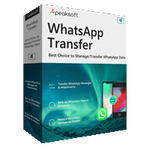
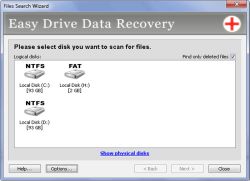
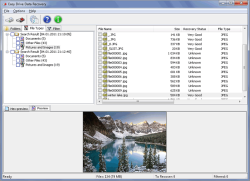
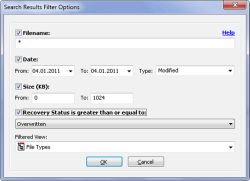

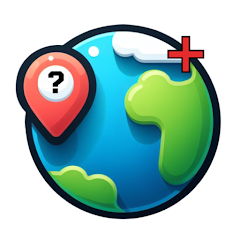
@Algemeen
Voor de muziekliefhebber, anders link gewoon overslaan.
http://www.youtube.com/watch?v=zETVr04XUE4
Madonna - Frozen (Official Music Video)
Save | Cancel
@ Jan als Ootjes tips of niks help stuur verzoek naar: helpmeff@freeforward.nl
Save | Cancel
@jan a
probeer eerst eens een andere usb poort, b.v. een usb2 als de drive usb3 is of zo, heb ik ook gehad, bleek de usb3 kaart raar te doen :-(
Save | Cancel
jan a - Je kan "usb drive" met de rechter-muis-toets aanwijzen >>>eigenschappen>>>extra>>>aanvinken "beschadigde sectoren zoeken en herstellen. (In het slechtste geval is die niet meer leesbaar.)
Save | Cancel
@3 jan a
Je kunt een poging doen met de gratis versie van
MiniTool Partition Wizard Home Edition
Daar zit ook een recovery in. In de proefversie maar 1Gb, maar dan kun je zien of deze iets kan terughalen.
Of de software van vandaag of Recuva.
De huidige Windows opnieuw te starten.
Het wil wel eens gebeuren, dat Windows zijn administratie niet geheel op orde heeft en met de verkeerde gegevens werkt.
Heb je de mogelijkheid om voordien de USB-schijf op een andere PC aan te sluiten?
Als eerste: Zet Windows uit, haal de schijf eraf en start Windows.
Steek dan de USB erin en zet hem aan. En wacht een minuut voor de zekerheid.
Als de schijf niet zichtbaar is in de verkenner, kijk dan eens bij Configuratiescherm, Systeembeheer, Computerbeheer, Schijfbeheer.
De schijf kan daar wel zichtbaar zijn, maar geen schijfletter toegekend hebben gekregen. Die zou je er dan aan kunnen toewijzen met de rechtermuisknop "Station letter wijzigen oid". Niet initialiseren, want dan wordt de schijf zeker leeg gemaakt.
Als dit niets brengt, sluit de schijf op een andere PC aan en kijk wat daar gebeurt.
Als de schijf daar wel zichtbaar/werkbaar is, dan zou je op de eerste PC de USB-controllers kunnen verwijderen en de PC opnieuw starten.
Bij herstart worden alle controllers opnieuw aangemeld en werkt de USB-schijf zeer waarschijnlijk wel.
Als dit niets brengt, de schijf laten onderzoeken met een Partitie-recovertool zoals MiniTool Partition Wizard Home Edition.
Er zijn vele anderen, die iets kunnen, ook uitgegeven door GOTD.
De namen heb ik niet alle paraat. Paragon, Easus, PC-inspector etc.
Of de vriendelijke computerboer om de hoek vragen, of die de schijf even kan aansluiten en benaderen.
Wel alle voedingen en kabels meenemen.
Ootje
Save | Cancel
@jan a: Je kan proberen met Partition Wizard van MiniTool.
Er zijn nog andere tools om partities te herstellen (Google/Bing/... is your 'friend').
Doe een partition recovery. Met wat geluk kan je je gegevens weer ophalen.
Best kopieer je bij succes je gegevens naar je vaste schijf en formatteer je daarna de usb drive.
Save | Cancel
Easy Drive Data Recovery 3.0
Een rerun van 27 augustus 2013.
Len3
Save | Cancel
Ik heb een usb drive die sedert gisteren plots zeft ; moet geformateerd worden.
Kent iemand een gratis programma waarmee ik de data kan terughalen ?
Save | Cancel
"Easy Drive Data Recovery 3.0"
Vandaag een Setup met het invoeren van een code uit de Readme.
De Setup geeft de keuze uit een 10-tal talen; helaas geen Nederlands.
Bij de eerste start komt een scherm om u uit te nodigen om een versie aan te schaffen; dit kunt u overslaan.
In het programma zelf kunt u registreren met het nummer uit de Readme:
https://dl.dropboxusercontent.com/u/10366431/_GOTD/EasyDriveDataRecovery30_20140513/Registratie.png
Tussendoor komt er weer een advertentiescherm.
Bij de start van het programma dient een keuze gemaakt te worden of er logische schijven met schijfletters onderzocht moeten worden of toch fysieke harde schijven:
https://dl.dropboxusercontent.com/u/10366431/_GOTD/EasyDriveDataRecovery30_20140513/Start.png
Hierna gaat het programma aan het werk in 2 stappen: eerst wordt er naar de MFT, Master File Table, gekeken op verwijderde namen en daarna wordt de schijf zelf onderzocht(RAW search).
Deze tweede stap neemt veel meer tijd in beslag.
Na verloop van tijd kun je al iets van resultaten zien; aantal gevonden bestanden:
https://dl.dropboxusercontent.com/u/10366431/_GOTD/EasyDriveDataRecovery30_20140513/Resultaat.png
Deze stap heb ik afgebroken.
De bestanden zijn op 2 manieren te bekijken: in een mappen structuur of zoals voorbeeld op bestandssoort:
https://dl.dropboxusercontent.com/u/10366431/_GOTD/EasyDriveDataRecovery30_20140513/OverzichtEnTaal.png
Er wordt gelukkig wel aangegeven om de recovery succes zal hebben of zal mislukken.
Ik zal straks eens kijken of er van een gevallen USB-schijf met schurend geluid nog iets gevonden zal worden.
Ootje
PS de GOTD-zip:
https://dl.dropboxusercontent.com/u/10366431/_GOTD/EasyDriveDataRecovery30_20140513/EasyDriveDataRecovery30.zip
Save | Cancel