Iedere dag bieden wij GRATIS software met licentie waarvoor je normaliter moet betalen!

Giveaway of the day — File Uneraser 2.1
File Uneraser 2.1 werd aangeboden als een giveaway op 6 september 2015
RaidLabs File Uneraser herstelt bestanden en documenten, digitale foto’s, muziek, video’s, rar en zip archiefbestanden. Deze bestandsherstelsoftware kan je helpen op momenten dat niets anders meer helpt. File Uneraser kan bestanden herstellen van alle opslagtypes zoals geheugensticks, digitale camera’s, flash drives, USB-sticks en andere type opslagapparaten die je aan je PC kunt koppelen met een schijfletter.
Bovendien ondersteunt deze herstelsoftware NTFS-encrypted en gecomprimeerde bestanden en kan het je helpen bij het terughalen van verloren bestanden na een virusbesmetting, kwaadwillige of foutieve activiteiten van gebruikers. Er zijn geen speciale vaardigheden of moeilijke handleidingen vereist! Probeer File Uneraser vrijblijvend met volledige preview voorafgaande herstel.
Je kunt een File Uneraser Business Licentie en File Uneraser Professional Licentie aanschaffen met 50% korting!!! Gebruik deze kortingscode voor de 50%korting: giveawayoftheday50
The current text is the result of machine translation. You can help us improve it.
Systeemvereisten:
Windows 2000/ XP/ 2003/ Vista/ 7/ 8
Uitgever:
RaidLabs Inc.Website:
http://raidlabs.com/unerase/unerase.phpBestandsgrootte:
12.4 MB
Prijs:
$39.95
Andere titels
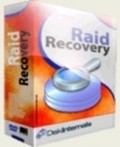
RAID Recovery kan overweg met bijna alle problemen met RAID arrays en Dynamic schijven. Ongeacht of het falen veroorzaakt werd door hardware of software storingen, beschadigde schijven of falende RAID controller, RAID Recovery kan eenvoudig de array opnieuw aanmaken en info herstellen met of zonder de originele controller. Met Raid Recovery is het mogelijk data te herstellen van RAID arrays met iedere variatie.
Reactie op File Uneraser 2.1
Please add a comment explaining the reason behind your vote.
By any chance does anyone know of any really good software that can open and recover files from an older IDE hard drive ?? I can hear sounds inside it when I try to get it running but thats as far as it goes .
I have seen and tried lots of Recovery types of software but none helped so far .
I am open to suggestions .
If you can't get the data off the drive because it won't boot up then put it into a USB caddy, if the system can see the drive then you should be able to retrieve your data.
If the system can't see the drive then the drive is probably kaput.
The only(!) recovery software that was able to get my files back after a hdd fail (it suddenly was unformated RAW) was Get Data Back. All others I tried, and I tried lots, failed miserably. However, that was quite a while ago. There were two versions of the software one for NTFS and one for FAT drives. If IDE or SATA doesn't really matter to any kind of recovery software.
Will this provide also the possibility to create a bootable disk or it works just and only from Windows?
(working under windows to recover files on the same hard disk where windows is installed reduces considerably the possibility to unerase delete/lost files)
Will File Uneraser 2.1 help any in salvaging files that are encrypted by ransomeware?
No, if they are encrypted, they must be decrypted. This product can not do that.
Files are usually written this way by pretty much any OS, but we will deal only with Windows today.
On any hard drive, there is a catalog entry which points to the actual file. This item resides with all the other catalog entries on the drive. This catalog is near the beginning of the drive, usually after the boot sector and the disk allocation map or file allocation table which maps out the sectors of the drive as being in use or available.
The catalog holds the names of all the files on a particular drive as well as the address where the file starts and ends. A catalog entry consists of a header, the filename and a footer. The really important part for us today is the header, which tells it where a file resides on the disk, how long it is and points to the first and last sectors. Each sector within the file itself has information pointing to both the previous and next sectors of the file in its header.
In the header of the filename, one of the bits of information is whether a file is present, deleted, or inaccessible to a particular user. Program Files, for example, are not available to be written on by the user. Not directly, anyway. In fact, if you have tried to write anything in the directory called "Program Files" or "Program Files (x86)", you most probably have had no success because the system will not let you do that.
When a file is deleted by the user putting it in the wastebasket on the desktop (the usual way for most Windows users), for example, the only action that happens on the drive is that the bits in the file's catalog entry which identify the file's accessibility, mark it as deleted and the "file allocation table" marks the sectors which the file occupied as available. Nothing else really happens at this point. When a file is marked as deleted, the OS doesn't see it anymore and if you ask for a directory listing, you will not see that filename anymore, even though the file is still on the disk in its entirety. Thus, a newly deleted file can be retrieved in its entirety with almost 100% success.
Any writing the disk does after you delete a file this way may or may not overwrite any given sector previously occupied by the just deleted file, depending on the need for the disk's firmware to use these sectors. If the disk is new and practically empty, the firmware will have a tendency to use later contiguous sectors to make file access faster, rather than break up the file by separating it into parts stored here and there. If, on the other hand you have deleted a long, multi-megabyte file, and subsequently written a few files occupying only several kilobytes each, such as game saves, chances are that parts of the deleted file may be overwritten, and thus become irretrievable. The more time has elapsed and your system has written files after a file deletion, the less chance you have of retrieving a file.
(A defragmenting program rewrites the files so that they are in contiguous sectors, thus speeding up file access and having the effect of making disk access faster. Find out more about this on your own. It is not part of this discussion.)
If you have a utility which really deletes a file by rewriting all the sectors previously occupied by the file by blanking out the sectors, or even more thoroughly scrubbing by repeatedly rewriting over the sectors in question, then the file is gone, really gone. For example, one file manager named PowerDesk Pro erases files thoroughly, though how thorough it is I've never tried to find out.
Today's program, and all its cousins by whatever name, deals most effectively with recently deleted files and is usually quite successful in doing its job, the sooner after a file deletion, the better. After too many files being written after a file deletion, even games saves, a file may become irretrievable, even by a program such as today's offering, though I don't know how much success these programs are. Thus it is best to use this program as soon as possible after an accidental file deletion.
If you need more information, you will have to find it on your own, but it is available on the web.


"File Uneraser 2.1"
Vandaag een Setup met een kleine taalkeuze en het invoeren van de gegevens uit de Readme.
In het programma zelf heb ik enkel de Engelse taal gezien:
https://dl.dropboxusercontent.com/u/10366431/_GOTD/FileUneraser21_20150906/Setup.png
De registratie:
https://dl.dropboxusercontent.com/u/10366431/_GOTD/FileUneraser21_20150906/Registratie.png
Ik heb niet gemerkt, dat er contact met het internet gemaakt werd.
About:
https://dl.dropboxusercontent.com/u/10366431/_GOTD/FileUneraser21_20150906/About.png
Het hoofdscherm:
https://dl.dropboxusercontent.com/u/10366431/_GOTD/FileUneraser21_20150906/Hoofdscherm.png
En de voorkeuren:
https://dl.dropboxusercontent.com/u/10366431/_GOTD/FileUneraser21_20150906/Preferences.png
Met een dubbelklik op een schijf start er al een scan:
https://dl.dropboxusercontent.com/u/10366431/_GOTD/FileUneraser21_20150906/Scan-1.png
Deze geeft al snel een resultaat:
https://dl.dropboxusercontent.com/u/10366431/_GOTD/FileUneraser21_20150906/Scan-2.png
Als er dan op Recovered files geklikt wordt, start een andere scan. Hierbij kan aangegeven worden naar welke bestanden er gezocht dient te worden:
Met de Wizard werken is wel zo handig:
https://dl.dropboxusercontent.com/u/10366431/_GOTD/FileUneraser21_20150906/Wizard.png
Het onderzoek van een oudere USB-stick leverde ook resultaten op:
https://dl.dropboxusercontent.com/u/10366431/_GOTD/FileUneraser21_20150906/Preview.png
Deze stick is in het verleden gebruik als data-stick en onlangs geformatteerd en dient nu als bootable Linux-USB.
Er wordt toch van alles gevonden:
https://dl.dropboxusercontent.com/u/10366431/_GOTD/FileUneraser21_20150906/Recover.png
En een paar resultaten:
https://dl.dropboxusercontent.com/u/10366431/_GOTD/FileUneraser21_20150906/Resultaat.png
Zo te zien was het formatteren niet echt grondig.
Ik kreeg bij het afsluiten van het programma wel vaker een foutmelding:
https://dl.dropboxusercontent.com/u/10366431/_GOTD/FileUneraser21_20150906/AfsluitFoutmelding.png
Ootje
PS. de GOTD-zip:
https://dl.dropboxusercontent.com/u/10366431/_GOTD/FileUneraser21_20150906/FileUneraser21.zip
Save | Cancel