Iedere dag bieden wij GRATIS software met licentie waarvoor je normaliter moet betalen!

Giveaway of the day — MyLanViewer Network/IP Scanner 4.21.0
MyLanViewer Network/IP Scanner 4.21.0 werd aangeboden als een giveaway op 8 juni 2020
MyLanViewer Netwerk/IP Scanner is een krachtige Netbios-en LAN/Netwerk IP-adres van de scanner voor Windows, whois en traceroute tool, remote shutdown en Wake On LAN (WOL) manager, draadloos netwerk scanner en monitor.
Deze toepassing zal u helpen bij het vinden alle IP-adressen, MAC-adressen en de gedeelde mappen van computers op uw bekabelde of draadloze (Wi-Fi) netwerk.
Het programma scant het netwerk en wordt uw netwerk computers in een gemakkelijk te lezen, buddy-lijst stijl-venster dat zorgt voor de computernaam, IP-adres, MAC-adres NIC-leverancier, OS-versie, ingelogde gebruikers gedeelde mappen en andere technische details voor elke computer. MyLanViewer Netwerk/IP-Scanner ondersteunt remote shutdown, wake-on-lan, werkstation vergrendelen, afmelden, slaapstand, slaapstand, opnieuw opstarten en uitschakelen. Het is in staat om te controleren IP-adres en meldingen weergeven wanneer de staten van sommige computers wijzigen.
MyLanViewer Netwerk/IP-Scanner kan ook weergeven en toegang krijgen tot gedeelde mappen, te beëindigen gebruiker sessies uitschakelen gedeelde mappen, toon netstat informatie en opsporen van rogue DHCP-servers. De software kan controleren alle apparaten (ook verborgen) op uw subnet en meldingen weergeven wanneer de nieuwe apparaten worden gevonden (bijvoorbeeld, om te weten, die is verbonden met uw WiFi-router of een draadloos netwerk).
Het programma is gemakkelijk te installeren en te gebruiken, en heeft een gebruiksvriendelijke en mooie interface.
The current text is the result of machine translation. You can help us improve it.
Systeemvereisten:
Windows XP/ 7/ 8/ 10 (x32/x64)
Uitgever:
S.K. SoftwareWebsite:
https://www.mylanviewer.com/network-ip-scanner.htmlBestandsgrootte:
5.8 MB
Licence details:
Lifetime, no updates
Prijs:
$29.00
GIVEAWAY download basket
Reactie op MyLanViewer Network/IP Scanner 4.21.0
Please add a comment explaining the reason behind your vote.
GOTD,
Why is there no archive for Windows x32?
Why do you decide for people what to download, a person must choose!
Works great and, after enabling the optional event "sounds", I became aware that my cell phone WiFi was off-again/on-again (door-closing/opening sounds, as in an online chat room).
However, there are a couple of issues:
There is a little row just below the menu icons. It is not resizable (vertically). I could recognize no information/explanation for its purpose in the Help, but I think perhaps it is a "filter" of sorts.
On my high-DPI display there is a tiny checkbox (enable/disable?) and a pair of left/right arrows with a number in between for switching between what appears to be an unlimited number of choices (a couple of samples are provided), so perhaps some favorite filters can be preset and chosen there.
I wish that row were bigger as it is somewhat hard to precisely click on those tiny arrows or the checkbox. I had hoped I could drag the divider down so as to (hopefully) increase the icon and perhaps font sizes; however, it is a fixed size.
The other issue is with the Help > Help itself. When launched, the resulting CHM file is displayed by Windows' own "hh.exe" which is apparently not high-DPI aware (duh). Although the text is readable, the resulting images of screenshots are displayed very small on a high-DPI display.
Since there is no "Compatibility" tab presented (for making display adjustments) for the "Properties" of hh.exe in its default location (C:\Windows\hh.exe), I found a workaround:
Basically, you copy hh.exe from C:\Windows to another non-system folder (I put my copy in the same folder as the CHM file)
C:\Program Files (x86)\MyLanViewer\Help\hh.exe
...adjust that file's "Properties" to accomodate the high-DPI display for that copy (the "Compatibility" tab will be available for the copy);
...then create a shortcut (say, in the Start Menu) such that manually launching MyLanViewer Help via the shortcut uses the "doctored" hh.exe to open the CHM file:
"C:\Program Files (x86)\MyLanViewer\Help\hh.exe" C:\Program Files (x86)\MyLanViewer\Help\MyLanViewer.chm
Here's where I found the info:
https://www.telerik.com/forums/the-chm-help-files-display-tiny-on-high-dpi-system
https://asawicki.info/news_1671_how_to_view_chm_files_on_high_dpi_monitor.html
Hope this helps.
The nicest thing FOR ME about MyLanViewer Network/IP Scanner 4.21.0 is that I can assign a ( free ) Teamviewer function to a right-click menu, so that when pointing at a computer on my network within this program, I could immediately open remote control ( for me, using free Teamviewer ).
MyLanViewer Network/IP Scanner 4.21.0 is MORE than just another local IP lister, considering that it has more automatic, more intelligent features and benefits than just "merely" listing network resources.
THAT's the way to program - kudos, Sergei Korobov, thanks, excellent work.
- - - - -
Suggestions for improvement:
- list results in sortable columns, I prefer to see a list in order of computer name, and sometimes I toggle between sorting by IP and sorting by computer name ( in free Advanced IP Scanner, for example ) in order to find what I am looking for, such as "manufacturer" puts my Amazon or Apple devices together in view, and so on,
- add pop-up hints to icons so we know what might happen if we click on an icon that has no words on it, also, just let us display words under program control icons,
- add right-click information to everything in view ( icons, control toolbars, and so on )
- when clicking [ + ] on any network resource, let us see what we'd prefer to see, such as, for me, I want to see network shares being offered,
- expand the program ( or create yet another program ) to include wireless SSID discovery AND history so I can see ANY network in my area, let me log in, AND keep a history of it, and all it's resources,
- make histories either work live in the program ( a "history" tab the way spreadsheet programs let us load tabs of different spreadsheets), or at least exportable as spreadsheets, so we can search, sort, and select anything discovered ... this is important for many reasons ... personally, I use one laptop in two locations, and want to know what the layout is differently in each location so I can better continue to make each location fully function, compatible, identical, seamlessly integrated for visitors ... professionally, I want an inventory of all my customer's networks so I can review what should be there, plan my remote support sessions, and know what to expect,
- saving to a txt file makes an 0 byte file or list nothing but headers.
- - - - -
Alternatives: free Advanced IP Scanner lists and has a great deal of information, including immediately listing network shares at each network computer, and we can immediately double click to open any network resource in Windows File Explorer, we can print an inventory list that included network shares, and the program links to their own not-free remote control program, but has no way ( that I can find ) of adding menu options for creating an immediate access to the action of your choice when pointing to a network resource.
- - - - -
Thanks, I look forward to v5!
.

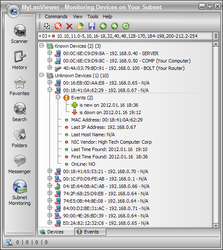
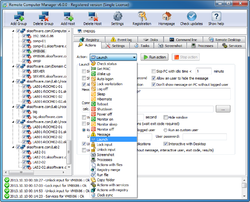
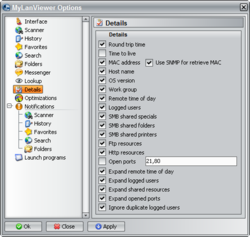


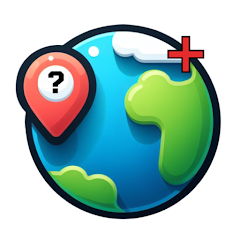
update: je moet het programma installeren EN uitvoeren met een Administrator-account, dus NIET "als administrator uitvoeren". Dat had wel in de readme.txt mogen staan!
Save | Cancel
exe -als administrator uitgevoerd , programma niet starten,
activate- ook als administrator uitgevoerd , werkt nu op windows 10 1909...
Save | Cancel
- Volgens readme.txt geinstalleerd, en na activation melding dat activatie succesvol was, maar desondanks een 15-dagen evaluatiecopy.
Save | Cancel
Bij mij hetzelfde verhaal.
Save | Cancel
Willem, je dient het programma "activate.exe" te starten om het programma te registreren.
Save | Cancel
Eddy, dat heb ik ook gedaan, desondanks toch een 15-dagen evaluatieversie
Save | Cancel