Iedere dag bieden wij GRATIS software met licentie waarvoor je normaliter moet betalen!
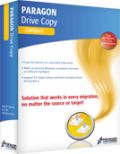
Giveaway of the day — Paragon Drive Copy 14 Compact (English Version)
Paragon Drive Copy 14 Compact (English Version) werd aangeboden als een giveaway op 10 januari 2014
Paragon Disk Copy 14 biedt de meest efficiënte manier voor computermigratie met iedere soft- en hardwarecombinatie, van iedere bron naar ieder doel. Met uitgebreide migratie-opties, ondersteuning voor de belangrijkste VM, etc.
Belangrijkste Features:
- Snelle migratie naar HDD's, SSD's, nieuw hardware en virtual machines;
- Uitgebreide migratie-opties (P2P, P2V, V2P en V2V);
- Ondersteuning voor 2TB+, SSD en AFD schijven;
- Volledige uEFI ondersteuning;
- Kopiëren/herstellen ongelijke sectorgrootte;
- Windows Storage Spaces ondersteuning;
- Nieuwe gebruikersvriendelijke interface.
Beperkingen: Paragon Boot Media Builder en Paragon Recovery Media Builder add-on (stand-alone wizards om een WinPE-based bootable omgeving) zijn niet beschikbaar, echter kun je gebruikmaken van een Linux/DOS-gebaseerde Recovery media met de ingebouwde Recovery Media Builder.
Technische ondersteuning: Tijdens de Giveaway periode biedt Paragon Software technische ondersteuning op www.giveawayoftheday.com. Daar kun je vragen stellen over problemen tijdens het downloaden, registreren en gebruik van de software. Paragon Software’s ondersteuningsteam zal deze vragen zo snel mogelijk beantwoorden.
Gebruikers van een x64 OS kunnen hier downloaden (bestandsgrootte: 214 MB).
Mirror downloadlinks: voor x64 OS gebruikers & voor x32 OS gebruikers.
The current text is the result of machine translation. You can help us improve it.
Systeemvereisten:
Windows XP/ Vista/ 7/ 8/ 8.1 (x32/x64); CPU: Intel Pentium or compatible, 300MHz or higher processor; RAM: 128 MB of RAM (256+ recommended); Disk space: 250 MB (during the installation additional free space up to 1GB will be required); For the Recovery Environments: On-board BIOS supports booting from CD/USB first
Uitgever:
Paragon SoftwareWebsite:
http://www.paragon-software.com/home/dc-compact/Bestandsgrootte:
124 MB
Prijs:
$29.95
Andere titels
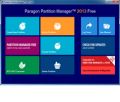
Partitioneren is geen kinderspel. Daarom vertrouwen al miljoenen mensen onze veilige, stabiele technologie en professionele software al meer dan 19 jaar. Met onze nieuwste Free 14 Edition kun je eenvoudig je harde schijf beheren en je vrije ruimte opnieuw herverdelen.

Neem de volledige controle over de veiligheid van je PC. Gebaseerd op de solide commerciële back-up en herstel software van Paragon, geeft Backup and Recovery 2013 Free Edition je de beschikking over veel betrouwbare features.
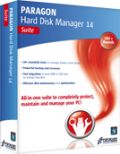
Unieke, alles-in-één suite voor volledige beveiliging, onderhoud en beheer van je PC!
- Alle essentiële tools voor beheer van de hedendaagse harde schijven.
- Back-up, herstel en partitionering.
- Snelle migratie naar nieuwe HDD’s, SSD’s en virtual machines.
- Efficiënt schijfonderhoud en optimalisatie.
- Volledige ondersteuning voor Windows 8/8.1!
Reactie op Paragon Drive Copy 14 Compact (English Version)
Please add a comment explaining the reason behind your vote.
The PRO edition of this product is FABULOUS...this GAOTD version is just GOOD!
Why? Because a tool like this is usually required when you buy a new PC and want to migrate data + OS to it from an older PC with different hardware or when you want to deploy the same operating system on many computers with dissimilar hardware.
Unfortunately a key feature missing in this GAOTD.
So THUMBS UP with some reservations though...
Why? Because Aomei Backupper is FREE and does more or less the same things as this version of Paragon Drive Copy 14 (but it's rumored that the next new version of it will support "Restore to Dissimilar Hardware" Function as well...so let's stay tuned!!), so can't see any reason to download this GAOTD....how about you dudes?
http://www.aomeitech.com
To transfer almost any installed programs of yours from one Windows-based computer to another one with dissimilar hardware, keeping the original settings of them as well, just use this magic FREE portable app:
http://www.pickmeapp.com/pickmeapp
Or better yet use a virtualization product like "VirtualBox" + "GoPC Backup" as backup solution:
https://www.virtualbox.org/wiki/Virtualization
https://github.com/GeorgeSchiro/GoPcBackup
But why not use a FREE BARE METAL solution instead?
http://redobackup.org
Enjoy!!
My 2 cents for today's giveaway!!
I used to use Paragon's partition manager, that was given away here, often. I would use it to format a partition I created for backup before I would do a new backup. The last time I did this the program wiped my entire drive. It happened in a single instant. In 1 second my whole HD was erased. Everything was fine on my screen at first, but then when I tried to get out of paragon's program It didnt work. and then I realised there was no info on my hd anymore.
It cost me €35 to purchase a restore to factory settings kit from Toshiba for my laptop. I mentioned this on a previous giveaway and with the number of similar comments I saw that I am not the only one this has happend to.
I will never use their software ever again!
These are the features that are MISSING when compared to the professional version.
Migrate OS to dissimilar hardware
P2V Copy / P2V Adjust OS
V2V / V2P
Read-only mode for virtual disks
Resume operations on virtual volumes
Support for major virtual machines
WinPE recovery environment
P2P Adjust OS
Pros
*Allows you to migrate the operating system and data of your current system over to a different computer or hard drive (aka make an existing Windows installation bootable on a different computer or hard drive). NOTE: Compact version will not allow you to migrate to a computer with different hardware
*Can choose to copy a full hard disk or just a portion of it
*Allows you to copy from a regular hard disk to a SSD (Solid State Drive)
*Able to fix most system boot problems that are a result of human error or a boot virus
*Comes with basic partition management features
Cons
*Only allows you to move Windows XP and above (sorry all of you who are still holding onto Windows 95)
*Compact version is missing two key features — the ability to migrate data to a computer with different hardware and the ability to virtualize OS
Free Alternatives
Review of best free system backup software for Windows
Final Verdict
Click here for final verdict and full review
#4: "I have been looking for a long time for a program which will clone or duplicate my entire hard drive (and be bootable when/if I swap it to my C drive cable) to a secondary internal hard drive by simply double-clicking an icon. Will this program do that? Does anyone know of a program that can make a bootable backup to a 2nd hard drive internally installed? I’ll give this a shot, but I’ve tried a number of these types and I can’t seem to find one which doesn’t require you to perform some additional steps “after” cloning or copying to make it boot. Thanks GOTD"
The way it works is your PC/laptop has a setting in the bios which tells it where to look first for the necessary boot info -- once it finds that info it loads it, then proceeds to load either a boot menu, if more than one OS installed, or the OS, e.g. Windows. No need to swap cables or anything -- either use a loader with a boot menu or change the bios setting so it looks at another drive for the boot data -- it's really no different than in years past when you used to set the bios to boot from a CD/DVD first, or USB stick etc., except there's *usually* a hotkey you can press nowadays to select the boot device when the system's starting.
That said, there are 2 reasons to clone a drive/partition... 1) it includes the hidden data you can't just copy to make it bootable, & 2) transferring raw data rather than files & folders is faster. Cloning data *may* be a little faster outside of Windows because of less overhead, but mileage will vary -- while I have Acronis & am not a big fan, I've generally found the bootable version of their software supplied with some brands of hard drives to be fastest.
If that initial boot data is missing or damaged or you want to add a boot menu or get rid of the win8/8.1 graphical boot menu EasyBCD can do that for you quick, easy, & [for home use] free. It also works portably, & while it uses the Vista/7/8/8.1 boot loader, it can add that loader to XP just fine -- for XP it will load XP's loader though. EasyBCD will also let you boot to a VHD [Virtual Hard Drive].
* * *
Regarding virtual hard drives & virtual machines [PCs]...
The main hurtle with VHDs is a virtual drive has to be mounted before you can access it as a regular drive. If you're in win7 + it's not a big deal if it's in Microsoft's .VHD format -- just go through Admin Tools -> Computer Mgmt -> Disk Mgmt. -- but otherwise you might have to add drivers or work through the Virtual Machine Host software that pertains to that virtual drive format. If you want to clone a drive/partition to a VirtualBox .vdi disk for example, you can add a blank disk to an existing VM, then run whatever software to perform the clone in that VM. That's where some Paragon apps may make life easier, creating & mounting the new, blank .vdi & copying/cloning a drive/partition to it.
IOW Paragon software can be [sometimes very] helpful, but isn't essential in that regard.
Regarding p2v, v2p, p2p etc., where P = Physical & V = Virtual...
Essentially the real challenge is what I've just mentioned, mounting the vhd. Where things get sticky is the Migrate OS to Dissimilar Hardware. In order for Windows to boot it has to load drivers to talk to essential hardware like the CPU, GPU, driver interface & so on. When those essential components are different Windows will try to load the installed drivers, & if they don't work, stall or crash. Some of Paragon's software will read the registry without loading & starting the copy of Windows you want to transfer, & try to remove any driver info for critical hardware -- that way Windows does it's new hardware driver search routine, same as if you were just installing Windows.
It works, but the problem is in my experience, old stuff that ideally would have been purged sticks around. In a nutshell that means reduced performance, sometimes very much reduced. You can improve it, again in my experience, by manually removing everything you can having to do with the old drivers, making sure new drivers for the new hardware are installed & used, but it can still be a bit iffy -- I migrated win7 from AMD to Intel a few years back, & I just found the other day that booting to Safe Mode there was a slight hang as the system reverted to AMD PCI drivers... I had gotten them out of Win7 proper, or so I thought.
Overall you'll get better results installing Windows fresh -- migrating this way is primarily a convenience so you don't have to reinstall all your software.
Regarding different sized disks/partitions...
Paragon's backup apps let you restore a backup image to disks/partitions that are a different size, as long as the data fits. So do some other apps, whether they're for backup/restore, cloning/copying etc. If the software you're using doesn't, or if you're going p2v, you often want to reduce the partition size for the original Windows system drive/partition first. After a defrag to pack all data towards the front of the partition, you can reduce the size of your original Windows system drive/partition from inside Windows itself, but you can get it smaller if the copy of Windows on that drive/partition isn't running. You can do it after booting to a CD/DVD/USB stick, or you can clone that drive/partition to a temporary, intermediate vhd, which is what I usually do -- that way I haven't tampered with the original possibly effecting how it runs, or if it runs.
I start with that defrag, then do a drive/partition image backup, restore that backup to a newly created & mounted .vhd in win7, then reduce the size of that .vhd's partition as much as possible [I'll only leave a maybe 1 GB of free space max]. Then I'll back up that .vhd to an image I'll later restore to the target disk/partition. Once the clone's been done, re-sizing that partition larger, if I want/need to is trivial. This is particularly useful for VMs where you'll often use a dynamically expanding .vhd -- one that grows only as needed to keep the disk space used to a minimum. Beside the advantage of saving disk space, the best way I've found to backup a virtual disk is to copy it somewhere else -- I've seen no advantages to doing it any different -- & the smaller it is the easier/faster it is to copy. DO note that Paragon software often takes steps to make everything easier for you, & that includes adding disks/partitions to your boot menu when you clone or copy a disk/partition -- I keep EasyBCD handy so I can put things the way I want them.


Re Misty: http://www.youtube.com/watch?v=IeRPr-zKNwI
ter ere van de man die deze week overleed.
Save | Cancel
@Algemeen
Voor de muziekliefhebber, anders link gewoon overslaan.
http://www.youtube.com/watch?v=w75rzv8jiGE
Let It Be Me (Je t'appartiens) Skeeter Davis & Bobby Bare
Save | Cancel
Deze Paragon DC wordt regelmatig aangeboden, over het algemeen positieve ervaringen. Zoals de screendump van Ootje laat zien nu veel grote knoppen met symbolen en kleuren, maar dat vermijdt bij zo´n programma als dit niet dat je de teksten op de knoppen lezen nu kunt overslaan: het maakt het dus eerder vager dan duidelijker, met name omdat de beschrijvende uitleg van de functies per knop nu weggelaten is. Die grote knoppen zijn voor bediening bij een touchscreen, maar ik vraag me af of mensen hier risico´s mee willen nemen... Mijn ervaringen met DC10 en DC12 zijn positief, maar of deze versie net zo goed is weet je alleen als je je backup ook echt moet gebruiken...
Save | Cancel
Zou deze Drive Copy mijn probleem oplossen :
Als ik met deze giveaway een Copie neem van mijn oude PC met Windows XP op een externe HD is het dan mogelijk om vanaf mijn nieuwe PC met Windows 8.1 (voorgeïnstalleerd) toegang te krijgen tot deze Copie om programma's uit te voeren van mijn oude PC ?
Kan ik zo vanop mijn nieuwe PC via de externe HD Windows XP starten ?
Save | Cancel
"Paragon Drive Copy 14 Compact (English Version)"
Ik heb enkel de 32-bits versie geïnstalleerd; alle afbeeldingen zijn van die installatie.
Vandaag een Setup zonder taalkeuze met het aanvragen van een nummer.
Tijdens de installatie komt de link naar voren:
http://www.paragon-software.com/registration/dc14compact.html
Hier moeten wat gegevens ingevuld worden en een werkend mail-adres: daar komt het nummer binnen:
https://dl.dropboxusercontent.com/u/10366431/_GOTD/ParagonDC14Compact_x32_20140110/NummerAanvraag.png
In de mail komt het nummer:
--
Thank you for your interest in Paragon Drive Copy 14 Compact (English)!
The product is registered with:
PRODUCT KEY: DC14COMXXXxXxxxxxXXX
SERIAL NUMBER: 13006-*****-*****-*****
--
Aan het begin van de installatie wordt er al om dit nummer gevraagd:
https://dl.dropboxusercontent.com/u/10366431/_GOTD/ParagonDC14Compact_x32_20140110/InvullenNummer.png
Hierna pas begint de installatie echt.
Bij deze WinXP mistte er iets in Visual C++ Runtime:
https://dl.dropboxusercontent.com/u/10366431/_GOTD/ParagonDC14Compact_x32_20140110/MeldingVisualC%2B%2B.png
Ik heb toestemming gegeven om dit te installeren.
Er was ook een keuze om GPT wel of niet te installeren: ik heb dat wel gedaan, omdat er 3Tb schijven aanwezig zijn.
Er kwam ook een melding over het vervangen van bestanden. Bij controle bleken alle bestanden van Paragon zelf te zijn: de nieuwe uit 2013 en de oudere uit 2012.
https://dl.dropboxusercontent.com/u/10366431/_GOTD/ParagonDC14Compact_x32_20140110/Waarschuwing.png
Het startscherm is Metroachtig:
https://dl.dropboxusercontent.com/u/10366431/_GOTD/ParagonDC14Compact_x32_20140110/Startscherm.png
Ik moet er nog steeds aan wennen.
"Copy Hard Disk" was niet mogelijk, omdat er maar 1 HD aanwezig was.
Een tussentijds ingestoken USB-schijf werd niet gelijk bemerkt:
https://dl.dropboxusercontent.com/u/10366431/_GOTD/ParagonDC14Compact_x32_20140110/CopyHD-melding.png
Wat wel gelijk werkte was FileTranfer:
https://dl.dropboxusercontent.com/u/10366431/_GOTD/ParagonDC14Compact_x32_20140110/FileTransfer.png
Ik heb namelijk een netwerk-schijf, waar alles op gezet kan worden.
Voordeel boven de verkenner: ik kan meerdere mappen verzamelen uit verschillende mappen en schijven en die in een keer laten verwerken. Ik gebruik ook vaak Teracopy: alle kopieer opdrachten worden na elkaar uitgevoerd en lopen elkaar niet in de weg.
Pas bij "DRIVE COPY switch to full scale launcher" kwam het "oude" programma venster naar voren met allerlei functie's
https://dl.dropboxusercontent.com/u/10366431/_GOTD/ParagonDC14Compact_x32_20140110/OudeDriveCopy.png
Ik heb nu geen tijd om verder te bekijken.
Ootje
Save | Cancel
Register this softweare here to save you going right through the installation process:
http://registration.paragon-software.com/dc14compact.html
Comment by Poseidon — January 10th, 2014 at 4:42 am
Save | Cancel
Ik krijg: Error 1316. A network error occurred while attempting to read from the file ... setup.msi. Verder kom ik niet!
Save | Cancel