Iedere dag bieden wij GRATIS software met licentie waarvoor je normaliter moet betalen!
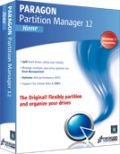
Giveaway of the day — Paragon Partition Manager 12 Home Special Edition (English)
Paragon Partition Manager 12 Home Special Edition (English) werd aangeboden als een giveaway op 13 maart 2013
Get the original! Paragon Software’s geavanceerde partitioneringstools bieden volledige controle en beheer van je harde schijven! Met de constant groeiende harde schijfcapaciteit, is de noodzaak om deze ruimte netjes te verdelen meer dan ooit aanwezig. Paragon Software’s gebruiksvriendelijke partitioneringstool is perfect voor het herindelen van je harde schijf voor een effectieve data-opslag.
Nieuwe features:
- Splits partitie wizard.
- Nieuwe partitie engine.
- Verbeterd schrijven dankzij asynchrone back-up.
Gebruiksscenario's:
- Systeeminstallaties prepareren op gloednieuwe computers: met onze Linux/DOS herstelmedia is dat mogelijk met minimale inspanning.
- Organiseer je assets voor snellere toegang: met Paragon Partition Manager kun je het besturingssysteem scheiden van de data, of verschillende datatypes door splitsen of aanmaken nieuwe partitie.
- Eenvoudig partities splitsen: heb je er in het verleden niet aan gedacht om aparte partities aan te maken voor bijv. muziek en video’s, kun je nu eenvoudig je multimedia partitie splitsen in twee.
- Meer ruimte op C: zonder herstart: Wanneer je aanliggende data-partitie over genoeg vrije ruimte beschikt, kun je een NTFS partitie (systeem, vergrendeld) met Paragon Partition Manager Home vergroten zonder Windows te herstarten en je werk op te houden.
- Apple Boot Camp partitie schalen: ben je een Boot Camp gebruiker? Met Paragon Partition Manager kun je de ruimte van je Mac partitie gebruiken, ongebruikte ruimte tussen de partities verdelen.
Technische ondersteuning:
Tijdens de Giveaway periode biedt Paragon Software technische ondersteuning op www.giveawayoftheday.com. Daar kun je vragen stellen over problemen tijdens het downloaden, registreren en gebruik van de software. Paragon Software’s ondersteuningsteam zal deze vragen zo snel mogelijk beantwoorden.
The current text is the result of machine translation. You can help us improve it.
Systeemvereisten:
Windows XP, Vista, 7, 8 (x32/x64); CPU: Intel Pentium or compatible, 300MHz or higher processor; RAM: At least 128 MB (256 MB or greater recommended); Disk space: 250 MB; Internet Explorer 5.0 or higher
Uitgever:
Paragon SoftwareWebsite:
http://www.paragon-software.com/home/pm-personal/Bestandsgrootte:
134 MB
Prijs:
$39.95
Andere titels

Totale PC bescherming voor serieuze gebruikers! Windows 8 ondersteuning! Volledige controle over de veiligheid van je PC. Gebaseerd op de solide commerciële back-up en herstelsoftware van Paragon, de nieuwe Backup & Recovery 2013 Free Edition biedt je een uitgebreide set met betrouwbare features.

Wacht niet tot het noodlot toeslaat – gebruik de data en systeem herstelkit ter beveiliging! Rescue Kit lost op professionele wijze startproblemen op en herstelt gegevens indien je systeem weigert op te starten. Het redt zelfs verwijderde partities. Voor gehele controle over iedere situatie hoef je alleen de software te branden op een CD/DVD! Ga naar Paragon op Facebook om Rescue Kit 11 Free Edition te downloaden!

Alles-in-één suite voor complete bescherming, onderhoud en beheer van je PC!
- Alle essentiële tools voor beheer van de hedendaagse harde schijven.
- Back-up, herstel en partitionering.
- Snelle migratie naar nieuwe HDD’s, SSD’s en virtual machines.
- Efficiënt schijfonderhoud en optimalisatie.
Reactie op Paragon Partition Manager 12 Home Special Edition (English)
Please add a comment explaining the reason behind your vote.
This is undoubtely one of the BEST PARTITION MANAGER software I ever used so far.
TWO GREAT FEATURES which are worth downloading:
a) the ability to select two adjacent partitions in order to redistribute free space, by making one larger and the other one smaller.
b) the ability to create Linux-based bootable media (supports Windows, Linux, and Mac OS X file systems), meaning you can gain access to the HDs of your machine even if your system for any reason doesn't bootup anymore.
Another nice option is the one which enables you to replace the current MBR (Master Boot Record) of your system with the default one: this is a very useful feature if you run a PC with 2 different OS in dual boot and suddenly decide to roll back to the original system setting.
However the awesome freeware "EasyBCD Community Edition" does the same thing and even more for FREE:
http://neosmart.net/EasyBCD
See also:
http://www.softpedia.com/get/System/Boot-Manager-Disk/HDHACKER.shtml
So overall I give this GAOTD 2 THUMBS UP for the PARTIONING side, but a THUMBS DOWN for the SYSTEM BACKUP basic options this software can provide (only full backups are supported)
BEST FREE ALTERNATIVES
* Parted Magic (==> My Personal First Choice)
GParted + Partimage + TestDisk + Truecrypt + Clonezilla + G4L + SuperGrubDisk + ddrescue etc...
Key Features:
Format internal and external hard drives
Move, copy, create, delete, expand & shrink hard drive partitions
Clone your hard drive, to create a full backup
Test hard drives for impending failure
Test memory for bad sectors
Benchmark your computer for a performance rating
Securely erase your entire hard drive, wiping it clean from all data
Gives access to non-booting systems allowing you to rescue important data
http://partedmagic.com/doku.php
Tutorial GParted:
http://gparted.sourceforge.net/help.php
It runs from a CD, so no install is required; however, if you wish to, you can also create a bootable Live (Linux-based) USB drive for it, thus without burning any CD, using the excellent freeware "UNetbootin":
http://partedmagic.com/doku.php?id=creating_the_liveusb
* Partition Wizard (==> My Personal Second Choice)
Rebuild MBR
Partition Recovery
Move/Resize Partition
Split Partition
Extend Partition
Change Cluster Size
Copy Partition
Create, Delete & Format Partition
Convert File System
Hide/Unhide Partition
Explore Partition and much more.
http://www.partitionwizard.com/free-partition-manager.html
As far as I know this is the only FREEWARE providing you with a Bootable CD/DVD & Bootable Version even for 64 bit OS: just burn the ISO file (see link below) onto a CD using any CD/DVD Burner software (ImgBurn for instance)
http://www.partitionwizard.com/download.html
Short Tutorial:
http://www.partitionwizard.com/partition-wizard-bootable-cd.html
Please note that although the free Home version doesn't allow for merging partitions, the bootable ISO does!!
----------------------------------------------------------------------
As for the BEST FREE PC BACKUP solution, my recommendation goes to the following two magic FREE tools, which are FAR BETTER & MORE COMPREHENSIVE TOOLS compared to today's giveaway:
http://www.aomeitech.com/aomei-data-backuper.html
http://www.fbackup.com
The first tool mentioned above can even restore individual files and folders from a backup image file without being forced to recover the entire backup. In addition to that, this awesome software also supports HD and Partition cloning operations, which can be very handy if your main intent is just to upgrade/replace/migrate your old HD to a new one (SSD supported).
And listen all!! It even provides you with a LINUX BOOTABLE DISK EDITION completely FREE of charges, which helps you recover files outside Windows making possible to backup & restore your entire system (HD, Partitions, Apps settings, Operation System etc...) even if Windows no longer bootup in anymore: how cool is that??
http://www.aomeitech.com/download-iso.html
The second FREE software mentioned above (FBackup) uses ZIP64 compression (meaning it can create zip files over 2GB in size) and, unlike most (paid and free) backup software out there, it's capable of making a mirror without creating unnecessary folders.
And as far as I know it's also the only free backup software out there supporting BACKUP PLUGINS for specific program settings.
Here there's a list of over 100 different plugins ready to be used:
http://www.backup4all.com/backup-plugins.html
Enjoy!!
Can someone from either GOTD or Paragon provide the version release number for this product - Paragon Partition Manager 12 Home S.E.?
Is this different from Oct 2012 Partition Manager 12 Home S.E.
(Apparently, as that one was 202 MB, this one is 134 MB).
Why or how is this product different from the Same named Partition Manager 12 Home on the Paragon products page, which is listed as being 46 MB?
To Paragon vendor staff, please provide product version information on your site. It is rather confusing when there are so many products with same or similar names but not any version and release date info.
Thank you.
Pros
*Has basic and advanced partition management features
*Has basic drive-level/system backup capability
*Has Linux-based bootable media
*Supports Windows (FAT16, FAT32, NTFS), Linux (EXT2, EXT3, EXT4) and Mac (HPFS, HFS+) file systems
*Supports all types of hard drives: SSD, IDE, SATA, SCSI, USB, FireWire, AFD, etc.
*Supports uEFI
Cons
*Doesn’t support WinPE-based bootable media
*Drive-level/system backup is too basic
Free Alternatives
Review of best free partition managers for Windows
Review of best free backup programs for windows
Final Verdict
Click here for final verdict and full review
I need to first say that this company makes quality products I have long counted on. I have renewed my belief that this may be one of the best products out there. Perhaps the very best.
This version seems to have all the features of the retail version, which makes me wonder what the S.E. is for. Works great in Win7 64bit.
Paragon not only confuses us with different versions, they also have a Back-up product, and a Disk Management product. Does it really benefit them to seperate these features into different products when they are all relevant to the same basic needs?
I have to mention it because there are these up-and-coming companies with similar products....
On the advise of a respected site we all know, two days ago I used AOMEI to create a simple partition on my 500GB SATA C drive. AOMEI was recommended as the best product - Paragon was at the bottom. After nearly an hour of fussing with the partition which was invisible to Windows, I finally fixed it quickly with EASUS FREE HOME EDITION. Both EASUS and Paragon have a long history, and their products have obviously gone through more testing and trials than the new kids on the block. The WD drive is only a couple years old, and it was not the problem. I see the alternative review/giveaway site made top billing here, and although I'm happy to see our old review guru back, it is not fair to put Paragon on the bottom of that list under the disk partition product newbies because of some additional features. The features are not anything most of us use anyway, and as much as I am welcoming our old friend back, it does not always benefit us when another user directs us to their own review/giveaway site.
I see a conflict of interest, and I know first hand that Paragon and Easus products are more reliable. I do think it's great that we can come here and discuss alternatives. I'd like to keep that... here... with the responses.... here
I actually requested the return of disk management tools on the new year's request posts. What some may see as "over saturated", I see as a regularly offered chance to try out the latest offerings from our favorite companies. These products become outdated quickly.
... and yes, I'm also a Paragon customer who purchased a version of this same product several years ago.
Thank you Paragon, and the GaoTD team!
After running the setup.exe you can recover the install folder from your temp folder:
C:\Documents and Settings\Ussername\Local Settings\Temp\RarSFX1 (XP)
C:\Users\Username\AppData\Local\Temp\RarSFX0 (W7)
Zip this folder and save it to use in case you lose your installation.
Do not forget to get your own licence code from
http://registration.paragon-software.com/PM12HomeSE.html


@Algemeen
Voor de muziekliefhebber, anders link gewoon overslaan.
Fleetwood Mac - "DREAMS" (Stevie Nicks) With Lyrics .
http://www.youtube.com/watch?v=_Dsh9M6qnhE
Save | Cancel
Met de partitiemanagers van Paragon heb ik minder goede ervaringen als hun backup oplossingen: je kunt vooral heel veel niet. ZO kun niet de hoeken van partities verslepen waardoor je de partitieruimte opnieuw verdeelt, je kunt geen vrije ruimte verdelen tussen logische en primaire partities (ze moeten van gelijke soort zijn), enz. enz. Het is me nog nooit gelukt om in 1 keer 2 partities die naast elkaar liggen met Paragon PM te herverdelen: programma geeft steeds weer direct aan dat ze geen partities vind om te verdelen, en dan heb ik 2 schijven en in totaal 4 partities. Je moet eerst de ene partitie verkleinen tot je vrije ruimte is, deze omtoveren tot een gelijkwaardige partitie als de partitie die je wilt vergroten, vervolgens ze mergen. Een andere methode heb ik nog niet gevonden voor een simpele handeling als het vergroten van één partitie ten koste van een andere partitie op één schijf.
Het gekke is dat bij andere partitioneerprogramma´s dit helemaal geen probleem is: ik kan alles wat ik maar wil, maar met Paragon kan het gewoon niet eenvoudig.
Overigens, als we het over defragmenteren hebben, er zat inderdaad een defragmenteerfunctie in versie 11, maar in deze niet meer. Was ook een beetje overbodig.
Save | Cancel
Nu al witte rook? Dan zal de uitroep habemus papam wel snel komen en bij het zitten op de speciale stoel, testiculos habet et bene pendentes, dit om te voorkomen dat er ooit weer een pausin Johanna per ongeluk zou zijn gekozen.
Na deze mededeling verdwijnt waarnemer weer terug in zijn kluis.
Save | Cancel
Mooi programma!
Bedankt!
Save | Cancel
@ William op #4 van Willem. Probeer dan deze eens. Heeft al vaker goed gewerkt en denkelijk precies wat je bedoelt.
http://www.auslogics.com/en/software/disk-defrag-pro/after-download/?file .
Save | Cancel
Correctie op # 7:
Het is mij niet helemaal duidelijk waarom de door mij aangegeven link niet verwijst naar het door mij opgegeven doel :shock: (ik heb zoiets wel vaker gedaan, en toen werkte het wel)...
Het adres had moeten zijn:
http://nl.wikipedia.org/wiki/Partitie_(informatica)
Sorry voor het ongemak.
Save | Cancel
# 4 William:
Dit programma is niet om te defragmenteren, maar om te partitioneren. Dat zijn dus twee heel verschillende dingen! Partitioneren is het (opnieuw) indelen van een harde schijf in meerdere delen (partities), zodat deze door het besturingssysteem a.h.w. gezien worden als zijnde meer dan een (fysieke) harde schijf!
Klik hier voor meer informatie.
Overigens ben ik het met je eens dat 250 MB (zelf heb ik 'm niet gedownload en geïnstalleerd, dus ik ga er maar van uit dat het klopt wat je schrijft) best wat aan de grote kant is; er zijn dacht ik oplossingen beschikbaar die minder ruimte vreten. Dit neemt echter niet weg dat de producten van Paragon doorgaans van hoge kwaliteit zijn!
Save | Cancel
4 William
Dit is een prog dat veel kan en dat ook nog erg goed doet, maar defragmenteren gaat er nou net niet mee.
Save | Cancel
Een licht gewijzigde versie t.o.v. de vorige weggever: op 17/10/2012 versie 10.1.19.15721 (149 MB groot), vandaag versie 10.1.19.16240 (140 MB groot).
Indien je nog geen partitie manager hebt: installeren maar.
Save | Cancel
Ruim 250 mb aan ruimte op harde schijf, voor defragmenteren, teveel.
Save | Cancel
O.T. http://www.bitsdujour.com/software/essential-fonts
Save | Cancel
http://dottech.org/100313/windows-review-paragon-partition-manager-home/
Save | Cancel