Iedere dag bieden wij GRATIS software met licentie waarvoor je normaliter moet betalen!
Giveaway of the day — Paragon Partition Manager 11SE Personal (English Version)
Paragon Partition Manager 11SE Personal (English Version) werd aangeboden als een giveaway op 15 juli 2010
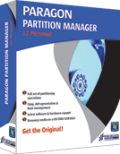 Get the original! Paragon Software's geavanceerde partitioneringstools bieden volledige controle en beheer van je harde schijven!
Get the original! Paragon Software's geavanceerde partitioneringstools bieden volledige controle en beheer van je harde schijven!
Met de constant groeiende harde schijfcapaciteit, is de noodzaak om deze ruimte netjes te verdelen meer dan ooit aanwezig. Paragon Software’s gebruiksvriendelijke partitioneringstool is perfect voor het herindelen van je harde schijf voor een effectieve data-opslag.
Belangrijkste features en voordelen:
- Aanmaken/formateren/verwijderen. Je kunt partities aanmaken, formateren of verwijderen op ieder populair bestandssysteem.
- Express aanmaken. Een nieuwe partitie aanmaken op het meest geschikte gedeelte van de harde schijf, formateren naar NTFS, en deze beschikbaar maken voor het systeem.
- Verplaatsen/aanpassen grootte. Partities van grootte veranderen en/of verplaatsen op harde schijf.
- Express aanpassen grootte. Vrije ruimte vergroten van een partitie door gebruik te maken van de onbenutte ruimte van een aangrenzende partitie (inclusief partities van Apple Boot Camp).
Gedetailleerde product informatie vind je op de Partition Manager 11 Personal website.
Wanneer je gebruik maakt van een 64bit systeem, download dan het volgende bestand (bestandsgrootte 104 MB)
Technische Ondersteuning:
Tijdens de Giveaway periode biedt Paragon Software technische ondersteuning op http://twitter.com/paragonsoftware. Daar kun je vragen stellen over problemen tijdens het downloaden, registreren en gebruik van de software. Paragon Software’s ondersteuningsteam zal deze vragen zo snel mogelijk beantwoorden.
The current text is the result of machine translation. You can help us improve it.
Systeemvereisten:
Windows 2000/XP/Vista/7; Intel Pentium or compatible, 300MHz or higher processor; 256 MB of RAM required; Hard Disk Drive with 350 MB space available
Uitgever:
Paragon SoftwareWebsite:
http://www.paragon-software.com/home/pm-personal/Bestandsgrootte:
104 MB
Prijs:
$39.95
Andere titels
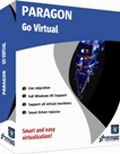
Geniet van de voordelen van virtualisatie zonder technische toestanden en gratis! Gebruik je PC’s applicaties in een virtuele omgeving. Programma's, bestanden en gebruikersinstellingen worden automatisch overgezet en zonder tijdsverlies. Zelfs wanneer je van een PC naar Mac gaat – kun je de Windows PC gebruiken op je nieuwe Mac.

Totale PC Bescherming voor Serieuze Gebruikers! Neem de complete controle over de veiligheid van je PC. Gebaseerd op de solide commerciele back-up en herstelsoftware van Paragon, de nieuwe Backup & Recovery 10.2 Free Edition met een uitgebreide en betrouwbare set met features.

Wacht niet tot het noodlot toeslaat – gebruik nu al de data- en systeemherstelkit ter beveiliging! Rescue Kit lost op professionele wijze startproblemen op en herstelt gegevens indien je systeem weigert op te starten. Het redt zelfs verwijderde partities. Voor gehele controle over iedere situatie hoef je alleen de software te branden op een CD/DVD!
Reactie op Paragon Partition Manager 11SE Personal (English Version)
Please add a comment explaining the reason behind your vote.
The Good
* Fairly easy to use - simple on-screen wizards to guide you through each task.
* Can create, expand, resize, merge, delete, undelete, copy, hide, unhide, rename (label and letter), and defrag partitions.
* Supports Windows (FAT16, FAT32, NTFS), Linux (EXT2, EXT3, EXT4, ReiserFS) and Mac (HFS+) file system formats for partitions.
* Can copy a whole hard drive to another.
* Has error checking utilities.
* Allows users to perform image backups/restores.
o Can do selective restores and "restore partition with resize".
* Can create recovery media on CD/DVD/USB flash drive.
* Has handy MBR related features.
* Allows users to view partition contents of any file system while in Windows.
The Bad
* Doesn't support WinPE bootable media (Linux-based only supported).
* When formatting a partition, if partition size is small seeing which partition you have selected is difficult.
* Image backup/restore features are a bit too basic.
* Image backup size estimate is inconsistent and inaccurate.
* You can't copy a partition into an existing partition.
Free Alternatives
Paragon Partition Manager Free Edition
Partition Wizard
EASEUS Partition Manager Home Edition
For final verdict, recommendations, and full review please click here.
Oneiros (#8)
Current drive technologies frequently limit you to only 4 primary partitions... you will need to delete one of your primary partitions and then create an extended partition in the free space. Once your extended partition exists, you can create logical partitions in the extended partition for what you want.
To install today's GOTD, Paragon Partition Mgr. 11SE Personal, un-zip the file you downloaded, & run setup, which opens the WinRAR self-extractor after phoning home to the GOTD servers [this is just the usual date check]. The WinRAR self-extractor shows the path where it'll put PM11_Pers_full_ea_x32.msi or PM11_Pers_full_ea_x64.msi, so change it if you want but do remember [write down?] where it's going. By default this self-extractor always points to the last folder it used, in my case the folder I used last time I installed a GOTD Paragon app. During install one of the 1st steps is to get your free key [http://www.paragon-software.com/registration/PM11SEpers.html] which is e-mailed in a few minutes [either get your key 1st, wait a few minutes, or cancel the install until you get it]. Save the .msi installation file together with the email [or the numbers it contains], & you can (re)install the app in the future -- GOTD offers *are not* available for download after signing in to Paragon's site like their free apps &/or those you've paid for & installed. As usual with their *nix ISO files [for boot discs/USB sticks] the downloads are fairly big at just over 100MB. I spelled out the changes to this version [more or less] in an earlier post, but in a nutshell basically look for it to work better, particularly in 7 [comparison & history links on the site you go to after clicking the link at the top of today's GOTD page].
Paragon apps generally include their hotcore driver [an alternative to Windows' shadow copies that you can choose to use, or not], plus 4 files for Windows' system folder... because of the driver you're advised to re-start Windows before using, but it's not required. Of the 4 files copied to the system folder, 2 are std Microsoft C & C++ libraries most people already have -- the others are: prgiso.dll & qtp-mt334.dll... in a pinch copy qtp-mt334.dll to the program's "program" folder & most of these disk-based Paragon apps will run portably, *though without all features*, & probably less reliably than the installed versions. I've found this extremely handy after booting with a USB stick containing LiveXP [a RAM-loaded mini copy of XP], as things like restoring a backup then take 20 - 30 min vs. hours with the included *nix ISO.
As I noted when EASEUS Partition Master was on GOTD, the primary difference between them IMHO is EASEUS does just exactly what you ask, & not an iota more... Paragon goes a bit further, trying [& usually succeeding] to make whatever you're doing work. A great example is if you copy or clone your boot partition to another drive, Paragon will try to swap things over & set it up so it boots -- EASEUS won't. If you're cloning a boot drive/partition to an external drive, you'd probably want to use EASEUS, assuming you still want your PC/laptop to boot the same way it does now. OTOH if your replacing the boot drive/partition you'd likely want to use Paragon, because you want it to change the bootable drive to the new one [extra work with EASEUS].
Lots of people are getting into [or at least starting to experiment] with Virtual Machines &/or disks, both because of 7's improved VHD [Virtual Hard Drive] handling & the more or less built-in Virtual PC with some win7 editions. Paragon's virtualization software is wonderful for that sort of thing [if you didn't already grab a copy on GOTD, note the ad at the top of the page for the free, Go Virtual app], BUT, Microsoft's Virtual PC has a VHD size limit. In many [most?] cases you *Need* today's GOTD or similar -- the VM you create from your working Windows install will be on a virtual disk equal in size to the original partition, which chances are is too big for the MS Virtual PC to accept... you need to shrink the virtual disk partition you created, then copy or backup/restore etc to a new, smaller VHD that MS Virtual PC can use. Note that there is an un-official portable version of Oracle's VirtualBox -- you can use Go Virtual [or other Paragon app] to create a VirtualBox VM, use the portable version of VirtualBox [so no changes to your 7 installation], inside [i.e. running] the VM install/use Paragon Partition Mgr. 11SE Personal to shrink the partition to minimal size, then copy the partition to a new VHD you created/mounted in 7's Disk Mgmt, then open that in Virtual PC [provided of course your edition of 7 supports it].
#20 - I can see two possible issue you might face:
1. According to your description you try to merge the c: partition with an empty one? This isn't possible, you have to remove the second partition entirely from the drive, so there is only one partition left (the c: partition). Then you should be able to resize the c: partition so it's extended into the now free disk space.
2. As c: is the boot partition, it might not be possible to extend it while running the operating system stored on it, so if you did start the partition manager from windows, please try to boot the linux cd created by partition manager and run the program from linux.
The last time paragon offered software that would make a rescue CD I instaked it and created 3 copies just in case. Low and behold my system crashed and those "rescue" CDs were USELESS! When I tried to use them they would freeze and I ended up putting another windows back on again and tossed the paragon "rescue CDs"! Is there any such things now as a rescue CD that actually works?


Ik sluit mij graag aan bij wat An zei in post twee, hierboven.
Heb exact de zelfde bevindingen met exact dezelfde programmas.
Easeus Partition Master, en als alternatief met een LiveCD van GParted of Hiren's boot CD.
Werken vanaf een live CD heeft vele voordelen en een goede live cd mag dan ook in geen verzameling ontbreken, vind ik.
Probeer vooral ook eens Shardana Antivirus Rescue Disk Utility (SARDU).
Deze helpt je op eenvoudige wijze een bootable CD of USB te maken waarop naar wens tot 10 antivirus scanners, meerdere Linux systemen en diverse reparatie EN partitie programmas.
Save | Cancel
@2
is de Partition Recovery van c beter dan die van b?
Save | Cancel
@3
'het kan dingen die de andere twee niet kunnen.'
Zoals?
Ik zelf vind EASEUS PM veel prettiger werken dan Paragon PM.
Save | Cancel
Het programma werkt wel met Windows 7 64-bit. Bedankt marc.1954 om me daarop te wijzen dat ik het verkeerde bestand had genomen.
Sorry voor mijn eerdere opmerking die dus onterecht is.
Save | Cancel
Wanneer je gebruik maakt van een 64bit systeem, download dan het volgende bestand (bestandsgrootte 104 MB)
Save | Cancel
Helaas werkt het programma niet met Windows 7 64-bit.
Save | Cancel
Offtopic:
aan alle die gisteren nog geantwoord hebben : mijn onvoorwaardelijke dank . Heb nu even geen pc tijd , teveel bubbles te prikken!!! ;-)
Save | Cancel
Gezien ik als hobby multiboot doe heb ik zowat al heel het rijtje partition managers voor mij gehad.
Allemaal hebben ze specifieke tekortkomingen eenmaal binnen Windows geinstalleerd.
Paragon heb ik ook staan, vond ik erg goed maar de beste optie is nog altijd een livecd partitioner
Gparted is nog altijd n°1 voor mij
http://distrowatch.com/table.php?distribution=gparted
en meer uitgebreider livecd die oa gebruikt maakt van Gparted is parted Magic
http://distrowatch.com/table.php?distribution=partedmagic
Save | Cancel
Oftewel, ik ben hier weer blij mee en voeg hem bij mijn Paragon verzameling.
(Waarom zit er geen edit knop bij de reacties?)
Save | Cancel
@2: Ik gebruik alledrie de programma's door elkaar. Paragon heeft bij mij tot nu toe een heel goede indruk achtergelaten, het kan dingen die de andere twee niet kunnen. Maar Easeus kan ook weer dingen die de andere twee niet kunnen. Partition Wizard is inderdaad uniek met de Partition Recovery en heeft als voordeel (voor mij) dat het op Hiren's Bootcd staat, maar het is net iets minder krachtig dan de andere twee.
Save | Cancel
Op 5 juli werd Easeus Partition Master aangeboden.
Een deel van mijn reactie daarop is wellicht ook hier van belang:
Ik gebruik (of heb gebruikt):
(a) Paragon Partition Manager,
(b) Easeus Partition Master v Easeus en
(c) Partition Wizard.
(a) neemt extreem veel ruimte in beslag op je HD (evenals alle andere Paragon progs die ik in handen kreeg). Ik vind dit prog minder overzichtelijk dan de andere. Voor vergelijkingsdoeleinden heb ik op mijn pc’s en externe HD’s enkele partities van exact identieke omvang nodig. Met dit prog lukt het niet die aan te maken (het werkt te globaal). Ik heb bij paragon geen voordelen gevonden t.o.v. de andere progs, en het definitief weggegooid.
(b) bevalt prima! Doet precies wat ik wil. Naast de grotere prof editie is (permanent) een kleinere gratis home-editie te downloaden.
(c) is ook een heel aardig prog. Is gratis (donaties zijn welkom), en bevat een uitstekende Partition Recovery optie. Daarmee heb ik laatst allerlei verloren bestanden op een gecrashte HD van een vriend weer zichtbaar (en bruikbaar) gemaakt.
Save | Cancel
Ik heb versie 10 al. Zie niet in waarom ik naar versie 11 moet gaan.
Commentaar van Ashraf:
1.The Good
* Fairly easy to use – simple on-screen wizards to guide you through each task.
* Can create, expand, resize, merge, delete, undelete, copy, hide, unhide, rename (label and letter), and defrag partitions.
* Supports Windows (FAT16, FAT32, NTFS), Linux (EXT2, EXT3, EXT4, ReiserFS) and Mac (HFS+) file system formats for partitions.
* Can copy a whole hard drive to another.
* Has error checking utilities.
* Allows users to perform image backups/restores.
o Can do selective restores and “restore partition with resize”.
* Can create recovery media on CD/DVD/USB flash drive.
* Has handy MBR related features.
* Allows users to view partition contents of any file system while in Windows.
The Bad
* Doesn’t support WinPE bootable media (Linux-based only supported).
* When formatting a partition, if partition size is small seeing which partition you have selected is difficult.
* Image backup/restore features are a bit too basic.
* Image backup size estimate is inconsistent and inaccurate.
* You can’t copy a partition into an existing partition.
Free Alternatives
Paragon Partition Manager Free Edition
Partition Wizard
EASEUS Partition Manager Home Edition
Save | Cancel