Iedere dag bieden wij GRATIS software met licentie waarvoor je normaliter moet betalen!
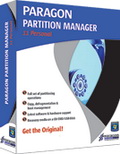
Giveaway of the day — Paragon Partition Manager 11 Personal Special Edition (English Version)
Paragon Partition Manager 11 Personal Special Edition (English Version) werd aangeboden als een giveaway op 23 maart 2011
Get the original! Paragon Software’s geavanceerde partitioneringstools bieden volledige controle en beheer van je harde schijven!
Met de constant groeiende harde schijfcapaciteit, is de noodzaak om deze ruimte netjes te verdelen meer dan ooit aanwezig. Paragon Software’s gebruiksvriendelijke partitioneringstool is perfect voor het herindelen van je harde schijf voor een effectieve data-opslag.
Belangrijkste features en voordelen van Partition Manager 11 Personal:
- Aanmaken/formateren/verwijderen. Je kunt partities aanmaken, formateren of verwijderen op ieder populair bestandssysteem.
- Express aanmaken. Een nieuwe partitie aanmaken op het meest geschikte gedeelte van de harde schijf, formateren naar NTFS, en deze beschikbaar maken voor het systeem.
- Verplaatsen/aanpassen grootte. Partities van grootte veranderen en/of verplaatsen op harde schijf.
- Express aanpassen grootte. Vrije ruimte vergroten van een partitie door gebruik te maken van de onbenutte ruimte van een aangrenzende partitie (inclusief partities van Apple Boot Camp).
Wanneer je gebruik maakt van een 64bit systeem, download dan het volgende bestand (bestandsgrootte 104 MB).
Technische Ondersteuning: Tijdens de Giveaway periode biedt Paragon Software technische ondersteuning op http://twitter.com/paragonsoftware. Daar kun je vragen stellen over problemen tijdens het downloaden, registreren en gebruik van de software. Paragon Software’s ondersteuningsteam zal deze vragen zo snel mogelijk beantwoorden.
Beperkingen: Deze versie vereist registratie waardoor wij een gratis registratiecode kunnen aanmaken en verzenden. Deze download bevat geen WinPE.
The current text is the result of machine translation. You can help us improve it.
Systeemvereisten:
Windows XP/ Vista/ 7
Uitgever:
Paragon SoftwareWebsite:
http://www.paragon-software.com/home/pm-personal/Bestandsgrootte:
104 MB
Prijs:
$39.95
Andere titels
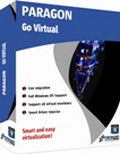
Geniet van de voordelen van virtualisatie zonder technische toestanden en gratis! Gebruik je PC’s applicaties in een virtuele omgeving. Programma’s, bestanden en gebruikersinstellingen worden automatisch overgezet en zonder tijdsverlies. Zelfs wanneer je van een PC naar Mac gaat – kun je de Windows PC gebruiken op je nieuwe Mac.

Totale PC Bescherming voor Serieuze Gebruikers! Neem de complete controle over de veiligheid van je PC. Gebaseerd op de solide commerciele back-up en herstelsoftware van Paragon,, de nieuwe Backup & Recovery 2011 (Advanced) Free Edition met een uitgebreide en betrouwbare set met features.
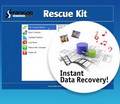
Wacht niet tot het noodlot toeslaat – gebruik nu al de data- en systeemherstelkit ter beveiliging! Rescue Kit lost op professionele wijze startproblemen op en herstelt gegevens indien je systeem weigert op te starten. Het redt zelfs verwijderde partities. Voor gehele controle over iedere situatie hoef je alleen de software te branden op een CD/DVD!
Reactie op Paragon Partition Manager 11 Personal Special Edition (English Version)
Please add a comment explaining the reason behind your vote.
Yes... This version is identical top the one last offered in July of 2010 (same checksums).
No need to re-download if that last version is still working for you!
I know Paragon has some weird policies about tweaking their version numbers for the free/paid versions, but when I go to install this, it tells me it's Partition Manager 10.0 and asks if I want to modify/remove/etc the existing installation. (also from GOTD a while back)
I'm a bit leery about uninstalling my current version (10.0) on my system in case there are issues (or if this version is the same but something gets messed up), is this really the most recent version (11.0) being seen as "free" 10.0, or is this a repeat of the past GOTD?
#1: "is there any difference between this one and the previous giveaway from paragon: EASEUS Partition Master 7.0.1 Professional"
I've found 2 main differences in the more common partitioning scenarios -- by that I mean no GPT, RAID, Dynamic Volumes etc... 1) Paragon apps can usually function portably [see note 1], & 2) Paragon apps normally try to help out by making adjustments to the OS, e.g. make a copied system partition bootable, adding it to Windows boot menu etc., which is not always what you want. For that reason I have both installed & use whichever one better fits what I'm doing. Paragon also includes more add-on, maybe convenience features, like having Back-up functions in their Partition Manager, but I'm not sure everyone would include that when comparing partition capabilities/apps -- some prefer Acronis backups for example making an included backup feature irrelevant.
[Note 1: Paragon apps normally use 2 files, prgiso.dll & qtp-mt334.dll, that need to be copied or moved to the program folder (next to the app's .exe) from Windows' system folder to allow them to work as portable apps. *Sometimes* with different WinPE type environs it's also necessary to copy one or more Windows .dll files to that same program folder if/when that environ doesn't include them (e.g. msvcirt.dll). The chief limitation I've found is that AFAIK when running the app portably, no one's been able to get the drivers working to mount back up images to extract individual files, though everything else works properly.]
* * *
#4: "Does this allow creating bootable WinPE CD to partition drives without booting into Windows? Want to know before downloading cause I have limited bandwidth and the file size is large."
The GOTD version does not include their WinPE setup -- see previous Paragon offers on GOTD for lots of discussion on why. OTOH you don't need it -- see reboot.pro &/or 911cd.net &/or Microsoft's Windows AIK for info & tools to make IMHO better alternatives, e.g. I have a very small [<100 MB] bootable ISO with most network drivers etc., & it optionally uses 100+ portable apps, complete with start menus on a separate USB hard drive, including a V/Box win7 VM. That said, a WinPE-type environ is important when/if you want to move a lot of data because it's faster than the *nix alternatives included with Paragon apps, but working with partitions you're not always moving lots of data -- if you're not copying a partition or similar [i.e. not moving lots of data] the small, bootable Windows setups can be [& often are] overkill. [Or look at Acronis -- their non-WinPE boot discs can be much faster]
As far as the file size goes, you can 1) trim that down by getting rid of files like their boot disc creation stuff, 2) experiment with compression [e.g. the portableapps.com app compactor], &/or 3) look at storing/running it from an external disk/device -- by copying those files mentioned above into the program folder that you installed normally on an external drive/device, you can both run it normally in Windows or as a portable app.
* * *
#7: "... Partition management on your active partition is time consuming… and it needs to reboot into the partition tool so it can manipulate your OS data – scary stuff!"
FWIW, not really... You should of course always backup, & make sure you can restore a backup disk/partition image beforehand because stuff happens, but that should be part of your normal routine anyway, for the same reason. ;-)
Ideally all the data on a partition is at the beginning of the partition -- in a nutshell that's what defrag does -- so most of the time you're just moving the far boundary of the partition, making the partition itself larger or smaller... you'd make it smaller to create the space for an added partition, larger when it doesn't take up all available space [if for instance you deleted a 2nd partition]. It does get more involved, & time consuming when you want to move the beginning of the partition where all the data's stored, but in my experience that's a bit rare, since *just* moving Windows from C: to D: is more than likely to break stuff [like Windows]. That's also where copying a partition or restoring a partition backup image come in handy.
"This program has multi-boot management and will also add Operating Systems to your existing setup"
*Before* adding a boot mgr of any sort, 1) use something like the Paragon disk backup wizard to backup your MBR, & 2) look at EasyBCD from NeoSmart because there's a good chance you don't Have to add a boot mgr in the 1st place.
* * *
#9: "... the only use of partitioning is to save files on local disks other than that which contains windows if windows had to be re-installed..."
Imagine for a moment that your PC's/laptop's hard drive had no folders -- Zero -- None -- every file just added to C:\ . Not only wouldn't Windows (or most software) run, but it would be near impossible to find anything. Partitions divide up disk space the same way folders do, for many of the same reasons.
That said, in many cases you really only *need* one partition per hard drive, & if you want to maybe make things harder on yourself, that's your choice. Personally I find win7 a bit of a hassle because of the way so many folders are protected -- using another partition [in my case the 1 XP's installed on] gets around those issues. I also find that backing up, defragging, error checking etc. all happen faster with apps on another partition, keeping the Windows' partitions smaller. And working with audio/video I have a lot of temporary or intermediate files -- again using a non-system partition makes it simpler, easier to keep track of & find those I'm after.
* * *
#14: "I have several freeware cloning and partitioning apps so I dont realy need another one. I use these apps very infrequently, only when a disc dies or I need to replace a small one with a larger one. I dont ‘slit up the space’, I add another disc! My main PC has two 320GB discs and a 500GB disc. So I dont need to partition any of them thanks."
Stuff like a GParted LiveCD & the free Acronis apps that often come with hard drives do work fine. OTOH I find the convenience of EASEUS & Paragon partition apps well worth the effort to install. For me it's also much simpler/easier to use 1 LiveXP boot disc or USB stick for most all work outside of Windows, & with portable versions of Paragon's apps available when I boot to LiveXP, that's a lot less to keep track of, not to mention less to remember & fewer CDs laying around my desk.
With smaller disks like you have there is much less need for extra partitioning -- you're absolutely right. However the sweet spot for buying hard drives right now is 1 - 2 TB... if you've ever done a lower level format, erased, or checked the disk surface on one of these larger drives you know the impractical aspects of huge. ;-) And the more space we have, the more we tend to accumulate & store -- sifting through thousands of files on a 1 TB+ partition is Not fun, especially when they're mixed in with hundreds of thousands of program files. And of course the more files you have to back up, the longer it takes & the more storage space required for archives -- why go through that when you don't have to? Windows changes at least monthly, your docs & projects maybe by the minute, but many apps are the same for years -- why back up an app that's the same? Stick it on another partition & you don't have to. [Incremental backups do the same thing, but they're slower -- I can probably do 3 or more full partition backups in the time it takes to do one incremental].
My experience of the two: Paragon vs Easeus is clear: I have had only one problem with Paragon, which was sorted easily. The Paragon interface is a bit clunkier but will do most things that Easeus will do. HOWEVER: Easeus software is NOT FAIL-SAFE. If it encounters a problem it will quit and leave your disk unreadable. Paragon appears to be less prone to this kind of error. I have had to use Paragon software to repair Easeus errors on several occasions. I will not use Easeus again - I will use Paragon again. Very simple.
Actually, the question is is this any different from
"Paragon Partition Manager™, version 11, build 9887 (14.04.10 ) SE Personal"???
Which is actually the last version we got from Paragon
- and it was very nice... It has back-up and rescue tools, partitioning and partition merging/resizing tools, boot management, etc.
The Easus one is very similar, and both work good.
Partition management on your active partition is time consuming... and it needs to reboot into the partition tool so it can manipulate your OS data - scary stuff!
and I accidently resized twice when I was messing with my partitions, and it ran through the processes twice ... doh!
So if you don't get the partitions the way you want them and have entered it as an operation - clear it out before adding another operation. Then when you have done the single (1) thing at a time, click the "Apply" button - you've been warned.
That being said, it rearranged my multi-boot C: drive twice non-stop without issue - good idea to do a backup just in case though.
This program has multi-boot management and will also add Operating Systems to your existing setup - I do believe that is handled by a little wizard style interface... from what I remember.
It's preferable to use the Partition Manager in "Disk View" mode for most other partitioning operations {rather than the "Express Mode" wizards} - The full picture of what you are doing is not well handled by the simple wizard style interface. Maybe it's just my personal preference, but I suggest you start there anyway.
and ye... Grab it if you missed it the last time!
Thanks, GAotD


Ootje en @^@....bedankt voor de tips :-)
Save | Cancel
Kan je met dit programma ook in Vista de grootte van de C: drive aanpassen ?
Ik heb in het begin een aparte partitie (D:\) aangemaakt voor mijn documenten, maar heb achteraf te weinig ruimte overgelaten voor alle programma's op C. Nu krijg ik regelmatig waarschuwingen dat het te vol zit, en moet handmatig op zoek naar wat ik kan verwijderen.
Het lijkt dat in Vista de grootte van exta partities wél achteraf kunnen worden gewijzigd; maar alleen met de C:drive wil hij dit niet doen.
Met vriendelijke groet,
Klad
Save | Cancel
Registreren en porteren gaan perfect, iso file verwijderen en je houdt ong. 70 mb over voor op je stick. Je weet waar je zijn moet.
Save | Cancel
Waar Paragon in uitblinkt is het ontwikkelen van software speciaal voor hardeschijf bewerkingen. Het herstellend vermogen bij evt gemaakte fouten met partitie-instellingen is perfect. Nu maken wij tegenwoordig geen fouten meer maar weten ons getroost dat paragon deze voor ons opvangt. Installatie & grootte, nou en? Je denkt toch zeker niet dat ik dit soort toepassingen anders dan alleen maar portable gebruik? (voor Bootmanager moet die even op C:\ maar kan gelijk daarna weer weg) Prima spul, gaan nu ook op virtuele tour, maar moeten op dat gebied m.i. nog een hoop leren. En Ashraf zat nog aan de moedermelk toen ik met succes de 120 mb schijf overzette naar eentje van ruim 400 mb met dosprog drivecopy van ze...Dat ze met versienummers de boot ingaan zal mij een worst zijn (oh nee, haring)
Save | Cancel
Gebruik zelf deze bijna een jaar en sinds enige tijd ook Easus PW van hier om te herstellen e.d. maar Paragon PM om aan te maken, gezien je duidelijker ziet waar hij mee bezig is (duurt idd vvanwege opstart wel langer) en ben erg tevreden over deze combi. Als ik me goed herinner is deze versie eerder aangeboden, dus denk dat ik hem al heb.
OFF TOPIC
Heb andere woonruimte, gelijkvloers, blijf wel zo vaak mogelijk kijken, ben erg blij dat het maar de helft kleiner is (meeste zijn 3/4 kleiner dan ik nu heb) ben erg blij en druk. Ook voor de 2e keer tante geworden, nu een neefje. Wilde wat mensen mailen, maar lukt nu even niet. Dus ipv mailtje even zo (sorry voor de anderen die het niet interesseert) Nogmaals bedankt voor alle hulp, goede pc dankzij jullie en nu ook betere woning, heel fijn allemaal. Vraag tegenwoordig wat minder hulp, maar geniet nog vaak van alles waar jullie me mee geholpen hebben.
Fijne (en zonnige) dag(en) gewenst.
Groetjes Sandy
Save | Cancel
@An, #3: "registratieproblemen"
De gulden standaard om je registratiestatus te checken is bij Help/About. Helaas houden niet alle programmeurs zich aan die ongeschreven wet.
Netjes is het als de register-button verdwijnt na registratie, maar dat doen ze niet allemaal. Soms blijft "register" gewoon in het menu staan en is de mogelijkheid om wat in te geven dicht gezet. Soms is daar nog wel het ingegeven serienummer te lezen en soms maar een gedeelte om verspreidng niet te gemakkelijk te maken.
En soms, en dat vind ik dus echt slordig, blijft de mogelijkheid te registreren gewoon bestaan maar is alles ondanks registratie leeggemaakt, waardoor jij dan denkt dat je niet succesvol geregistreerd hebt. Check daarom altijd Help/about.
Een check via het register-menu als dat bestaat zegt alleen maar iets als men besloten heeft daar je reg.code (evt.gedeeltelijk) weer te geven.
Ik hoop dat het zo logischer en minder verwarrend is.
Soms is je registratiestatus alleen maar te zien aan in de caption van het programma venster, soms is daar niets te zien maar wel het woord "unregistered" bij de ongeregistreerde versie.
Voor deze laatste situatie heb je het dus nodig de ongeregistreerde versie te kunnen vergelijken met de geregistreerde versie. Erg onhandig. Dit heeft meteen met activate.exe te maken.
Het maakt niet uit wanneer je activate.exe draait, voor of na de tijd.
Maar na de tijd geeft je wel de gelegenheid het verschil tussen geregistreerd en NIET geregistreerd te zien. Helaas kan dit ook tot verkeerde interpretaties leiden omdat je dat verschil soms pas ziet als je het prog. opnieuw start na activering (en soms start je het perongeluk niet nieuw want dan draait het nog in de icontray).
Om dat probleem te voorkomen kun je dus vooraf activate.exe draaien. Als je dan het prog installeerd en start is het meteen geregistreerd (maar ja dan zie je het verschil tussen geregistreerd en niet geregistreerd dus niet).
Controleer daarom standaard je icontray als je activate.exe nadien wilt draaien (het progje moet geheel afgesloten zijn).
En als je het allemaal niet meer weet, volg dan de readme gewoon of activate zowel voor als achteraf.
Ik heb in al die jaren nog maar 1 maal meegemaakt dat het moment van activate.exe er wel toe deed (een oud wondershare progje dat tijdens de eerste start perse iets wilde zien en niet aan herkansingen deed. Ik denk dat het om een fout ging want nuttig was dat niet).
Save | Cancel
OT
Via een e-mailbericht kwam ik op deze site terecht. En die geeft iets weg van Ashampoo.
http://www.downloadmix.com/
Bij doorklikken komt je hier.
http://www.ashampoo.com/en/usd/lpa/gift?c=DMIX
Bedenk wel, dat Ashampoo veel e-mails stuurt; dat kun je regelen, of neem een wegwerp-adres.
Ootje
Save | Cancel
Ik reik het alleen maar aan. De echt deskundigen zullen er wel raad mee weten:
https://www.paragon-software.com/my-account/hints.htm.
Save | Cancel
Tip (bij de meesten bekend): Paragon-GOTDs installeren in C-root een .msi-bestand (uitpakken is beter). Dit .msi-bestand is herbruikbaar ook in de toekomst om te kunnen installeren (GFED).
Save | Cancel
Paragon staat bekend als degelijke software leverancier. Natuurlijk zullen er altijd mensen zijn die een vervelende ervaring hebben opgedaan en daar nu anders over denken, maar dat geldt voor elk progje. En toegegeven als er iets misgaat bij het herindelen van je partities dan is dat heel erg vervelend. Niet iets om zomaar even (zeker niet zonder backup of image) uit te proberen (afrader).
Paragon lijkt zo groot omdat altijd een iso bestand bijgesloten zit waarmee een bootable Paragon CD gemaakt kan worden. Je hebt Paragon dus eigenlijk twee maal. WinPE is bij de SE versies altijd afwezig.
(PE= Preinstalled Environment; een manier om een soort eigen ingerichte live CD's met allerlei tools te maken. Dat gaat dus wat verder dan de bijgesloten iso)
Paragon blijft voortdurend doorontwikkelen aan de software waardoor er steeds een nieuwere (hogere) versie beschikbaar komt. Vaak wordt het uitgeven van een nieuwe versie bij Paragon aangegrepen om het produkt eens bij de mensen onder ogen te brengen. Ze beginnen dan met weggeeafacties (o.a. via GOTD) maar natuurlijk niet van de nieuwste versie maar van een versie daarvoor. Om toch ook de nieuwste versie niet uit het oog te verliezen krijgt de actiesoftware dan wel het nummer van de nieuwste versie met SE (=special edition) als toevoeging.
versie 3 SE is zo gelijk aan versie 2 maar zonder WinPE.
versie 312 SE is zo gelijk aan versie 311 maar zonder WinPE.
etc.
Versie 2 kan dus meer dan versie 3 SE want heeft WinPE enz.
Versie 312 kan dus meerof beter dan versie 312 SE want de laatste is vesrie 311 zonder WinPe.
etc.
Easeus heeft naar mijn smaak een prettiger interface en lijkt ook sneller te werken, maar Paragon lijkt veel extra controles uit te voeren om de zaak meer failsave/robuust te maken. Daardoor wat trager en groter progje maar ook betrouwbaarder.
Wat betreft die betrouwbaarheid heb ik dat niet uit eerste hand, want heb zelf met beide nooit problemen gehad. Volgens de mensen die dat wel ervaren hebben, neigt de opvattingstendens ernaar dat Paragon je minder snel met brokken zal laten zitten.
Zelf kiezen natuurlijk. Ik sla vandaag over, ben reeds voorzien.
Save | Cancel
@4 An
Paragon vs Easus: ze hebben elk hun eigen positieve punten, waardoor ik van beide boot-cd's bij me heb.
Je hebt gelijk met de software van Paragon: de pakketten zijn groot, ook die van vandaag. Ook al zit er geen WinPE bij.
Ze hebben veel software, zeker ook veel overlap tussen de pakketten.
Voor overzicht kan men hier kijken.
http://www.paragon-software.com/products/business/
En dan kun je ontdekken, dat ze ook freeware hebben.
Misschien nog iets van uw gading.
Ootje
Save | Cancel
Prima programma, Paragon maakt uiteraard allemaal goede software, maar mag ik jullie attent maken op het gratis(ff naar google)en kleine
MiniToolPartitionWizardHome
Save | Cancel
PS ter aanvulling: een ander nadeel van Paragon vind ik dat de benamingen en de versienummers die zij hanteren zo weinig inzichtelijk zijn. Als gevolg daarvan kun je identieke of vrijwel identieke progs op je pc hebben staan zonder dat je weet dat ze ongeveer hetzelfde doen en welke daarvan de beste of meest recente is.
Onlangs haalde ik er eens stevig de bezem door, en herkreeg daarmee hoogst welkome ruimte op mn harddisk. Mijn beleidslijn m.b.t. het aanbod van Paragon is nu: niet aannemen, tenzij ik een HEEL expliciete reden vinden kan om daarvan af te wijken.
Save | Cancel
Gergn en anderen, dank voor jullie tips inzake de registratieproblemen van gisteren met WavMax SoundEditor. Het feitelijke probleem is geanalyseerd en opgelost door Gergn: registreren doe je onder File of onder Tools, maar daar zijn (en blijven) alleen blanco velden te zien (ook na registratie dus). Om de reg.gegevens te kunnen zien moet je naar Help/about.
M.i. is dit nogal onlogisch en in elk geval erg verwarrend.
Save | Cancel
Waar Paragon in elk geval uitblinkt is het gigantische volume dat de progs in beslag nemen.
Zowel in gebruik als vanwege die omvang gaat mijn voorkeur uit naar de Partition Master van Easeus (evenmin als Paragon gratis, maar net als Pargn soms wel een cadeautje van GaotD) en het gratis prog Partition Wizard.
PM v Easeus is m.i. het meest overzichtelijk. PartWiz kan vaker iets wijzigen op C: zonder dat daarvoor eerst een opstart nodig is.
Alle drie geven een iso-bestand voor het maken van een rescue-cd.
Save | Cancel
Moet al een oudje zijn en hier eerder voorbijgekomen evenals de 10 personal en de 9.5 prof. edition maar is de 104 MB volledig waard. Een tevreden gebruiker. Wel een wat bijzondere registratie methode als ik me goed herinner.
Willem b.
Save | Cancel