Iedere dag bieden wij GRATIS software met licentie waarvoor je normaliter moet betalen!
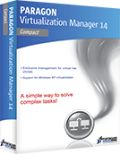
Giveaway of the day — Paragon Virtualization Manager 14 Compact (English)
Paragon Virtualization Manager 14 Compact (English) werd aangeboden als een giveaway op 13 maart 2014
Wil je Windows XP als een virtual machine draaien? Paragon's Virtualization Manager is de oplossing. Microsoft stopt de ondersteuning voor Windows XP op 8 april, waardoor je je XP systeem blootstelt aan veiligheidsbedreigingen. Gebruik de Paragon Virtualization Manager 14 Compact om je Windows XP te behouden en te draaien als een virtual machine in de nieuwe Windows 8.
Belangrijkste features:
- Meerdere besturingssystemen op je PC gebruiken;
- Een virtuele kloon aanmaken van je oude PC voordat je gaat migreren naar een nieuwe computer. Programma's, bestanden en gebruikersinstellingen worden automatisch meegenomen zonder enige downtime. Gebruik de voordelen van een krachtige up-to-date computer, en toch je favoriete applicaties van je oude PC gebruiken;
- Zelfs als je verhuist van PC naar Mac, kun je je Windows als een virtual machine op de nieuwe Mac gebruiken;
- Test software zonder enige risico voor je PC. Voer alle programma's uit in een virtuele omgeving voordat je ze installeert op je echte OS.
Technische ondersteuning:
Tijdens de Giveaway periode biedt Paragon Software technische ondersteuning op www.giveawayoftheday.com. Daar kun je vragen stellen over problemen tijdens het downloaden, registreren en gebruik van de software. Paragon Software’s ondersteuningsteam zal deze vragen zo snel mogelijk beantwoorden.
The current text is the result of machine translation. You can help us improve it.
Systeemvereisten:
Windows 8.1, 8, 7, Vista, XP Professional, XP Home, Windows 2000 Professional SP4 (x32/x64); CPU: Intel Pentium or compatible, 300 MHz or higher processor; RAM: At least 256 MB (512 MB or greater recommended); Disk space: 250 MB (During the installation additional free space (up to 1GB) will be required)
Uitgever:
Paragon SoftwareWebsite:
http://www.paragon-software.com/home/vm-compact/Bestandsgrootte:
41.6 MB
Prijs:
$29.95
Andere titels
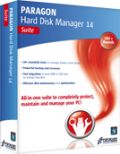
Unieke, alles-in-één suite voor complete bescherming, onderhoud en beheer van je PC!
- Alle essentiële tools voor beheer van moderne harde schijven.
- Volledig pakket voor back-up, herstel en partitionering.
- Snelle migratie naar nieuwe HDD's, SSD's en virtual machines.
- Efficiënte schijf onderhoud en optimalisatie.
- Volledige ondersteuning voor Windows 8/8.1!
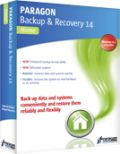
Krachtige Back-up en Herstel.
- Volledig pakket voor back-up en herstel.
- Systeem en waardevolle data zijn beschermd en kunnen in noodgevallen hersteld worden!
- Back-up bestanden en mappen, besturingssysteem of zelfs je volledige harde schijf naar op een oslag van keuze.
- Verbeterd back-up formaat.
- Volledige Windows 8.1 ondersteuning.
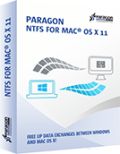
Werken met een Mac kan een mooie ervaring zijn – totdat je probeert een NTFS-geformatteerde schijf te gebruiken, die je vindt op de meeste Windows computers! Om bestanden aan te maken, te verwijderen of te bewerken op een Windows NTFS-schijf heb je Paragon NTFS for Mac nodig - na een paar minuten ben je al vergeten wat nu eigenlijk het probleem was. Verwijder de barrières tussen NTFS en HFS!
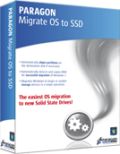
Ben je klaar voor een upgrade naar een nieuwe Solid State Drive (SSD)? Paragon’s Migrate OS to SSD is de tool die je nodig hebt. Onze handige intuïtieve wizard voert snelle en veilige Windows migraties uit naar nieuwe opslaapparaten (HDD of SSD) en verkleint zelfs naar kleinere capaciteitsschijven, dankzij geavanceerde nieuwe data uitsluitingsmogelijkheden. Je kunt een live systeem migreren zonder beïnvloeding van je werk en automatische uitlijningen van de partities.
Reactie op Paragon Virtualization Manager 14 Compact (English)
Please add a comment explaining the reason behind your vote.
Before asking questions everybody should have read above link
http://www.paragon-software.com/home/vm-compact/
It tells e.g.:
Support for Major Virtual Machines. Oracle Virtual Box 4; Microsoft Virtual PC; VMware Workstation; VMware Fusion.
Not mentioned that it produces VHD format the only Microsoft Virtual PC format.
My idea is running XP afterwards only offline i.e. without danger.
A lot of people like me don't want to throw away older machines not apt for Windows 7/8 and I want to use further on old scanners, printers etc. for which no Win7/8 drivers are available.
If you are looking for a very compact and fast Linux running on old machines too (with at least 0.5 GB of RAM) just for internet please try Precise Puppy Linux. It copies its boot disk to a ram disk and your CD/DVD drive isn't blocked after loading. It comes with Seamonkey (a Firefox variant) and a lot of other software. Precise Puppy retro comes with Seamonkey and Opera (apt for small machines) and a lot of additional drivers for older machines.
http://puppylinux.org/wikka/PrecisePuppy
http://en.wikipedia.org/wiki/List_of_Linux_distributions_that_run_from_RAM
Free converter:
There is free Disk2vhd v2.01 by Mark Russinovich and Bryce Cogswell dated January 21, 2014 from MS Sysinternals - you know autoruns etc.:
http://technet.microsoft.com/en-us/sysinternals/ee656415.aspx
But you should download and register Paragon Virtualization Manager 14 Compact anyhow as I'm doing. No risk, much fun! Registration information arrvied within one minute! I haven't been disappointed so far by any Paragon software.
Paragon's Virtualization software is unique -- you should grab it if you have any interest, or think you might have future interest in VMs. SysInternals at Microsoft has their Disk2vhd program -- it's usable but not nearly the same thing.
In a nutshell Paragon's Virtualization Manager clones a hard drive partition to a virtual hard drive [VHD], which is a single file that Windows sees as a real hard drive. Step 2, it removes Windows registry entries for the old core hardware drivers, the one's that let Windows talk to your hardware to start Windows. Step 3, the drivers for your VM host software are added, & you then add a special set of software to your new VM [Virtual Machine] tailored to the version of Windows [with the free VirtualBox they're called Additions], that allow you to do stuff like copy/paste text between the two.
There are 3 main VM Host apps, Oracle's VirtualBox, Microsoft's Virtual PC, & VMWare. VMWare *may* be the best, but it the most expensive. VirtualBox is free, it's what I run, but V/Box & VMWare require you to setup a folder or folders that are shared with the host copy of Windows that's running everything, & that's how you get files in/out of the VM. Microsoft's solution, free with win7 [it's the XP Mode VM that's restricted to certain versions], uses the remote features built into Windows, which means you can see & access all the files & folders you can normally see in Windows Explorer from inside the VM. The big catch is that you can only use certain versions of Windows, and the size of the VM's VHD is restricted. Of the 3 V/Box is the only one that has an unofficial portable solution in the form of a launcher, that adds the needed drivers to Windows, starts your VM, then uninstalls those drivers once you close V/Box.
Stuff to be aware of...
Microsoft has changed their licensing agreements for Windows regarding VMs, a few times, so check for the latest for the version(s) of Windows you want to turn into a VM. And yes, it will have to be re-activated, because as far as Windows knows you are using it on a new PC. Backup software doesn't like VHDs as well as regular files, at least major brands like Paragon & Acronis, so I back them up by copying the VHDs somewhere else. I also delete the VHDs on my system partition prior to performing a backup. A minimal Windows VM will have a VHD of about 15-20 GB -- that grows as you add software. I run 4 VMs off my system partition, restoring them by copy/pasting copies I store elsewhere on top of those files -- doing it that way, just copying VHDs rather than cloning etc., nothing changes so I don't have to always re-activate Windows. I also use Dynamically expanding VHDs that start out small & grow as stuff's added -- CloneVDI can help, a Lot, making them smaller by getting rid of free space that will accumulate https://forums.virtualbox.org/viewtopic.php?t=22422
V/Box can work with virtual hard drives in the Windows VHD format, or virtual disks formatted for VMWare or V/Box. Using the Windows VHD format gives you more options, since you can mount that VHD in Windows and work with it just like any other hard drive. To do the same sort of stuff with a V/Box .vdi file I have to either fire up the VM on that .vdi, or attach it to another V/Box VM -- in that 2nd case it's like adding a 2nd hard drive to your PC. As far as that sort of thing goes, you can do most stuff with a VM you can do with a regular PC, e.g. you can have a VM dual boot.
---
As far as migrating your installed copy of XP to a VM...
Here's what I've done & found... You need another OS obviously, & do most everything while running that other version of Windows. If you dual boot between say XP & win7/8, you can preserve your XP install until you're sure everything's working as planned, then remove it or keep it in place. If you're replacing XP you can get it ready, preparing it to become a VM, then made a disk/partition image backup & create your VM from that. Some of Paragon's virtualization software can work with their backups as source, while with others you'll have to restore that backup to a new VHD you create in win7/8, then delete once you've got your VM. I kept XP in place & bootable, so I restored a backup to a VHD so I could do stuff like get rid of the partition's free space without having to change the original or anything, but that's just one way to do it -- I could have as easily changed everything I wanted to & then restored a backup of XP for example.
Because I was working with a clone of my XP install that was not running I rename folders for stuff like AMD's Catalyst Control Center, which is software for my AMD graphics card that starts with Windows, & I try to disable at least temporarily anything that does start with Windows. You could as easily uninstall that sort of thing while running the original copy of XP. The point is that you do not want anything starting with Windows that might be avoided, *Especially* security software. That's because when you first start your VM there will be all sorts of drivers to install, then more to install once you add [what V/Box calls] the Additions. VMs are a bit slow when you're running the VM host software in Windows -- after all you still have to use your CPU & RAM etc. for the host copy of Windows, split off some of your CPU & RAM for the VM, and have that new software layer in between your VM & your actual hardware. When you're going through that flurry of activity as Windows adds all these new drivers in a slower VM you Do Not want anything else running that can slow things down. I wait until everything is running before I deal with any folders I renamed, removing &/or getting software working that starts with Windows -- if you worked with the original Windows partition rather than a clone in a VHD this part's easier since you could uninstall stuff running that copy of Windows rather than disabling things by renaming folders.
And if I download this today, what do I do with it?
You start the program, you start the P2V wizard, you choose your operating system disk (system C:) and you wait until finished. The produced .vdi disk (attention as big as your system, many Gigabytes!), you store on a safe external device.
When you changed to a new operating system, install a virtual disk manager (e.g. Oracle virtual box) and load in this program your saved .vdi file of your "old" system. Now you can work with your old system, as you have done it before for many years, but under your "new" operating system.
HTH
Karl
Please, one of our experts explain how to, or point us to a good link that will help us in this area.
Far away from being an expert, I'll try to explain it:
Think of a program. What you like, e.g. IrfanView. You start the program and a window opens. Instead of viewing a picture, you see an operating system. Maybe a copy of your running system. Inside the open window (in this case e.d. a OracleVirtalBox system), you can use your mouse exactly, as if you were on your real system. You can start programs, you can copy and delete files from your drive...
STOP!
Not on your real drives. You have an virtual file system, too. Everything what you do on this file system does not affect your real system. You play in a virtual world. And if you stop it, it will stay as a snapshot on your real system. If you start your virtual system 5 month later, it would be the same, as you have left it 5 month ago.
This means, you can use your virtual system like your real system. With a fast CPU and enough memory you even don't notice, that you aren't on your real, physical System C: disk.
Look for Oracle Virtual box, install it and play a little bit around. It needs some learning. If you are afraid to learn new things, don't touch it. But if you have understood the principles of virtualization, you want' miss it! For sure!
Good Lord! Not a single comment here explains anything about this product. How do we use this? How can I use this to preserve my current Win XP Pro SP3 everything as a virtual machine when I install Win 7 on my current machine? Many of us have never seen or used virtual anything - please help.
And if I download this today, what do I do with it?
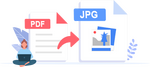

@14 Misty
Het Internet opgaan met een beperkt account zet naar mijn gevoel weinig zoden aan de dijk.
Bij vrienden hebben beide gebruikers een beperkt account (na overleg met hun).
Daarnaast is er nog een admin-account voor installaties etc.
Dit was onder XP al zo en nu onder Win7.
In de loop der jaren heb ik regelmatig Google Chrome eraf moeten halen. Die installeert gewoon onder een beperkt account. Ook een Ask-toolbar. En dit jaar als hinderlijk iets Google Backup+.
Een beperkt account beschermt je ook niet (genoeg), dat foute software een nieuw ontdekt gat in WinXP gebruikt.
Kijk eens of Timefreeze of Returnil of Sandboxie iets voor je is.
De free versie van Sandboxie heeft 1 zandbak waarin je dan Internet explorer kunt draaien of het te testen programma.
Timefreeze en Returnil zetten je PC weer terug in oude stand.
GOTD had toch laatst zon programma:
FastRestore 3.2 op 25 feb: zie vooral opmerking 2
Er is een testprogramma van MS zelf, die uitvogelt of de huidige hardware een Win7 aankan.
http://www.microsoft.com/nl-nl/download/details.aspx?id=20
Iets meer uitleg via deze site:
http://www.websonic.nl/pctips/windows7/upgradetestvoorwindows7.php
Ik heb onlangs een XP-machine bij een echtpaar omgezet naar Win7 als test. Als het bevalt schaffen ze een licentie aan. Ik ben een keer terug geweest, omdat ik de favorieten vergeten was en het adresboek. Hun pensioen gerechtigde leeftijd hebben ze al in de vorige eeuw behaald.
Die hebben er geen moeite mee hoe Win7 werkt. In de basis is het gelijk aan WinXP. Met een paar andere knopjes.
Ootje
Save | Cancel
Misty heeft overschot van gelijk, iedereen wijsmaken dat je niet kan overleven zonder nieuw besturingssysteem. Heb je geen behoefte aan onderdelen van een universeel Windows besturingssysteem, gebruik ze dan niet, maar je hebt er wel voor betaalt. En Misty, Bill zijne winkel moet draaien. Op mijn Windows 8 PC zijn al de plaveien weggewerkt en een alternatieve startknop staat er nu op. Zijn 8.1 versie mag hij ergens steken, nog wat meer plaveien waarvan er veel geen enkel nut hebben.
Save | Cancel
@ Ootje , krypteller
Ik werk nog steeds met XP,en ik ben niet
van plan om op korte termijn over te schakelen
op W7 of W8.Voor mij is XP nog steeds de top.
Mijn werkwijze:
Ik ga op internet met beperkt account.
Voor ik een programma installeer (komt nog
maar zelden voor), omdat ik alle programma's
heb die ik wil hebben,maak ik een image.
Ik heb ook VM op mijn computer, maar maak er
nooit gebruik van.
Ook al stopt Microsoft op 8 april met updates
voor XP, dan ga ik er voorlopig nog vanuit dat
het veilig genoeg is om XP te blijven gebruiken.
Graag jullie mening of mijn werkwijze voldoende is,
of dat ik nog een extra maatregel moet nemen.
Ik denk dat de aandacht van hackers meer op W7 en W8
gericht zal zijn.
Microsoft brengt vooral "zakelijk", investering
niet alleen in de software maar ook vernieuwen van
hardware in moeilijkheden,en dat in deze crisis tijd.
Gebruik XP is nog steeds +/_ 35%.
Ook prive .
Microsoft wil dwingen en dat kan nooit goed zijn.
Save | Cancel
@10 krypteller
Als ik me niet vergis, kan de WinXP mode bestand ook gebruikt worden in andere programma's dan de Virtual PC.
Uit mijn hoofd weet ik het niet meer welk programma ik daarvoor heb gebruikt. Het kan VirtualBox of VMplayer geweest zijn.
@11
Ik meen, dat er ergens ook een WinXP-iso rondzwerft ontdaan van allerlei zaken, die standaard mee worden geïnstalleerd in WinXP, zoals Windows Messenger, Outlook Express etc.
“Paragon Virtualization Manager 14 Compact (Engelstalig)” - 2
Na herstart van WinXP vanavond geeft het programma niet het resultaat, dat ik zou willen hebben.
De ene keer de fout, dat de container niet in zich zelf kan komen te staan.
Het lijkt net alsof het opslagvenster wordt overgeslagen en standaard in de C: schijf komt.
Een andere keer heb ik met opzet de opdracht gegeven om een 2Tb schijf te virtualiseren op een 40Gb schijf en je krijgt een nette melding:
https://dl.dropboxusercontent.com/u/10366431/_GOTD/ParagonVirtualizationManager14Compact%28English%29_20140313/TeKrap.png
Het aanmaken van een lege container gaat wel goed op de goede externe schijf.
En bij het behandelen van een schijf D: de melding, dat de schijf in gebruik is.
https://dl.dropboxusercontent.com/u/10366431/_GOTD/ParagonVirtualizationManager14Compact%28English%29_20140313/InGebruik.png
Even later een poging gewaagd aan de C:-schijf en hier is een overzicht van de geopende bestanden.
Een paar kunnen gesloten worden; sommige echter zeker niet, zoals het programma zelf:
https://dl.dropboxusercontent.com/u/10366431/_GOTD/ParagonVirtualizationManager14Compact%28English%29_20140313/GeopendeBestandenC.png
Ik heb toch een paar jaar geleden een soortgelijk programma van Paragon gebruik om een werkende WinXP te virtualiseren. Het duurde wel een hele tijd, maar er was later wel een bestand van 32Gb gemaakt op een externe schijf.
Ootje
Save | Cancel
Re #5, "... je virtuele XP net zo kwetsbaar is als een fysieke machine met XP erop."
Het voordeel van een virtuele XP is dat het een bestand is van circa 10 GB. Je kan er dus makkelijk een aantal kopieën van hebben. Ik heb dezelfde virtuele XP op al mijn fysieke machines staan. Die zijn ook nog eens allemaal beschermd met TimeFreeze. In het onwaarschijnlijke geval dat een kopie van mijn virtuele XP verziekt raakt, heb ik nog tig schone versies.
Ik ga trouwens binnenkort een verse virtuele XP maken aan de hand van een originele CD. Die laat ik dan geen enkele update draaien, zodat hij supersnel blijft.
Save | Cancel
Re #8, "... Misschien dat iemand hier wat aan heeft."
Dit is alleen nuttig voor mensen die een duurdere W7 hebben, zoals W7 Professional of duurder. Gebruikers van Vista, W7 Starter, W7 Home en W8 zullen het moeten doen met het gratis VirtualBox. Dat gebruik ik al "jaren" op de genoemde OS-en en het bevalt mij prima.
Save | Cancel
Re #7, "... geen download?!"
Van een oud-gediende had ik deze vraag toch niet verwacht: in de officiële download zit een Setup.exe. Die levert je het programma. Als je het voor het eerst opstart, krijg je de kans een sleutel aan te vragen.
Je kan de zip op de gebruikelijke manier opvragen, maar je kan ook de link van Ootje bij #3 gebruiken.
Save | Cancel
Ik krijg wel een reg-mail maar kan nergens het programma downloaden?
Ik heb dus een serial nr en een productkey maar geen download?!
Save | Cancel
Dit komt echt even heel goed uit! paragon heeft altijd prima software!
Save | Cancel
Wat Paragon voor het gemak even vergeet, is dat je virtuele XP net zo kwetsbaar is als een fysieke machine met XP erop. Het netwerkverkeer van de virtuele machine wordt getunneld waardoor het lijkt alsof de virtuele XP rechtstreeks met het internet is verbonden.
Wel heb je als voordeel dat het besmetten van je virtuele XP met ongewenste rotzooi niet je hele computer aantast, het blijft binnen de virtuele machine.
Ook heb je als voordeel dat je die oude stoomcomputer eindelijk weg kunt doen, omdat je je oude vertrouwde XP omgeving, inclusief programma's die niet meer onder Windows 7/8 werken, gewoon meeneemt naar een nieuw systeem.
Ik neem hem mee maar blijf voorzichtig.
Save | Cancel
Dat 'virtuele kloon maken van je oude machine' is mij spijtig genoeg nog nooit gelukt. Heb een oude 3GHz 800fsb processor met windows 2000 erop (w2000 vind ik nog steeds super), maar dat is niet goed over te zetten omdat in windows 2000 de setting op 'dual processor' staat. Dat terugzetten naar 'single processor' is gelijk aan windows 2000 opnieuw installeren, en dat was nou weer net niet de bedoeling.
Jammer, want de betreffende pc had ik als Linux speelbak op het oog.
Linux in een virtual pc, tsja, het is alsof je auto leert rijden in een simulator, als het ware.
Save | Cancel
"Paragon Virtualization Manager 14 Compact (Engelstalig)"
Het lijkt me een goed tijdstip voor deze software: er kreeg gisteren een melding van WinXP, dat de ondersteuning op 8 april is verlopen:
https://dl.dropboxusercontent.com/u/10366431/_GOTD/ParagonVirtualizationManager14Compact%28English%29_20140313/MeldingXP.png
Vraag ondertussen alvast een nummer aan bij:
http://registration.paragon-software.com/VM14Compact.html
Haarwassers hebben geluk.
Deze software behoort op de "oude" Windows geïnstalleerd te worden. omdat daar een "kopie" van gemaakt moet worden.
Indien voor die tijd een grondige schoonmaak wordt gehouden, hoeft er minder werk verzet te worden en zal het doelbestand ook minder groot worden.
Er zijn externe schijven, die nog werken met Fat of Fat32. Daar passen geen bestanden op van meer dan 4Gb, ook al is er nog 100Gb vrij. Dit is een gevolg van de bestandsstructuur.
Zoek dan een schijf uit waar het wel op kan(bv NTFS) of hak het doelbestand in kleinere stukken.
De GOTD-Setup pakt een bestand (MSI) uit naar een plek van uw keuze.
Zelf heb ik het in dezelfde map gezet als de GOTD-download. Alles bij elkaar.
Reeds bij de eerste stappen van de MSI wordt er om de nummers gevraagd:
https://dl.dropboxusercontent.com/u/10366431/_GOTD/ParagonVirtualizationManager14Compact%28English%29_20140313/Setup.png
Daarna verloopt de installatie rustig verder. Er is geen taalkeuze.
Ik heb bij de eerste start van het programma even gekeken naar het maken van een virtual disk:
https://dl.dropboxusercontent.com/u/10366431/_GOTD/ParagonVirtualizationManager14Compact%28English%29_20140313/VirtualDisk.png
Op het eind loopt het scheef.
Ik krijg vragen over het type van de schijf: leeg, conversie etc.
Even later komt er een overzicht van de aangesloten schijven:
https://dl.dropboxusercontent.com/u/10366431/_GOTD/ParagonVirtualizationManager14Compact%28English%29_20140313/OverzichtAangeslotenSchijven.png
Ik heb de bovenste uitgekozen, omdat daar de WinXP op staat.
Ik heb niet op een partitie geklikt, maar op de schijf zelf: dan gaan beide partities in één keer mee.
Een paar instellingen:
https://dl.dropboxusercontent.com/u/10366431/_GOTD/ParagonVirtualizationManager14Compact%28English%29_20140313/OptiesInstellen.png
Even later is er een scherm met waar het opgeslagen moet worden. Even nakijken of op die plek voldoende ruimte is:
https://dl.dropboxusercontent.com/u/10366431/_GOTD/ParagonVirtualizationManager14Compact%28English%29_20140313/OpslagNaamPlek.png
En dan gaat het mis:
https://dl.dropboxusercontent.com/u/10366431/_GOTD/ParagonVirtualizationManager14Compact%28English%29_20140313/Foutmelding.png
Het kan heel goed, dat een herstart van Windows dit zou verhelpen; ook heb ik een bewerking afgebroken; ook tussentijds externe schijven uitgezet.
Ook heb ik een andere menuoptie genomen.
Door tijdgebrek heb ik er nu even geen tijd voor. Vanavond laat misschien.
En als het toch een fout is in het programma, komt er een rerun.
Als het een fout van mij is, haal de gotd alvast op en de nummers en installeer het. Dan heb je het(de MSI) alvast.
Ootje
PS: de gotd-zip
https://dl.dropboxusercontent.com/u/10366431/_GOTD/ParagonVirtualizationManager14Compact%28English%29_20140313/ParagonVirtualizationManager14Compact%28English%29.zip
Save | Cancel
Kijk ook op
http://nl.giveawayoftheday.com/paragon-virtualization-manager-12-compact
Op 23-5-2012 is versie 12 weggegeven.
Save | Cancel
Vraag uw sleutel aan op http://registration.paragon-software.com/VM14Compact.html
Save | Cancel