Iedere dag bieden wij GRATIS software met licentie waarvoor je normaliter moet betalen!

Giveaway of the day — Smart Defrag Pro 6.1.0
Smart Defrag Pro 6.1.0 werd aangeboden als een giveaway op 22 november 2018
Smart Defrag is een veilige, stabiele en gebruikersvriendelijke schijf defragmentatietool die op automatische en intelligente wijze maximale harde schijf prestaties biedt. Met de nieuwe generatie ultra snelle defrag engine, kan Smart Defrag 6 niet alleen de harde schijven van gebruikers defragmenteren, maar ook bij een SSD via de trim feature de lees/schrijf snelheid verhogen en de duurzaamheid verhogen. Eenvoudig grote bestanden defragmenteren en consolideren van vrije ruimte met de onlangs toegevoegde modules voor een efficiëntere defragmentatie. En dankzij de Game Optimalisatie in Smart Defrag 6 kun je nog beter genieten van je games.
Opmerking: de meegeleverde licentie is geldig voor 6 maanden.
The current text is the result of machine translation. You can help us improve it.
Systeemvereisten:
Windows XP/ Vista/ 7/ 8/ 8.1/ 10
Uitgever:
iObitWebsite:
http://www.iobit.com/iobitsmartdefrag.phpBestandsgrootte:
13.7 MB
Prijs:
$19.99
GIVEAWAY download basket
Reactie op Smart Defrag Pro 6.1.0
Please add a comment explaining the reason behind your vote.
I have always liked iobit, however, I am kind of disappointed in them lately. I own System Care Pro and it did not want to work with my computer ( Win 10 pro 64-bit version 1803). I had to uninstall it completely because every time I rebooted my computer I had to go in and re-install it and then go find my activation code etc.!
That being said, since it's been a while, I decided to try this. It installed very quickly. It was easy to set up. I ran it and it only took like 5 minutes tops to defrag my c drive, my g drive, and my recovery image drive. The problem is I unchecked everything BUT my c drive, and it re-checked the other two.
After a fight, it listened long enough to defrag my c drive. It does an outstanding job. As soon as I clicked on chrome it popped open and loaded FAST.
I have been using just windows defrag ( open it and run it myself). My computer was getting slower and slower, not loading like it should and costing me time.
I love this program, but I'm not keeping it. The reason? Well as I was using it, it downloaded System Care Pro! I had to go in and uninstall it. I have to fight it from putting things I do not want on my computer, I have to fight it to do what I want...not worth my time. I am truly sorry but I'm done with them until they stop these things.
Smart Defrag works well, but for many users the standard Windows Defrag will be adequate, as it runs automatically and works very well. Starting with Windows Vista, Microsoft's own defrag software automatically defrags your hard drive once a week. In some cases, using third party defrag software will lead to better disk performance than using Windows Defrag. But, sometimes they will actually reduce performance. If you want software with more options than Windows Defrag, it's worth trying today's giveaway. But, for the average user, I'd recommend sticking with Microsoft's own defrag software. As I already mentioned, it runs automatically once a week, so unless you feel the need to do a defrag on an external hard drive, you'll probably never need to run it manually.
The following test of defragmenters, shows just how well the standard Windows defrag works. The article is a little dated and the performance of the defrag software tested, has hopefully improved over time as new versions has been released. But it does show how well Microsoft's defrag software works.
hofmannc.de/en/windows-7-defragmenter-test/benchmarks.html
If you are using a SSD rather than a hard drive, Smart Defrag won't defrag it. It will just issue a TRIM command to clean up the drive. Whenever defrag software is discussed, there will always be people claiming that it is unsafe to defrag SSDs, but this is simply not true. It is perfectly safe to defrag a SSD. Because of the way SSDs work it is pointless to defrag them, as fragmentation does not slow them down the way it does on traditional hard drives. However because SSDs have a very long life span, defragging them won't kill them.
The following article from data recovery company Ontrack, is just one of many articles that proves that SSDs can last for a very long time. In theory, a brand name SSD, should last much longer than a hard drive.
ontrack.com/blog/2018/02/07/how-long-do-ssds-really-last/
I do not believe anything anymore from IObit.
Defrag for an SSD is not recommended.
Window itself optimizes an SSD. Windows still has Defrag but automatically you end up on the Optimalisation Tool.
Ivanovich, Smart Defrag does not defrag SSDs, it just will issue a TRIM command.
Ivanovich, I never said it is. I just explained that Smart Defrag goes not defrag SSDs.
In the past here on GOTD, I've told my story about iOrbit till, even I'm sick of hearing about it. That said, I believe and trust nothing they say or offer! Maybe they've cleaned up their act and now knows how to, "play well with others". I don't know if that's true. I won't give them a chance to find out. A few years ago their reputation was at 0%. Besides, a 6 month license is it really worth it? Sounds more like a test drive for you to buy it! You can guess, I'm not taking the bait for Smart Defrag. Thanks to GOTD for all your other giveaways.

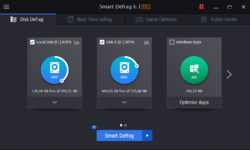
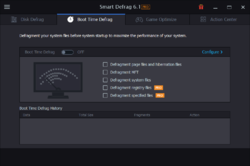
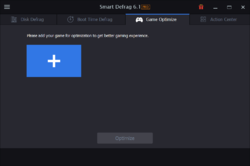

"Smart Defrag Pro 6.1.0"
Opmerking: de meegeleverde licentie is geldig voor 6 maanden.
Een gewone, niet de Pro in de titel zoals vandaag(blijkt wel een Pro te zijn):
Smart Defrag 5.8.6 werd aangeboden als een giveaway op 27 mei 2018:
https://nl.giveawayoftheday.com/smart-defrag-5-8-6/
Smart Defrag 5.8.6 werd aangeboden als een giveaway op 30 november 2017:
https://nl.giveawayoftheday.com/smart-defrag-3/
Smart Defrag 5.6.0 werd aangeboden als een giveaway op 25 juni 2017:
https://nl.giveawayoftheday.com/smart-defrag-5-6-0/
De opmerking van ruim 2 jaar geleden blijkt nog steeds te actueel te zijn:
***25-juni 2017
occasionally it fails to recognise that is a drive is a SSD. If you click on the arrows to the right of where is says HDD, the text will change to SSD, and the drive will now be correctly identified as a SSD.
Reply | Comment by Roger – 11 hours ago – Did you find this comment useful? yes | no (+4)
***
Vandaag een losse Setup met een code in de Readme:
https://www.dropbox.com/s/lrxl7jj1xsvb7re/Inhoud-GOTDzip.png
Er wordt gelijk contact gevraagd met het internet:
https://www.dropbox.com/s/26qap68ee4qczsq/Internetcontact.png
De Setup heeft geen taalkeuze; het programma zelf wel:
https://www.dropbox.com/s/538y62nzatk4qpq/Setup.png
Er komt een aanbod, dat beantwoord moet worden:
https://www.dropbox.com/s/4mjg0byx921ywiv/Aanbod.png
Al tijdens de installatie wordt er door een programma contact gezocht met het internet:
https://www.dropbox.com/s/6d17fog0e22044e/Internetcontact-2.png
Een aanbod voor een e-book:
https://www.dropbox.com/s/uyacppltk5md8tk/Aanbod-2.png
En een paar contacten met het internet:
https://www.dropbox.com/s/qeyf39gpl1828z4/Internetcontact-3.png
en: https://www.dropbox.com/s/uw6zq7ba55hhuc5/Internetcontact-4.png
en: https://www.dropbox.com/s/4hejt6vfwwj00om/Internetcontact-5.png
Bij de eerste start is het nog een Free-versie:
https://www.dropbox.com/s/ig2htxw6l1ul6y0/EersteStart.png
Voor het invoeren van een code dient er op een knop geklikt worden. Echter als de muis in die hoek komt kan het scherm ineens veranderen en is de knop net op een andere plek. Dan kan er wel gewoon geklikt worden:
https://www.dropbox.com/s/rjj6ax511vvmoh0/KlikVoorCodeInvoer.png
De registratie:
https://www.dropbox.com/s/qaa46kkn9kqvcli/Registratie.png
Er wordt contact gezocht met het internet:
https://www.dropbox.com/s/hlyvx38bii1igqu/Internetcontact-6.png
Het hoofdscherm met ALLE schijven als HDD aangeduid i.p.v. sommige als SSD(later meer):
https://www.dropbox.com/s/ol5wwa0dv6b50d4/Hoofdscherm.png
De licentie loopt tot 13 mei 2019:
https://www.dropbox.com/s/pznj4axalxkntno/Licentie.png
En dit is korter dan van afgelopen mei:
https://www.dropbox.com/s/qwj09y74mwhqs2v/Licentiemanager-20180527.png
Een schijf, aangeduid als HDD, kan door een eigen actie als SSD worden gezien; wel aan te raden:
https://www.dropbox.com/s/shxpmvffsrivmff/HDD-SSD.png
Er is ook een optie om Windows Apps te optimaliseren. Mij ontgaat de bedoeling hiervan, wat wordt er gedaan en bereikt?
https://www.dropbox.com/s/wosbxuz6b8cqwbl/AppsOptimalisatie.png
Later blijkt, dat dit eigenlijk al standaard door Windows wordt gedaan, zodra er gemerkt wordt dat het op een SSD werkt. Defrag is dan al standaard uit gezet, trimmen is dan standaard aan(alhoewel misschien bij oudere Windows niet zoals XP en 7):
https://www.dropbox.com/s/o13wyfg82rqv46c/StausWinApp.png
Als Windows draait vanaf een HDD kan het optimaliseren van sommige bestanden wel handig zijn:
https://www.dropbox.com/s/l6ivc7psklkoby2/StartenWindows.png
Bij het actiecentrum wordt een tal van andere programma's genoemd:
https://www.dropbox.com/s/d8ugm6njz73giwl/Actiecentrum.png
De instellingen; het is beter om de controle op updates uit te zetten:
https://www.dropbox.com/s/xuqa2f8zx6m2nhb/Instellingen.png
Het instellen van de taal; het programma zelf startte al in het Nederlands:
https://www.dropbox.com/s/dub3ojzflh2fe71/Taal.png
Er is een keuze van Optimalisatie, maar de keuze voor Defragmeteren blijft een keuze bij een SSD-schijf(hetgeen ten sterkste wordt afgeraden door experts en geen effect heeft in de snelheid):
https://www.dropbox.com/s/8rlmj8vt63vg1pc/SoortenOptimalisatie.png
Het defragmenteren van een gewone HDD is apart. Zoals het vaker voorkomt wordt de verwachte duur van het defragmenteren aangepast(verlengd). En hier loopt de defragmentatie ook op?? En aan het eind is er maar 2,27% gewonnen(van 26,52% naar 24,25%):
https://www.dropbox.com/s/8nlddox9tj7dz99/ResultaatDefrag.png
Het programma blijft actief na het afsluiten, tenzij dit anders wordt ingesteld bij de instellingen:
https://www.dropbox.com/s/57udf16iszovka1/Systemtray.png
Ootje
Save | Cancel
Alles op een rij:
https://www.dropbox.com/sh/esoj4pokz50jzx1/AADcIrlOeMPEpuVT05urxPKIa
en van de vorige keer:
https://www.dropbox.com/sh/jjn2jcwc45utape/AAAXBc8WNhUDjpZBEybXYv7aa
Save | Cancel