Iedere dag bieden wij GRATIS software met licentie waarvoor je normaliter moet betalen!

Giveaway of the day — USB Safely Remove 5.3.8
USB Safely Remove 5.3.8 werd aangeboden als een giveaway op 24 maart 2015
Wel eens belangrijke data verloren door verkeerd ontkoppelen van een externe schijf? Dat Windows het ontkoppelen verhinderd? Per abuis een schijf gestopt hebt, terwijl dat niet je bedoeling was? USB Safely Remove biedt oplossingen voor deze en andere ongemakken bij het veilig ontkoppelen in Windows en andere handige functies voor makkelijk en veilig werken met externe apparaten.
Koop Zentimo met 40% korting. Zentimo biedt nog meer voordelen voor actieve USB-gebruikers
The current text is the result of machine translation. You can help us improve it.
Systeemvereisten:
Windows XP/ 2003/ Vista/ 7/ 8/ 8.1/ 10 (x32/x64)
Uitgever:
Crystal Rich Ltd.Website:
http://safelyremove.com/Bestandsgrootte:
12.4 MB
Prijs:
$19.90
Andere titels
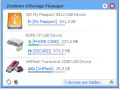
Zentimo biedt een nieuwe manier voor het beheren van je USB & eSATA apparaten. Naast dat het problemen oplost in Windows met portable schijven, verschaft het je ook meer controle over externe apparaten en maakt het werken met portable apparaten gemakkelijker en plezieriger. Naast de functies van USB Safely Remove biedt het een meer informatief menu, schijven snelheidstest, portable apps manager, sterke TrueCrypt integratie en maar, bekijk de vergelijkingstabel. Speciale aanbieding: Koop Zentimo vandaag met 40% korting!
GIVEAWAY download basket
Reactie op USB Safely Remove 5.3.8
Please add a comment explaining the reason behind your vote.
'USB Safely Remove' is an useful and multi-featured program which I have been using since 2012 when version 4.7 was offered here.
Besides Stopping and removing a device or returning back the device it has some additional features.
- a nice GUI with changeble skins and you can download skin also.
- For each device You can change and assign a drive letter permanently so as the letter will be reserved or fixed for that device only. I think it is very useful feature. No other device won't be able to use that letter but for that The program needs to be running in background.
-option for assigning the Hotkeys for Quick Stopping and removing the device.
- option for specifying the path of an alternative file manager or Windows explorer(by default) for browsing the device immediately.
- option for setting and managing the global autorun. You can set different programs ( such as virus scanner ) which will be launched after device plugging. Also any task can be called after removing and/or after stopping the device as per your setting.
- It can show the currently used/opened files or process/services ( if you run any portable program directly from USB Device or for some other reason) which are restricting to stop the device. Either you've to close the files or you can go for 'forced stop' options. Actually the 'forced stop' does not work at all, but this is safe in one way as we know the forceful stop may damage data (one warning will be shown ). In this situation the safe option is to shut down the system as the shutdown process safely disconnect all drives and devices.
There is Zentimo xStorage Manager ( commercialware) from this developer (Crystal Rich Ltd - a small Russian software company founded in 2007 ) . It is superior to USR as it has some additional options but The Graphical UI is same for both . See the Features Comparison between Zentimo xStorage Manager and USB Safely Remove. Though 'Zentimo' is superior but the setup file is lesser than 'Usb Safely Remove' . Last time the developer explained the reason by saying that 'local help file' was not available in 'Zentimo' , but This isn't true. Both programs come with a well-explained help file .
Also just check Comparison chart of the Windows native safely remove hardware tool and USB Safely Remove
Non-Commercial Alternatives :
*USB Disk Ejector - This is genearally treated as an alternative to "USB Safely Remove" though It has very less features than USB Safely Remove. So logically it consumes much much less CPU and RAM compared to U.S.R. Having a simple and clear GUI this tiny PORTABLE APP just allows you to eject usb device with ease ( there's option to set hotkey ) but can't return back that. It has the full potential to replace the Windows 'Usb Safe Removal' feature but It has a long way to go before it can compete with USB Safely Remove.
Two other very basic and simple programs :
*ProEject
*EjectUSB
## Remember USB Port Remains Active for Disabled or Safely Removed USB Device in a System except Windows XP or Windows Server 2003. The 'Windows Safely Remove' Hardware feature does not turn off or spin down the connected USB drive. It merely ensures that all outstanding operations are completed and the drive is no longer accessible in Windows, thereby preventing further transactions to and from the drive.
'USB Safely Remove' app has a feature to turn off the power of external usb disk.
Thanks
Installed and registered without problems on a Win 8.1.3 Pro 64 bit system. A clean install.
A Russian company with phone from Saint Petersburg.
We had a previous version USB Safely Remove 5.2.4 on August 18, 2014. Here are the old reviews: http://www.giveawayoftheday.com/usb-safely-remove-5-2/
This program has a long history back to 2005.
Upon start a resizable window opens, it shows your connected USB drives and more option to choose than in real big programs. It seems that some years of development went into the options only, needed or not.
The idea was (is still good), you can loose data, if... At least in Windows 8 this is a build in function, to eject an USB device safely, IIRC, it was also built in in previous Windows version. This program does not much more. One thing, maybe useful, you can eject a device and attach (load) it again without un- and replugging physically. This is an easy way to stop an USB drive and start it again.
Does, what it claims. A well tested and structured little tool. Makes a good impression. If you find the built in Windows options insufficient, you can take this.
I prefer the Windows "safe removal tool", don't want to have too many programs, drivers, services...
Hi GOTD’ers!
It's nice to meet you again! Today we are happy to run the giveaway for ‘USB Safely Remove’, find its features here.
Note! In order to register ‘USB Safely Remove’ you have to request the license key from our web-site: Request Free ‘USB Safely Remove’ License, besides installing the download from the giveawayoftheday.com.
Some other notes on requesting the license:
The license should arrive immediatelly to your inbox after you requested it, if it isn’t there please check your “spam” folder, add “support@safelyremove.com” email address to the white list and try to request the license again. Also you can try to request the license to your other mail addres (at a different mail server). Just return back to the form and fill it again.
If you do the steps above and still cannot receive the license feel free to contact us. Please, don’t write about it here, if we don’t know your email address we simply can’t help. Of course feel free to ask any other questions here at GOTD, I’ll be glad to help.
**** Special offer! ***
We are happy to offer 40% discount on Zentimo xStorage Manager which is a more powerful version of USB Safely Remove:
Zentimo vs USBSafelyRemove Order Zentimo with 40% off!
*******************
Regards,
Igor Tkachenko,
Crystal Rich Ltd, http://crystalrich.com
To activate this program you are asked to visit this page....
http://safelyremove.com/giveaway2015g.htm
There you will supply your name and an email address. My license will delivered instantly to the junk folder of my Hotmail account. I had versiom 5.1 from an earlier giveaway. I exited the program and installed this one. The install process was smooth and easy as the program used all of my previous install preferences. I like a program that does that.
As for the program itself, well I like it and use it every day on my XP system. I think Windows 8.1 users don't have quite the need for it. I don't plan to put it on my lap top. This has a lot of advantages over the Windows version. Especially for USB devices. Just to give you a tip I recently uncovered, Press Win key and "S" key together. This will bring up the list of drives That will float on the screen until you decide to close it. Much easier than opening from the task bar.
All in all I am very happy to upgrade to this version and say thank you so much to the GOTD team and Crystal Rich Ltd..
Great program would not be without it, but then I do a lot via my USB ports.
Way better than the Windows version in XP that's for sure.


"USB Safely Remove 5.3.8" - 2
Windows heeft ook een verwijder programma, het GOTD-programma werkt veel vlotter. De Windows variant neemt elke keer zijn tijd.
En de USB-zaken zijn overzichtelijker uit te zetten.
Het programma neemt wel 8Mb van het geheugen in beslag.
Daarnaast kan het programma steeds dezelfde schijfletter aan een USB-device toewijzen.
Op de vorig laptop had ik vaak een USB-schijf extra aanhangen voor een programma.
En de schijfletter van het USB-station wijzigde elke keer, waardoor ik het andere programma steeds opnieuw moest instellen.
Met behulp van dit programma niet meer.
https://dl.dropboxusercontent.com/u/10366431/_GOTD/USBSafelyRemove538_20150324/Verschil.png
Ootje
Save | Cancel
"USB Safely Remove 5.3.8"
Vandaag een Setup met de aanvraag van een code op:
http://safelyremove.com/giveaway2015g.htm
en
https://dl.dropboxusercontent.com/u/10366431/_GOTD/USBSafelyRemove538_20150324/CodeAanvraag.png
De sleutel komt via de mail, waar ook een link staat naar het installatieprogramma, speciaal voor GOTD.
De setup geeft ook de taalkeuze voor Nederlands:
https://dl.dropboxusercontent.com/u/10366431/_GOTD/USBSafelyRemove538_20150324/Setup.png
Misschien wel handig om het voor alle gebruikers te installeren; dan werkt het bij de andere accounts ook.
Bij de eerste start is te zien, dat het nog niet geregistreerd is en dit kan op meerdere manieren:
https://dl.dropboxusercontent.com/u/10366431/_GOTD/USBSafelyRemove538_20150324/EersteStart.png
De sleutel dient goed gekopieerd te worden; in de sleutel staat de naam van de gebruiker verborgen:
https://dl.dropboxusercontent.com/u/10366431/_GOTD/USBSafelyRemove538_20150324/Registratie.png
De opties heeft meerdere bladen om in te stellen, de meeste staan wel goed:
https://dl.dropboxusercontent.com/u/10366431/_GOTD/USBSafelyRemove538_20150324/Opties.png
https://dl.dropboxusercontent.com/u/10366431/_GOTD/USBSafelyRemove538_20150324/Opties-2.png
https://dl.dropboxusercontent.com/u/10366431/_GOTD/USBSafelyRemove538_20150324/Opties-3.png
Persoonlijk gebruik ik de laatste tijd de toets "Windows+S", ook staan de updates uit en laat het icoon het aantal aangesloten USB-stations zien.
Als het stoppen van een USB station niet gelijk lukt:
https://dl.dropboxusercontent.com/u/10366431/_GOTD/USBSafelyRemove538_20150324/Stoppen.png
kan er soms overnieuw een opdracht gegeven worden.
Ootje
PS. de GOTD-zip:
https://dl.dropboxusercontent.com/u/10366431/_GOTD/USBSafelyRemove538_20150324/USBSafelyRemove538.zip
Save | Cancel