Iedere dag bieden wij GRATIS software met licentie waarvoor je normaliter moet betalen!

Giveaway of the day — Soft Organizer 3.04
Soft Organizer 3.04 werd aangeboden als een giveaway op 24 april 2013
Een veel voorkomend probleem bij het de-installeren van onnodige software, is het achterblijven van diverse sporen daarvan als overbodige bestanden en mappen, register-items, etc. Het gebreurt zelfs wanneer je software op de correcte wijze met het eigen de-installatieprogramma verwijdert. De Soft Organizer is een programma die dit probleem te lijf gaat: hiermee kun je software echt VOLLEDIG van je systeem verwijderen.
Soft Organizer monitort alle veranderingen aan je systeem tijdens het installeren van een bepaalde applicatie. Je komt eenvoudig te weten welke bestanden en register-items zijn aangepast tijdens de installatie. Met deze gegevens kan Soft Organizer een applicatie compleet verwijderen indien gewenst.
The current text is the result of machine translation. You can help us improve it.
Systeemvereisten:
Windows 7, 8, Vista, XP (x32/x64)
Uitgever:
ChemTable SoftwareWebsite:
http://www.chemtable.com/soft-organizer.htmBestandsgrootte:
12.9 MB
Prijs:
$30
GIVEAWAY download basket
Reactie op Soft Organizer 3.04
Please add a comment explaining the reason behind your vote.
This GAOTD is in fact the former version of "Full Uninstall".
Does what it claims flawlessly, so my advice is to download & install it and enjoy it for a while.
However, ADVANCED UNINSTALLER PRO (by Innovative Solutions) does absolutely the same thing as this GAOTD (Monitored Installations) and even more (startup manager, registry cleaner, services manager, fonts manager etc...) for FREE:
http://www.advanceduninstaller.com
And it's even able to RESTORE an app you have uninstalled (yes, you heard me right, dudes!!), a key feature missing in this GAOTD, which is very handy especially when you need to test a trial program for a while (eh,eh,eh.... you know what I mean...hint, hint...LOL!!).
However, to take a snapshot of your registry and then compare it with a second one taken after installing a new program in your system, so as to see what changes are made in your registry once installing the new software, you can also use this lovely FREE tool:
http://sourceforge.net/projects/regshot
That being said, to force the uninstall of a particular stubborn app stored in your system, another feature missing in this GAOTD, you may also use the PORTABLE app "GEEK UNINSTALLER" (see link above) or better yet a brand-new cool portable app by WiseCleaner team, nobody has mentioned here yet, which is able to perform a forced uninstall by using brute force mode, in order to remove the respective program and all of its associated files that may be left behind on both the HD and Windows Registry of your machine:
http://wisecleaner.com/wiseuninstallerfree.html
And of course, don't forget to full backup your Windows Registry (obvously for FREE...LOL!!)...you never know:
http://www.tweaking.com/content/page/registry_backup.html
Other excellent FREE UNINSTALLER APPS are also these:
http://programs-manager.comodo.com/programs-manager-features.php
http://www.iobit.com/advanceduninstaller.html
http://www.softpedia.com/get/Tweak/Uninstallers/1Click-Uninstaller.shtml
Finally, to make sure that any keys have been left in the registry of your system, just use the awesome FREE tool "RegSeeker" (PORTABLE version also available), ki$$ing your wallet and any bloody registry entries goodbye for good: why not PORTABLE??
http://www.hoverdesk.net
Bottom line is that, if you are clever enough (are you, dudes?? LOL!!), there is no point of paying 30 bucks for an app like today's giveaway anymore even in this (damn saturated) FIELD!!
Enjoy!
My 2 cents (no more) for today's giveaway (yes, 70% THUMBS UP is a little bit overrated compared to the FREE TOOLS mentioned in my comment above: do you agree with me dudes??)!!
Free alternatives:
Advanced Uninstaller PRO
http://www.advanceduninstaller.com/
Argente Uninstall Manager
http://argentesoftware.blogspot.com/
GeekUninstaller
http://www.geekuninstaller.com/
IObit Uninstaller
http://www.iobit.com/
Revo Uninstaller
http://www.revouninstaller.com/
Pros
*Performs after uninstall scan and snapshot comparison clean uninstall methods
*Creates a system restore entry prior to removing any leftover traces
*Has a built-in software updater that checks to see if any updates are available for your program
*Adds an entry in the right-click context menu to make it easy install a program using Soft Organizer's snapshot comparison
*Cleanly uninstalls 32-bit and 64-bit programs
Cons
*Has no force uninstall feature
Free Alternatives
Review of best free uninstaller for Windows
Full Review
Click here for final verdict and full review
Giovanni, I greatly appreciate your write-ups, but might you please forewarn us that the software you recommend use third-party download companies (like CNET), who attempt to install ad-ware and toolbars as a part of the download? We need ad-free download links. The home page of the software you recommend may not be the best place to get away from the sneak-in advertising. Thank you much!
You can read all the reviews and opinions you want and decide for yourself the merits of 'thumbs up' versus 'thumbs down'. But here's how you REALLY tell, FOR YOURSELF if any uninstall program works (I can tell you up front NONE of them work 100% as advertised, but hey, see for yourself). Here's how to do it:
(1.) Pick 3-4 trial versions of programs (this is necessary because any uninstaller will COMPLETELY remove some programs but I haven't found one yet that will completely remove ALL programs).
(2.) Install the program according to the uninstaller's instructions. Be sure to follow the instructions TO THE LETTER.
(3.) Make sure when you install the trial program you DO NOT install it into the default location suggested by the trial program. Create your own folder into which to install the program. You'll see why in Step 6A.
(4.) Run the trial program and check that you have the full 30 days (or whatever the trial is set up for) remiaining in the trial. After a couple of days, check again; the trial program will indicate that you will now have 28 days (or whatever) left in the trial.
(4A). If the uninstaller you're using is the type that monitors the installation, run the trial program at least TWICE while the uninstaller is still monitoring. This is because some programs create extra files/registry entries the first time or second time you run them. Also, if there are multiple users on your computer, it's important NOT to run the trial program under any other user profile until you've finished with this testing. This is because files/registry entries may be created under the different user profiles that may not get removed.
(5.) Using the uninstaller, and again following its instructions TO THE LETTER, remove the trial program. Make sure to reboot your computer after removal (because some files can't be deleted right away, but will be deleted when you reboot).
(6.) Install the program again, according to the uninstaller's exact instructions.
(6A.)If the suggested install location is the same as what you had created in Step 3, then the uninstaller has FAILED. The trial program should not "remember" your custom install location, so something had to have been left behind that gave it that information.
(6B). Even if the suggested install location is not the one you created in Step 3, complete the install, then check to see how many days are left in the trial. If it's anything but 30, or anything less than the FULL number of days the triel is set up for, then again the uninstaller has FAILED. Something had to be left behind that's counting the number of day left in the trial.
Try this with 3-4 different TRIAL VERSIONS of programs. In all likelihood, you will find that most uninstallers will work with some programs, but as I found, you will find that NONE of them work with ALL programs.
Now, to be fair, I haven't tried today's Giveaway yet, but I'm going to. I'll put it to the same test, as I do all uninstallers. Unfortunately, I won't be able to report back with results...that's why you need to try the above test yourself. You can believe the reviews and opinions of others if you want to, but by this test, you will KNOW.
I can confidently say that MOST uninstallers DON'T work MOST of the time. A few of them do work a lot of the time, but NONE of them work ALL of the time (at least none I have found so far). Please don't take my word for that. Test it for yourself!

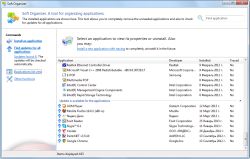
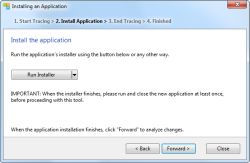
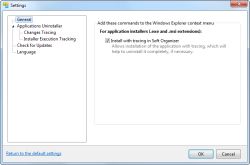

@ Ochwatleuk #14. Je zegt tegenstrijdige zaken, en je vergeet nogmaals dat zoals ik gezegd heb die foto van je sysyteem door deze soort tools (ik weet niet van dit specifieke tooltje), maar wel vam de Ashampoo Uninstaller dat die screenshot of foto gemaakt word NADAT je het programma een eerste maal gestart hebt !!! Laat je die 2e screenshot maken voordat je je programma eenmalig gestart hebt zal je idd. de trial gegevens niet kunnen verwijderen.
De post-installatie foto word of dient dus gemaakt te worden na de installatie en na eenmaal het programma gestart te hebben.
Save | Cancel
Mensen, dit is geen registry cleaner maar een uninstaller. Hij neemt een foto van je systeem voor en na de installatie, vergelijkt deze met elkaar en verwijdert bestanden en register die zijn aangemaakt.
Windows slaat gegevens van een programma wanneer je dat voor de eerste keer gebruikt in de MUI-cache. Dit gebeurt na de installatie en staat dus niet op de post (installatie) foto. In zijn algemeenheid worden waardes die na installatie zijn aangemaakt, niet door dit soort tools verwijdert. De trial periode wordt ook door meeste programma's na eerste gebruik aangemaakt, wordt dus ook niet verwijderd bij de-installatie.
Veel commentaar gebaseerd op meningen in plaats van feiten
Save | Cancel
@ 5. willem B. Bedankt voor deze prima 'look back' tip !
Save | Cancel
@ Danny #8 Jawel, Ashampopo Uninstaller is zeker zo goed. Ik heb Revo Pro ook maar je moet het dan wel eerst aktiveren (aan zetten) en dan de speciale uninstall methode gebruiken die dezelfde procedure gebruikt als Ashampoo Uninstaller. Nl. eerst een "screensoht" voor de installatie van je programma laten maken, 1x maal programma starten en dan terug een screenshot laten maken. Dan word een log bestand gemaakt met de verschillen. Bij het verwijderen van het programma doe je dat dan met de gemaakte log file. Ashampoo was de eerste die die methode gebruikte. Dat is dan later gecopieerd door bvb Revo Pro.
Save | Cancel
@8 Zelf niet testen, maar omdat jij een ander programma al jaren gebruikt moet dat wel de beste in zijn soort zijn? Da´s wel een beetje simpel, niet?
De waardering van dit programma is bijzonder hoog, veel lovende kritieken op de U.S. pagina & ook Ashraf vind het een uitstekend programma... dat overtuigd mij toch een tikkeltje meer.
Save | Cancel
@9 JimB
Tuneup is een voorbeeld van een trial test-
Het programma werkt een aantal dagen gratis, als trial.
Als je hem verwijderd met Revo Pro, "ziet" Tuneup nog steeds de oude periode. Ook na herstart.
Toch eens kijken of dit werkt.
Ootje
Save | Cancel
Om echt goed te kunnen werken moet dit programma voor en na installatie van een programma een systeemconfiguratie maken en nadat u het programma dat u installeerde, eenmaal gestart hebt.
Ashampoo Uninstaller is nog altijd de koploper op dat gebied. Maar zelfs dan lukt het zelfs Ashampoo niet om alles te verwijderen.
Een van de beste tests die je kan doen om zulk een programma te testen is in feite trachten een trial terug te installeren nadat je hem verwijderd hebt en de proeftijd over is.
Lukt dat dan is dat een eerste aanwijzing dat het programma werkelijk alles verwijderd. Ook de verborgen items dus die langs geen kant naar je geinstalleerde programma verwijzen.
Save | Cancel
Ik gebruik al jaren Revo Uninstaller Pro! De beste in zijn soort! Daar kan deze progje hier niet tegenop! :-)
Save | Cancel
Na het aanklikken van de uitgepakte Setup komt de mededeling van Giveawayoftheday: "Failed to launch the program".
Wat nu?
Save | Cancel
Op de website staat: "This is because Soft Organizer analyzes changes on disks in real time while tracking the modifications installation procedures have made". Zolang je niets installeert, heb je dit programma niet nodig en moet je het pas starten voordat je iets gaat installeren (waarbij het nog maar de vraag is of en wanneer je dit programma dan weer wilt verwijderen). Is misschien wat gedoe, maar als het geen probleem is dit programma constant actief te hebben kan het een handig programma zijn.
Save | Cancel
Voordat niemand meer reageert op gotd progs dan even dit:
Past ook wel in de tubulente hectische sfeer rondom de 30ste april en bevat bovendien linken naar eerdere jaren van Andere Tijden.
http://www.geschiedenis24.nl/andere-tijden/afleveringen/2010-2011/De-ware-soldaten-van-Oranje.html
Willem B.
Save | Cancel
"Soft Organizer 3.04"
Dit programma is te installeren in Engels en Russisch.
Ook voor x64 Windows t/m Win8.
Geen activatie of invoeren van een sleutel nodig.
In het verleden heette het FullUninstall.
Hoe goed dit programma zijn werk doet, nog geen ervaring.
Als men dit programma gaat gebruiken, moet dit programma gestart worden VOORDAT het te installeren programma gestart wordt.
En dat is mij in het verre verleden met een ander programma bij Win3.11 vaak mis gegaan.
Even een installatie uitgevoerd en zie het overzicht:
https://dl.dropboxusercontent.com/u/10366431/_GOTD/SoftOrganize3_201303/SoftOrganizer_overzicht.png
Iets meer detail:
https://dl.dropboxusercontent.com/u/10366431/_GOTD/SoftOrganize3_201303/SoftOrganizer_detail.png
Meer deïnstallatie-schermen:
https://dl.dropboxusercontent.com/u/10366431/_GOTD/SoftOrganize3_201303/SoftOrganizer_detail-deinstallatie-1.png
https://dl.dropboxusercontent.com/u/10366431/_GOTD/SoftOrganize3_201303/SoftOrganizer_detail-deinstallatie-2.png
https://dl.dropboxusercontent.com/u/10366431/_GOTD/SoftOrganize3_201303/SoftOrganizer_detail-deinstallatie-3.png
Een restje, die cCleaner nog vond:
https://dl.dropboxusercontent.com/u/10366431/_GOTD/SoftOrganize3_201303/SoftOrganizer_detail-deinstallatie-4.png
Ootje
Save | Cancel
Advanced Systemcare 6 Free doet dit gratis (Iobit Uninstaller in Expert Mode).
Save | Cancel
http://nl.giveawayoftheday.com/full-uninstall-2-10/#comments
Save | Cancel